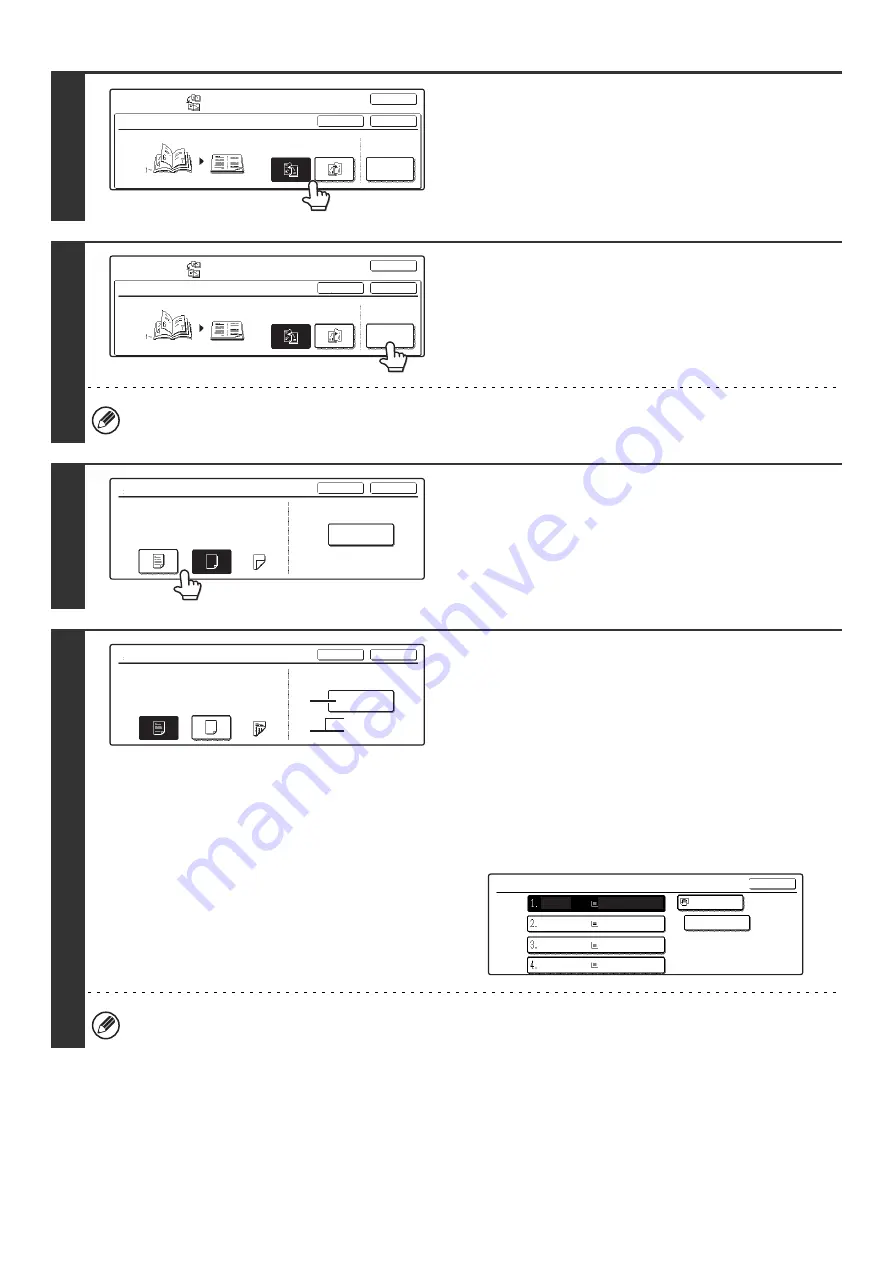
92
3
Select the binding position ([Left
Binding] or [Right Binding]).
4
Select cover settings if needed.
If a different type of paper will be used for the cover, touch the
[Cover Setting] key. If a cover will not be added, go to step 8.
Cover settings cannot be selected if insertion of covers and inserts is disabled in the system settings (administrator).
5
If the cover sheet will be copied on,
touch the [Yes] key. Otherwise, touch
the [No] key.
6
Select the paper tray for the cover.
(A) The currently selected paper tray for the cover is displayed.
(B) The size and type of paper in the currently selected tray is
displayed.
In the example screen, 8-1/2" x 11" (A4) size plain paper is
loaded in the bypass tray.
To change the paper tray for the cover, touch the tray selection
key. (In the screen example, the "Bypass Tray" display is the
tray selection key.)
The tray selection screen appears when the tray selection key
is touched. Select the paper tray for the cover in the tray
selection screen and touch the [OK] key.
If the cover will be copied on, label sheets, transparency film, and tab paper cannot be used.
Special Modes
OK
OK
Cancel
Right
Binding
Left
Binding
Book Copy
Cover
Setting
Special Modes
OK
OK
Cancel
Book Copy
Right
Binding
Left
Binding
Cover
Setting
Cover Setting
OK
Cancel
Paper Tray
8 x11
Plain
No
Yes
Print on Cover
1
/
2
Bypass
Tray
Cover Setting
OK
Cancel
Paper Tray
8 x11
Plain
No
Yes
Print on Cover
2-Sided
1
/
2
Bypass
Tray
(B)
(A)
Cover Setting
OK
Plain
Plain
Plain
Plain
Plain
8 x11
1
/
2
8 x11
1
/
2
8 x11R
1
/
2
8 x14
1
/
2
11x17
Содержание MX-2300N Guide
Страница 1: ...User s Guide MX 2300N MX 2700N MODEL ...
Страница 67: ...System Settings Guide MX 2300N MX 2700N MODEL ...
Страница 192: ...Copier Guide MX 2300N MX 2700N MODEL ...
Страница 361: ...Printer Guide MX 2300N MX 2700N MODEL ...
Страница 376: ...15 2 Select 2 sided printing 1 Select 2 Sided Book or 2 Sided Tablet 2 Click the OK button 3 Start printing 2 1 ...
Страница 421: ...Scanner Guide MX 2300N MX 2700N MODEL ...
Страница 552: ...Facsimile Guide MX FXX1 MODEL ...
Страница 741: ...Document Filing Guide MX 2300N MX 2700N MODEL ...






























