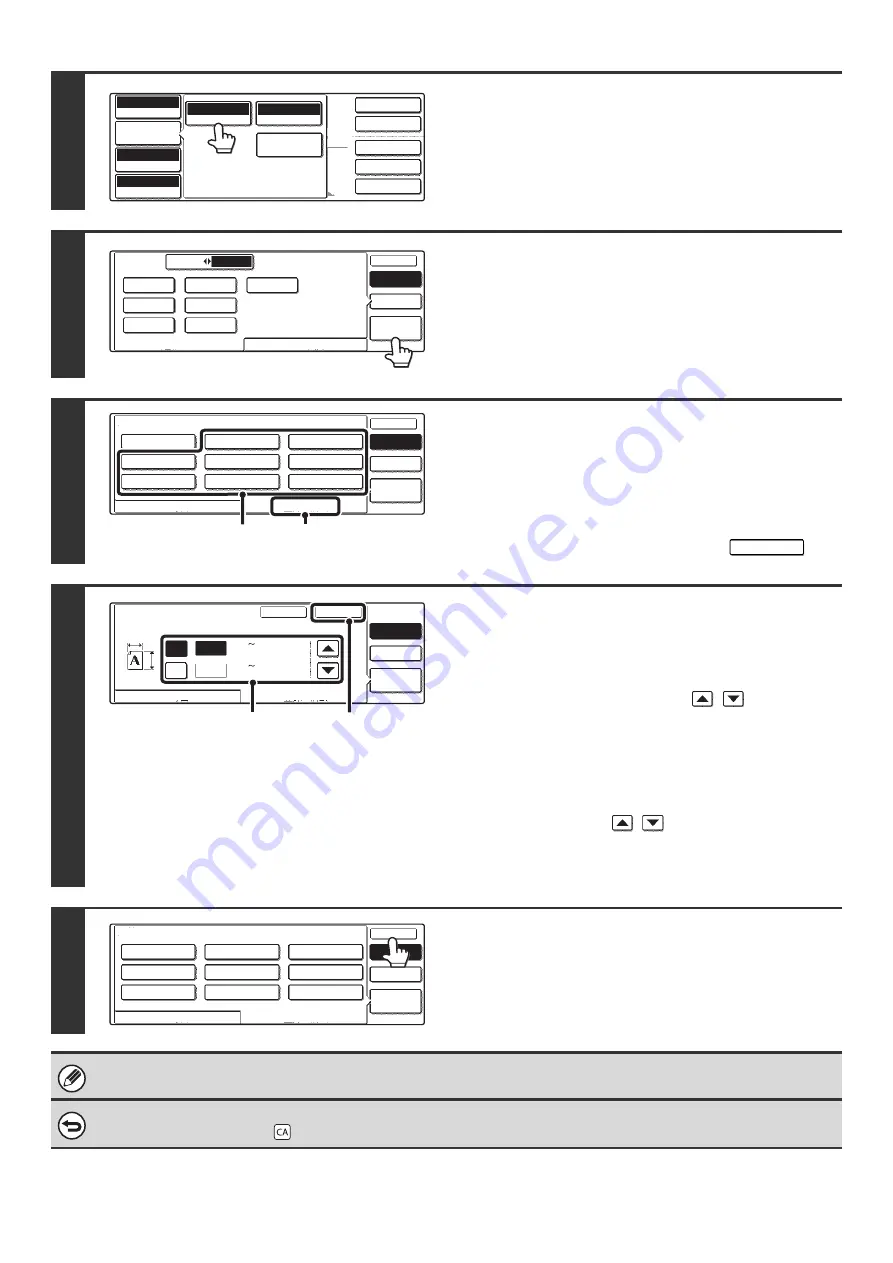
37
2
Touch the [Original] key.
3
Touch the [Custom Size] key.
4
Select a key for storing a custom
original size.
(1) Touch the [Store/Delete] tab.
(2) Touch a key for storing a custom original
size.
Touch a key that does not show a size (
).
5
Enter the original size.
(1) Enter the X (horizontal) dimension of the
original.
With the [X] key highlighted, enter the X (horizontal)
dimension of the original with the
keys. A
dimension from 2-1/2" to 17" (64 mm to 432 mm) can be
entered.
(2) Enter the Y (vertical) dimension of the
original.
Touch the [Y] key and enter the Y (vertical) dimension of
the original with the
keys. A dimension from
2-1/2 to 11-5/8" (64 mm to 297 mm) can be entered.
(3) Touch the [OK] key.
6
Touch the [OK] key.
The stored original size will be retained even if an interruption in the power supply occurs.
To cancel the operation...
Press the [CLEAR ALL] key (
).
2-Sided Copy
Output
Special Modes
File
Quick File
Full Color
Color Mode
Auto
Exposure
100%
Copy Ratio
8 x11
Plain
Auto
Original
Special Modes
Auto 8 x11
1
/
2
Paper Select
Job Detail
Settings
Original
Manual
Custom
Size
Auto
OK
OK
Standard Size
Size Input
AB
Inch
5 x8
11x17
1
/
2
1
/
2
5 x8 R
1
/
2
1
/
2
8 x11
1
/
2
8 x11R
1
/
2
8 x13
1
/
2
8 x14
1
/
2
Manual
Custom
Size
Auto
OK
OK
Recall
Store/Delete
X15 Y8 inch
Original
1
/
2
1
/
2
(2)
(1)
Original
Manual
Custom
Size
Auto
OK
Cancel
Recall
Store/Delete
(2 17)
17
11
inch
inch
Y
X
X
Y
1
/
2
(2 11 )
1
/
2
5
/
8
(1), (2)
(3)
Manual
Custom
Size
Auto
OK
OK
Recall
Store/Delete
X17 Y11inch
Original
X15 Y8 inch
1
/
2
1
/
2
Содержание MX-2300N Guide
Страница 1: ...User s Guide MX 2300N MX 2700N MODEL ...
Страница 67: ...System Settings Guide MX 2300N MX 2700N MODEL ...
Страница 192: ...Copier Guide MX 2300N MX 2700N MODEL ...
Страница 361: ...Printer Guide MX 2300N MX 2700N MODEL ...
Страница 376: ...15 2 Select 2 sided printing 1 Select 2 Sided Book or 2 Sided Tablet 2 Click the OK button 3 Start printing 2 1 ...
Страница 421: ...Scanner Guide MX 2300N MX 2700N MODEL ...
Страница 552: ...Facsimile Guide MX FXX1 MODEL ...
Страница 741: ...Document Filing Guide MX 2300N MX 2700N MODEL ...






























