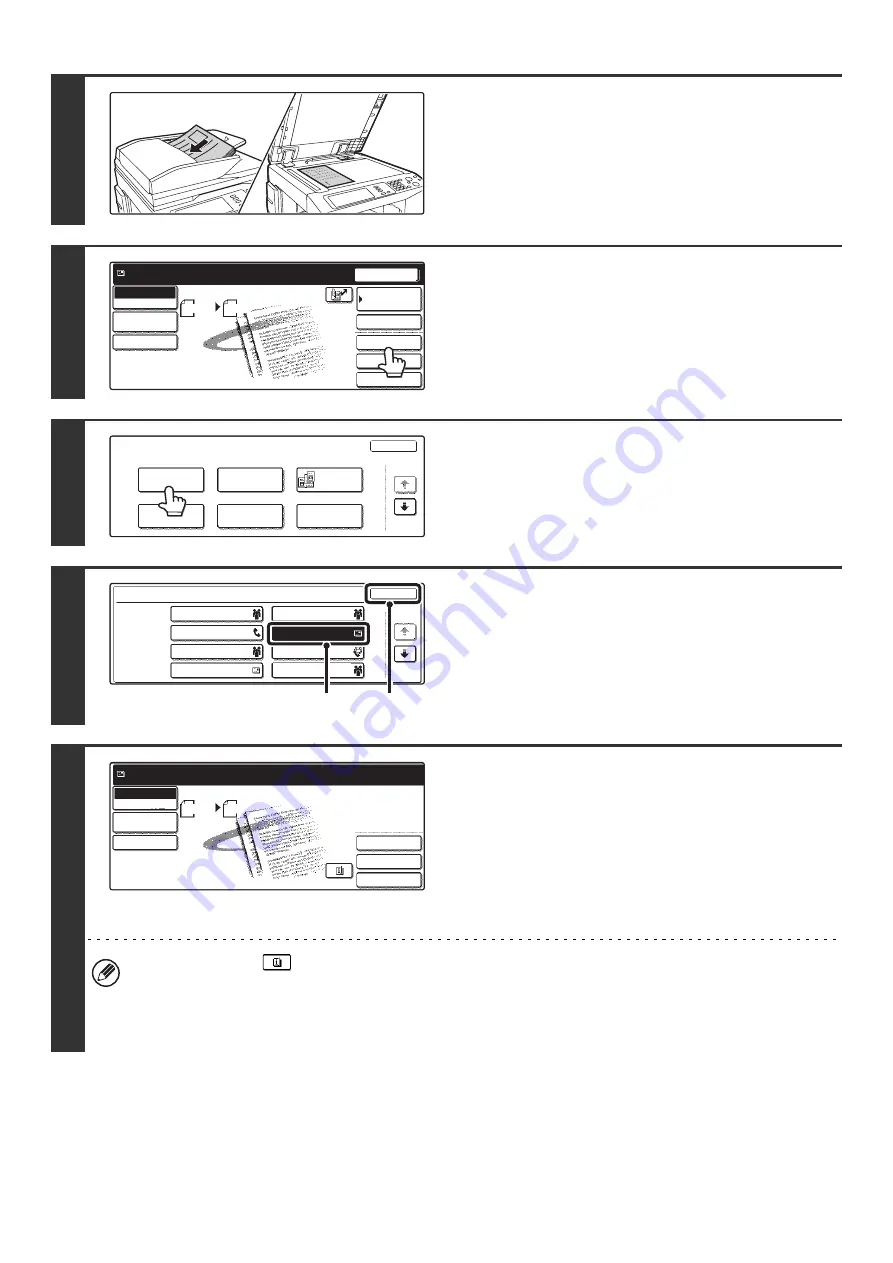
112
1
Place the original.
Place the original in the document feeder tray or on the
document glass as appropriate for the functions stored in the
program.
2
Touch the [Special Modes] key.
3
Touch the [Program] key.
4
Call up the stored program.
(1) Touch the desired program key.
(2) Touch the [OK] key.
5
Select additional settings.
Select any settings or functions that cannot be stored in a
program. The following items can be selected.
• Image Settings : Original Scan Size, Send Size, Two-Sided
Scanning, Format, Color Mode
• Send settings
• Special modes : Timer Transmission, Card Shot, Job Build,
Slow Scan Mode, File, Quick File,
Transaction Report
• You can touch the
key to display a list of the selected special mode settings or two-sided scanning. To return
to the previous screen after checking the settings, touch the [OK] key.
• The screen that appears will vary depending on the destination stored in the program.
• The mode cannot be changed here.
• Functions stored in the program cannot be canceled here.
1
1
Quick File
File
Special Modes
Address Entry
Resend
Scan
8 x11
1
/
2
Auto
Send
Address Book
Scan
Mode Switch
Image
Settings
Send Settings
Ready to send.
Scan
Special Modes
OK
1/2
Erase
Program
Timer
Suppress
Background
Card Shot
Dual Page
Scan
Program 1
Program 3
Program 5
Program 7
Program 2
Program 4
Program 6
Program 8
Program
OK
1/6
(1)
(2)
Quick File
File
Special Modes
Scan
Mode Switch
Image
Settings
Send Settings
Program:Program 4
[email protected]
Scan
8 x11
1
/
2
Send
Auto
Содержание MX-2300N Guide
Страница 1: ...User s Guide MX 2300N MX 2700N MODEL ...
Страница 67: ...System Settings Guide MX 2300N MX 2700N MODEL ...
Страница 192: ...Copier Guide MX 2300N MX 2700N MODEL ...
Страница 361: ...Printer Guide MX 2300N MX 2700N MODEL ...
Страница 376: ...15 2 Select 2 sided printing 1 Select 2 Sided Book or 2 Sided Tablet 2 Click the OK button 3 Start printing 2 1 ...
Страница 421: ...Scanner Guide MX 2300N MX 2700N MODEL ...
Страница 552: ...Facsimile Guide MX FXX1 MODEL ...
Страница 741: ...Document Filing Guide MX 2300N MX 2700N MODEL ...






























