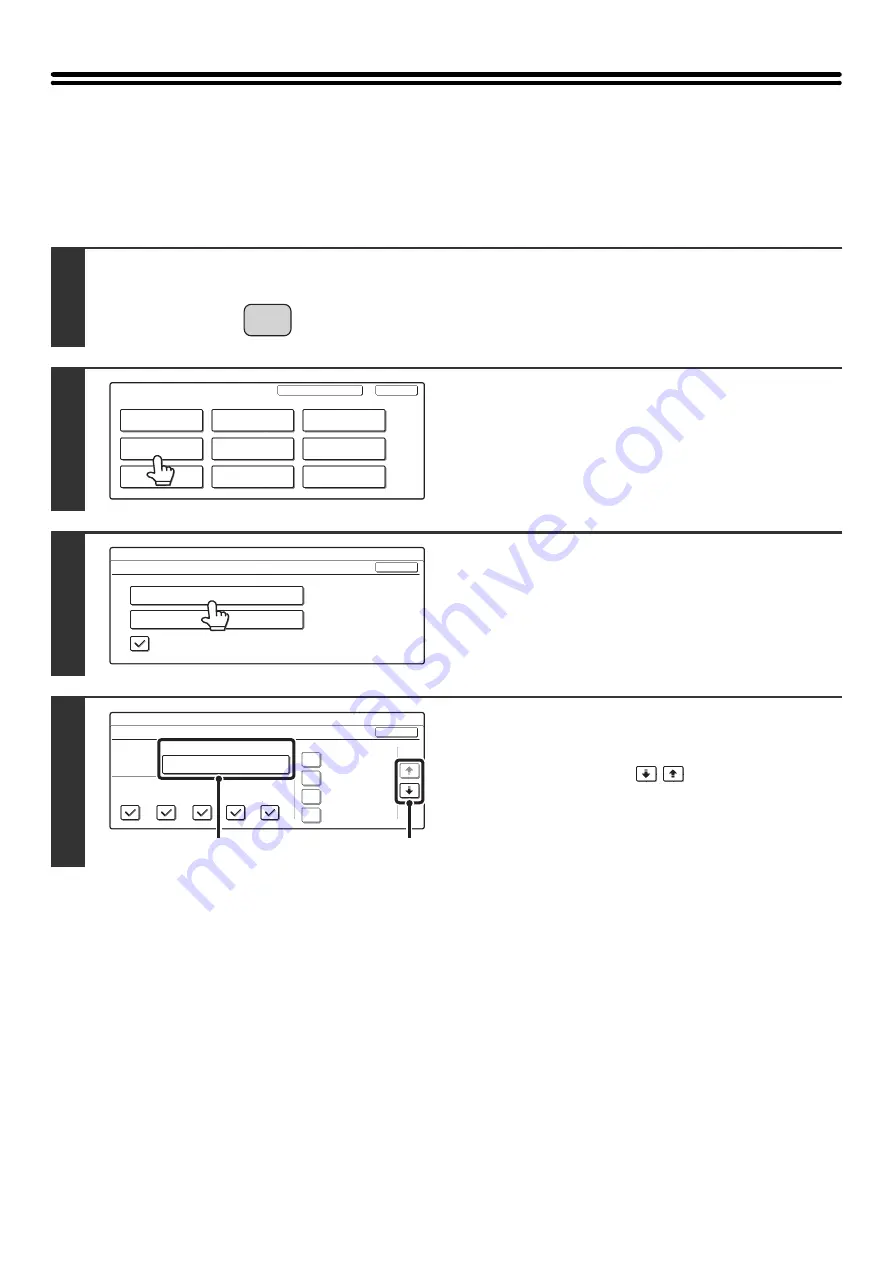
24
Paper Tray Settings
Tray Settings
This is used to specify the paper type, paper size, and functions used for each paper tray.
1
Press the [SYSTEM SETTINGS] key.
2
Touch the [Paper Tray Settings] key.
3
Touch the [Tray Settings] key.
4
Select the tray that you wish to
configure.
(1) If needed, use the
keys to switch
through the trays.
(2) Touch the [Type/Size] key.
SYSTEM
SETTINGS
System Settings
Admin Password
Default Settings
Total Count
Address Control
Exit
List Print
(User)
Fax Data
Receive/Forward
USB-Device Check
Paper Tray
Settings
Printer Condition
Settings
Document Filing
Control
System Settings
Paper Tray Settings
OK
Tray Settings
Paper Type Registration
Auto Tray Switching
System Settings
Paper Tray Settings
Type / Size
Tray 1
Fixed Paper Side
Disable Duplex
Disable Staple
Disable Punch
OK
1/6
Copy
Fax
I-Fax
Doc.
Filing
Plain / 8 x11
1
/
2
(1)
(2)
Содержание MX-2300N Guide
Страница 1: ...User s Guide MX 2300N MX 2700N MODEL ...
Страница 67: ...System Settings Guide MX 2300N MX 2700N MODEL ...
Страница 192: ...Copier Guide MX 2300N MX 2700N MODEL ...
Страница 361: ...Printer Guide MX 2300N MX 2700N MODEL ...
Страница 376: ...15 2 Select 2 sided printing 1 Select 2 Sided Book or 2 Sided Tablet 2 Click the OK button 3 Start printing 2 1 ...
Страница 421: ...Scanner Guide MX 2300N MX 2700N MODEL ...
Страница 552: ...Facsimile Guide MX FXX1 MODEL ...
Страница 741: ...Document Filing Guide MX 2300N MX 2700N MODEL ...






























