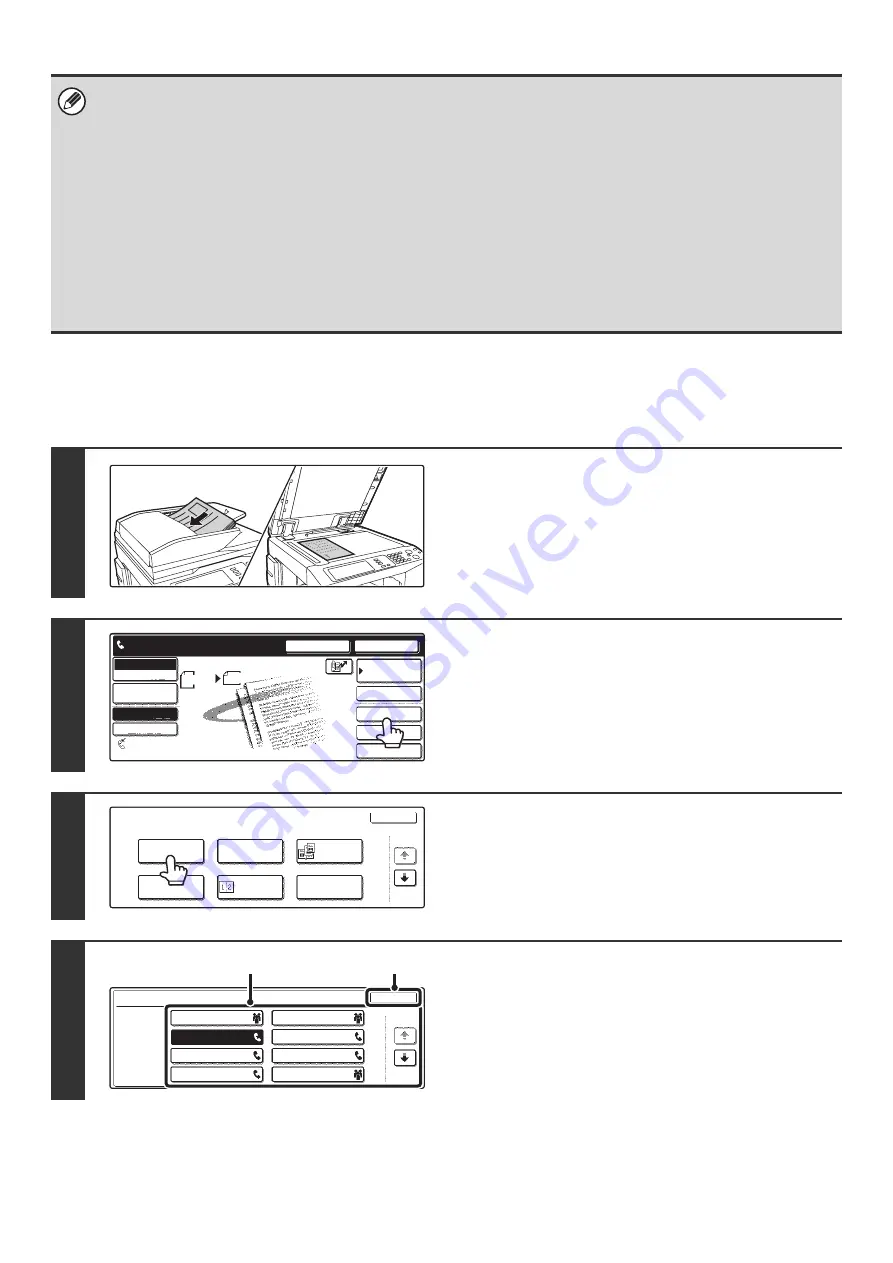
82
Using a program to send a fax (Program)
• Programs are stored, edited, and deleted using "Address Control" in the System Settings for fax.
☞
• The following settings can be stored in program.
Destinations: One-touch keys, group keys, search numbers
Original settings: Resolution and exposure settings
Special modes: Polling reception, Erase, Dual Page Scan, 2in1
F-code communication: A destination that includes an F-code can be stored to perform an F-code operation.
• The following settings cannot be stored in programs. These settings and functions can be selected before transmission.
Original settings: Send size setting
Special modes: Timer transmission, Card Shot, Job Build mode, Mixed Original, Slow Scan mode, Own Number Select,
Polling Memory, Transaction Report, File, Quick File
• Up to 48 programs can be stored and can be used repeatedly.
• Up to 500 destinations can be stored in each program.
1
Place the original.
Use the automatic document feeder or the document glass
depending on the functions stored in the program.
2
Touch the [Special Modes] key.
3
Touch the [Program] key.
4
Select the program that you wish to use.
(1) Touch the desired program key.
(2) Touch the [OK] key.
1
1
Speaker
Resend
Scan
Send
Auto
Quick File
File
Special Modes
Sub Address
Address Book
Fax
Mode Switch
Image
Settings
Direct TX
Memory TX
Auto Reception
Fax Memory:100%
8 x11
1
/
2
Ready to send.
Fax
Special Modes
OK
1/3
Program
Timer
Card Shot
Erase
Dual Page
Scan
2in1
Program
OK
1/6
program A
program C
program E
program G
program B
program D
program F
program H
(1)
(2)
Содержание MX-2300N Guide
Страница 1: ...User s Guide MX 2300N MX 2700N MODEL ...
Страница 67: ...System Settings Guide MX 2300N MX 2700N MODEL ...
Страница 192: ...Copier Guide MX 2300N MX 2700N MODEL ...
Страница 361: ...Printer Guide MX 2300N MX 2700N MODEL ...
Страница 376: ...15 2 Select 2 sided printing 1 Select 2 Sided Book or 2 Sided Tablet 2 Click the OK button 3 Start printing 2 1 ...
Страница 421: ...Scanner Guide MX 2300N MX 2700N MODEL ...
Страница 552: ...Facsimile Guide MX FXX1 MODEL ...
Страница 741: ...Document Filing Guide MX 2300N MX 2700N MODEL ...






























