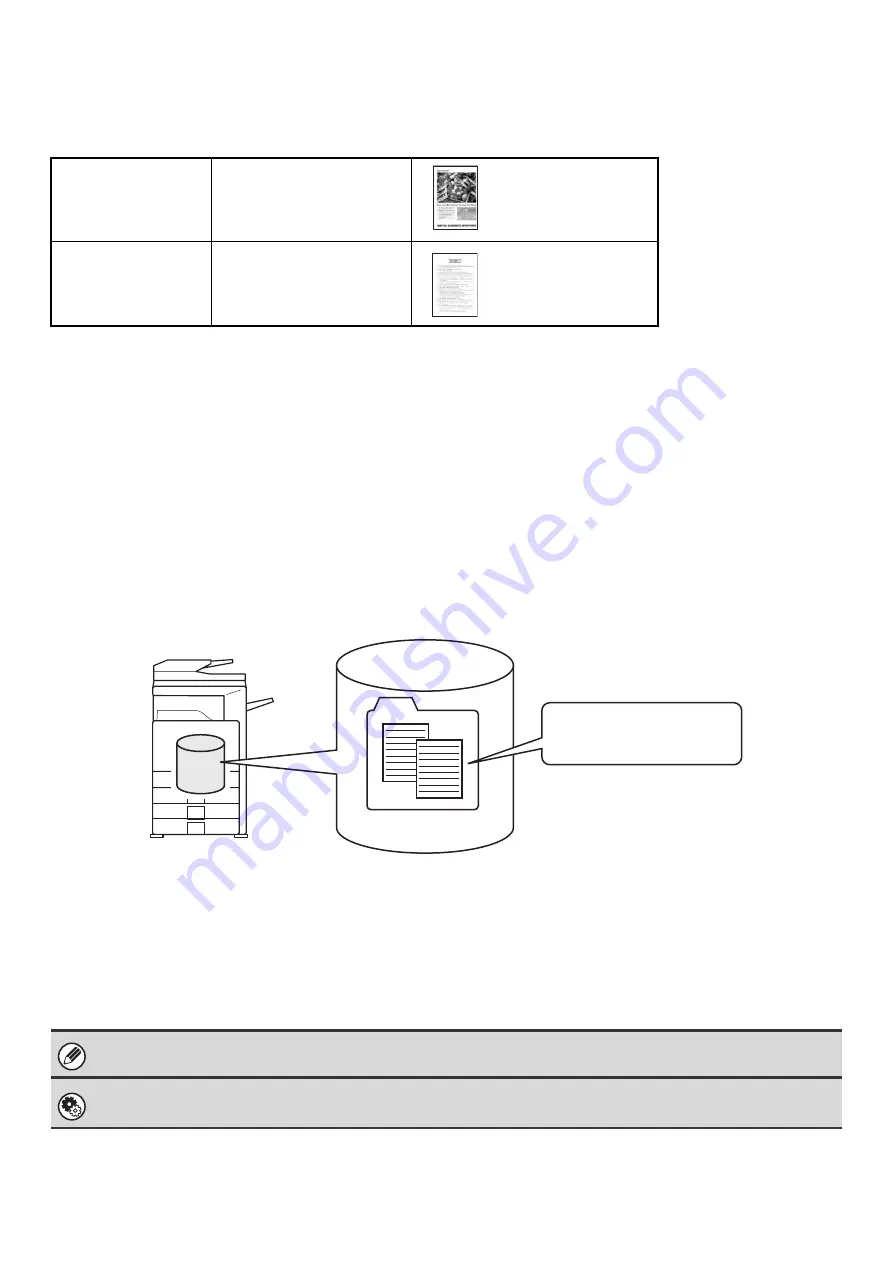
7
Approximate number of pages and files that can be stored by document
filing
Examples of original types
• A combined maximum of 1400 1-sided pages in black and white or 400 1-sided pages in color (for the above
examples) can be stored in the main and Custom Folders. However, for the above black and white originals, the
maximum number of files that can be stored is 1000.
• The above maximums also apply to the Quick File Folder. However, note that the memory area used by the Quick File
Folder is also used by the electronic sort function of copy mode. If unneeded files accumulate in the Quick File Folder
and the folder becomes full, electronic sorting will be affected when a large number of originals are sorted. Be sure to
delete unneeded files.
The original types above are examples to make the explanation easier to understand. The actual number of pages that
can be stored will vary depending on the contents of the original images.
Files
When a file is saved using "File", the following information can be appended.
Saving a file with this information allows you to distinguish it from other files.
User Name:
Use this to specify the owner of the file. The user name must first be stored in "User registration" in the
system settings (administrator).
File Name:
A file name can be entered.
Folder:
Select which folder the file will be saved in.
Confidential:
A password from 5 to 8 digits can be established to prevent others from using the file.
Color
Full color original
(Example: text and photo)
Size: 8-1/2" x 11" (A4)
Black and white
Text original
Size: 8-1/2" x 11" (A4)
The above information cannot be specified when a file is saved with Quick File.
System Settings (Administrator): User Registration
This is used to store user names.
"Meeting minutes"
folder
User Name:
User 1
File Name:
Meeting handout
Password:
12345678
Содержание MX-2300N Guide
Страница 1: ...User s Guide MX 2300N MX 2700N MODEL ...
Страница 67: ...System Settings Guide MX 2300N MX 2700N MODEL ...
Страница 192: ...Copier Guide MX 2300N MX 2700N MODEL ...
Страница 361: ...Printer Guide MX 2300N MX 2700N MODEL ...
Страница 376: ...15 2 Select 2 sided printing 1 Select 2 Sided Book or 2 Sided Tablet 2 Click the OK button 3 Start printing 2 1 ...
Страница 421: ...Scanner Guide MX 2300N MX 2700N MODEL ...
Страница 552: ...Facsimile Guide MX FXX1 MODEL ...
Страница 741: ...Document Filing Guide MX 2300N MX 2700N MODEL ...






























