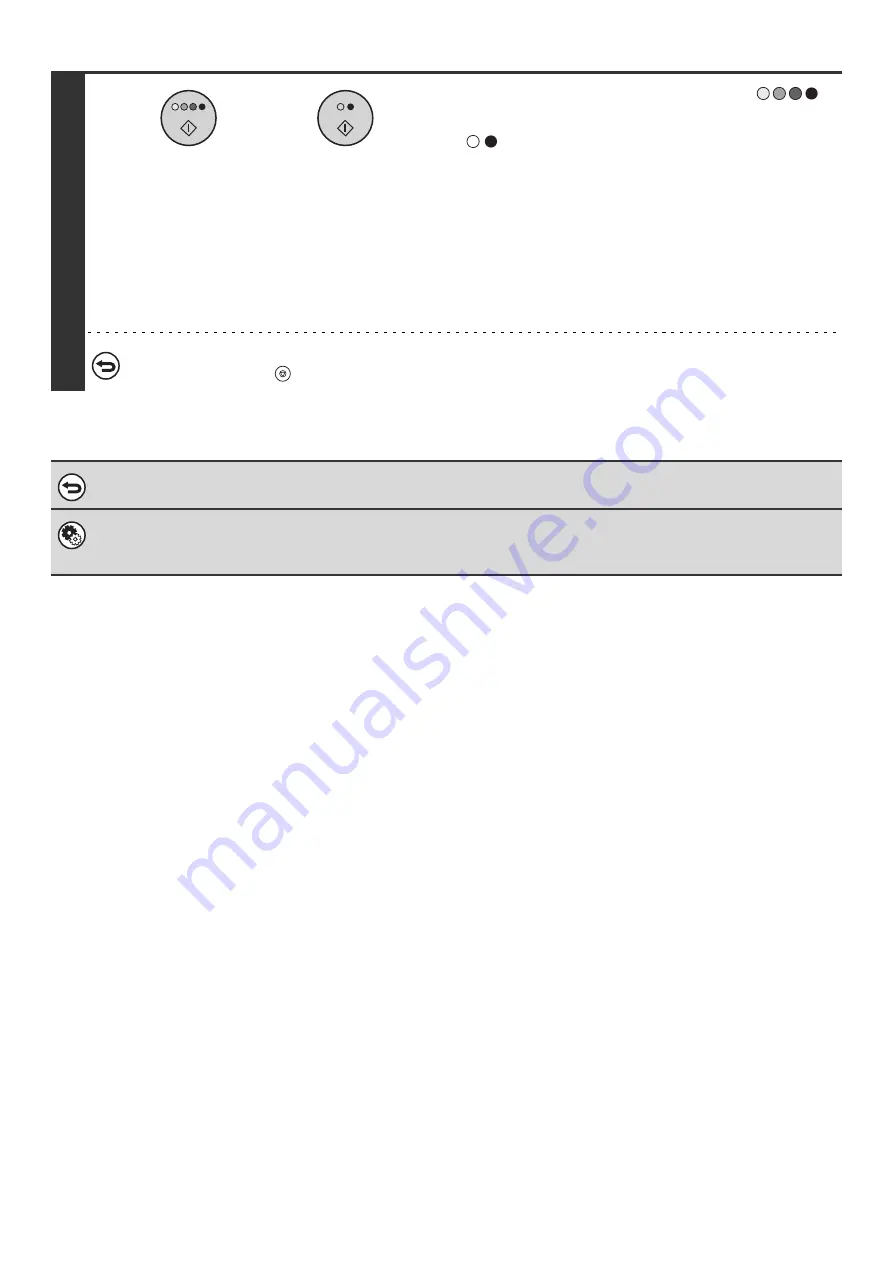
29
6
Press the [COLOR START] key (
)
or the [BLACK & WHITE START] key
(
).
Scanning begins.
• If the originals were placed in the document feeder tray, the
originals are copied.
• If you placed the original on the document glass, scan each
page one page at a time. If you are using the sort function or
other function that requires all originals to be scanned before
the copies are printed, you must use the same [START] key
that you used to scan the first original to scan each of the
remaining originals.
To cancel scanning of the original and copying...
Press the [STOP] key (
).
To return the ratio to 100%...
To return the ratio setting to 100%, touch the [Copy Ratio] key to display the ratio menu and then touch the [100%] key.
System Settings (Administrator): Add or Change Extra Preset Ratios
Two enlargement preset ratios (101% to 400%) and two reduction preset ratios (25% to 99%) can be added. An added
preset ratio can also be changed.
or
Содержание MX-2300N Guide
Страница 1: ...User s Guide MX 2300N MX 2700N MODEL ...
Страница 67: ...System Settings Guide MX 2300N MX 2700N MODEL ...
Страница 192: ...Copier Guide MX 2300N MX 2700N MODEL ...
Страница 361: ...Printer Guide MX 2300N MX 2700N MODEL ...
Страница 376: ...15 2 Select 2 sided printing 1 Select 2 Sided Book or 2 Sided Tablet 2 Click the OK button 3 Start printing 2 1 ...
Страница 421: ...Scanner Guide MX 2300N MX 2700N MODEL ...
Страница 552: ...Facsimile Guide MX FXX1 MODEL ...
Страница 741: ...Document Filing Guide MX 2300N MX 2700N MODEL ...






























