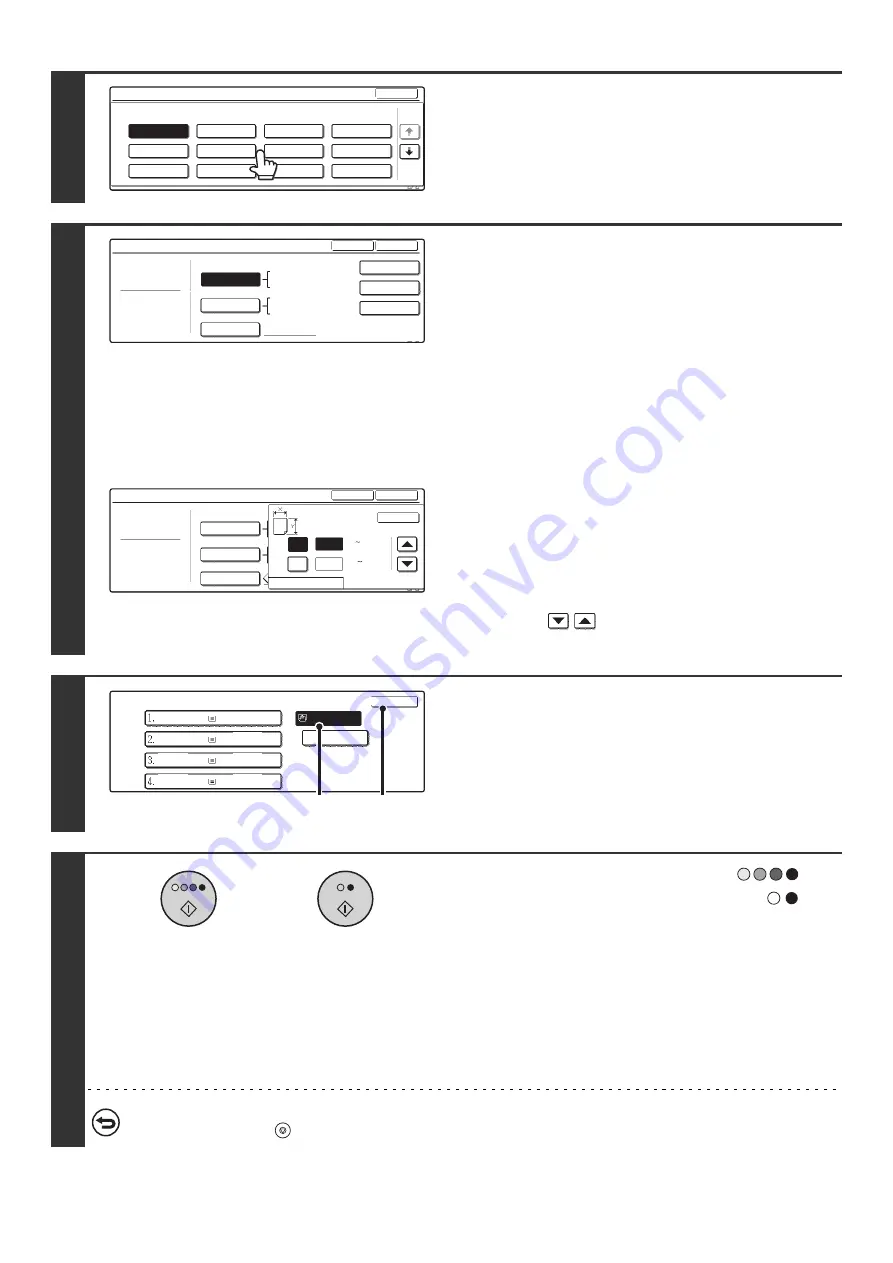
47
5
Select the type of paper used in the
bypass tray.
Select the paper type used.
6
Set the paper size.
Touch the [Auto-Inch] key, the [Auto-AB] key, or the [Custom
Size] key. To use a paper size used in China, touch [8K], [16K],
or [16KR]. After selecting the setting, touch the [OK] key.
[Auto-Inch] key
Touch this key when the loaded paper is an inch size
(8-1/2" x 11", etc.). When the paper placed in the bypass tray is
an inch size, the paper size will be detected automatically and
an appropriate size set.
[Auto-AB] key
Touch this key when the loaded paper is an AB size (A4, etc.).
When the paper inserted in the bypass tray is an AB size, the
paper size will be detected automatically and an appropriate
size set.
[Custom Size] key
Touch this key when you know the size of the inserted paper
but it is not one of the inch or AB sizes.
When the key is touched, the paper size entry screen appears.
To set a paper size in inches, touch the [Inch] tab.
To set a paper size in millimeters, touch the [AB] tab.
Touch the [X] key and enter the horizontal dimension of the
paper with the
keys, and then touch the [Y] key and
enter the vertical dimension. When finished, touch the [OK] key.
7
Select the bypass tray.
(1) Touch the paper size key of the bypass tray.
(2) Touch the [OK] key.
When the [OK] key is touched, you will return to the job
detail setting screen. Touch the [Job Detail Setting] key to
return to the base screen of copy mode.
8
Press the [COLOR START] key (
) or
the [BLACK & WHITE START] key (
).
Scanning begins.
• If the originals were placed in the document feeder tray, the
originals are copied.
• If you placed the original on the document glass, scan each
page one page at a time. If you are using the sort function or
other function that requires all originals to be scanned before
the copies are printed, you must use the same [START] key
that you used to scan the first original to scan each of the
remaining originals.
To cancel scanning of the original and copying...
Press the [STOP] key (
).
Bypass Tray Type/Size Setting
Select the paper type.
1/2
1/2
Cancel
Transparency
Tab Paper
Envelope
Thin Paper
Heavy Paper
Labels
Letter Head
Pre-Punched
Color
Plain
Pre-Printed
Recycled
Bypass Tray Type/Size Setting
Type
Plain
Size
Type
OK
8K
16K
16KR
2/2
Auto-Inch
Custom Size
Auto-AB
A3W,A3,A4,A4R,A5R,B4
B5,B5R,11x17,8 x13
8 x11
12x18,11x17,8 x14
8 x11,8 x11R,5 x8 R
7 x10 R,A3,A4,B4,B5
1
/
2
1
/
2
1
/
2
1
/
4
1
/
2
1
/
2
1
/
2
1
/
2
1
/
2
Bypass Tray Type/Size Setting
Plain
Type
Type
Y
Y
11
X
17
OK
OK
Auto-Inch
Auto-AB
AB
Inch
Custom Size
((5 17)
inch
1
/
2
(5 11 )
inch
1
/
2
1
/
2
Paper Select
OK
Plain
Plain
Plain
Plain
Tab Paper
8 x11
1
/
2
8 x11
1
/
2
8 x11R
1
/
2
8 x14
1
/
2
11x17
(1)
(2)
or
Содержание MX-2300N Guide
Страница 1: ...User s Guide MX 2300N MX 2700N MODEL ...
Страница 67: ...System Settings Guide MX 2300N MX 2700N MODEL ...
Страница 192: ...Copier Guide MX 2300N MX 2700N MODEL ...
Страница 361: ...Printer Guide MX 2300N MX 2700N MODEL ...
Страница 376: ...15 2 Select 2 sided printing 1 Select 2 Sided Book or 2 Sided Tablet 2 Click the OK button 3 Start printing 2 1 ...
Страница 421: ...Scanner Guide MX 2300N MX 2700N MODEL ...
Страница 552: ...Facsimile Guide MX FXX1 MODEL ...
Страница 741: ...Document Filing Guide MX 2300N MX 2700N MODEL ...






























