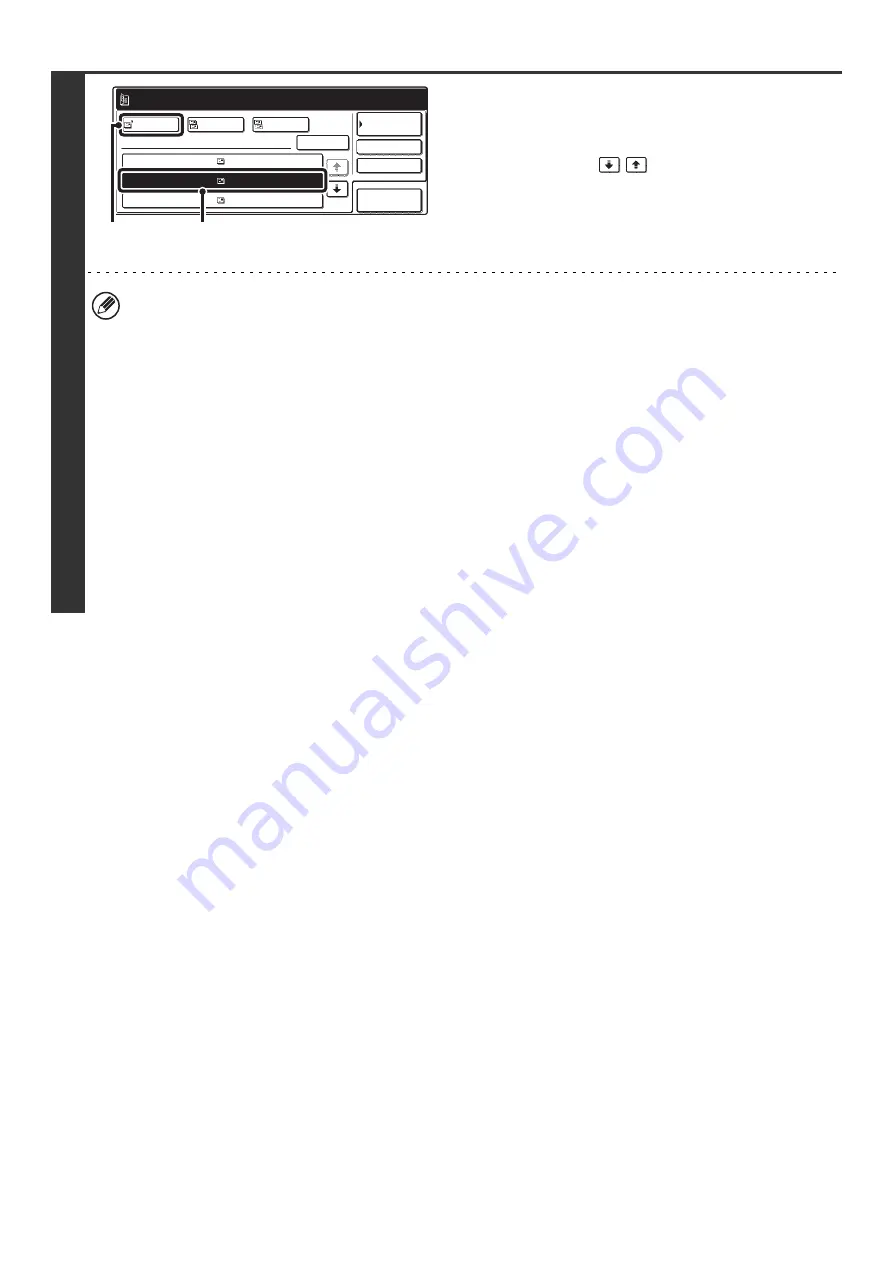
25
4
Select the destination.
(1) Touch the key of the desired destination.
If there are more destinations than can be displayed in the
screen, touch the
keys to change pages.
(2) Touch the [To] key.
This enters the selected destination.
If you wish to enter another destination, repeat steps (1)
and (2) above.
• If no names are found that match the search letters, a message will appear. Touch the [OK] key to close the
message and touch the [Search Again] key to search again.
• If more than 30 matches are found, a message will appear in the screen. Touch the [OK] key to close the message.
Up to 300 matches can appear. If no names are found that match the search letters, touch the [Search Again] key to
search again using more search letters.
•
To check the information stored in a destination...
(1) Touch the key of the destination that you wish to check.
(2) Touch the [Detail] key.
The stored information appears.
(3) Touch the [OK] key.
You will return to the search results screen.
•
If a screen for selecting the address to be used appears...
If the selected destination includes a fax number, telephone number, or other contact information in addition to the
e-mail address or Internet fax address, you will need to select which address you wish to use. Touch the [E-mail]
key or the [Internet Fax] key to retrieve the address for Scan to E-mail or Internet fax transmission.
• The [Detail] key can be touched to display information on the selected destination. To store the selected destination
in the Address Book, touch the [Register] key.
To
Cc
Bcc
Detail
XXX AAA
XXX
XXX CCC
XXX BBB
Address Review
Search Again
Condition
Settings
Address Book
(1)
(2)
Содержание MX-2300N Guide
Страница 1: ...User s Guide MX 2300N MX 2700N MODEL ...
Страница 67: ...System Settings Guide MX 2300N MX 2700N MODEL ...
Страница 192: ...Copier Guide MX 2300N MX 2700N MODEL ...
Страница 361: ...Printer Guide MX 2300N MX 2700N MODEL ...
Страница 376: ...15 2 Select 2 sided printing 1 Select 2 Sided Book or 2 Sided Tablet 2 Click the OK button 3 Start printing 2 1 ...
Страница 421: ...Scanner Guide MX 2300N MX 2700N MODEL ...
Страница 552: ...Facsimile Guide MX FXX1 MODEL ...
Страница 741: ...Document Filing Guide MX 2300N MX 2700N MODEL ...






























