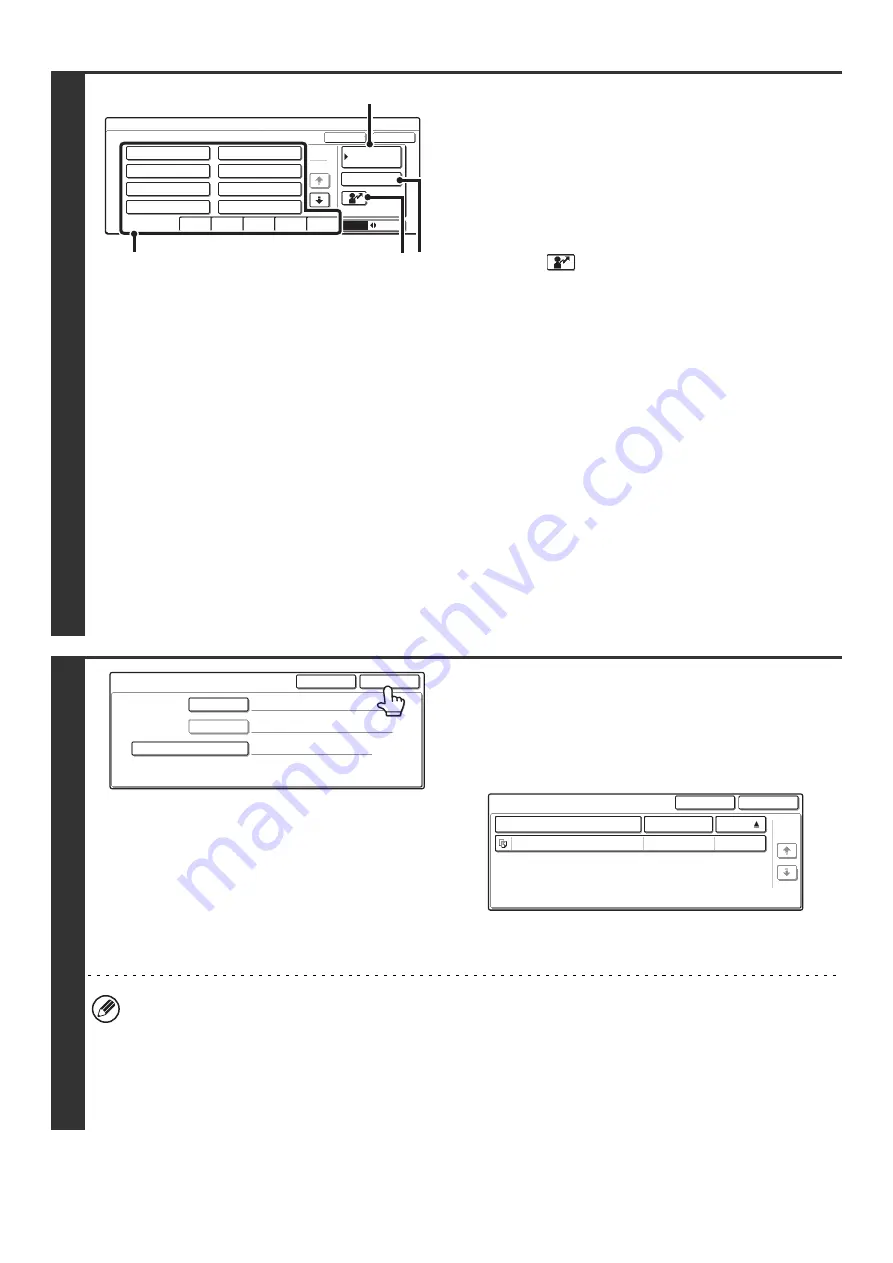
43
4
Using the user name to search
There are four ways to select the user name:
(A)Touch the one-touch key of the user name.
The touched user name is highlighted.
If you accidentally select the wrong user name, touch the
key of the correct name.
(B)Touch the [Default User] key.
The user name can be selected from the default users in the
user account settings.
(C)Touch the
key.
An area [---] for directly entering a registration number will
appear at the top of the key. The user name can be selected
by entering the 3-digit user number that was configured
when the user was stored.
(D)Touch the [Direct Entry] key.
A text entry screen will appear. Directly enter the user
name. To enter text, see "6. ENTERING TEXT" in the
User's Guide. Searching is possible even if you only enter
the first several letters of the user name.
After selecting the user name, touch the [OK] key. The [Password]
key can now be select. Touch the [Password] key and enter the
password. This lets you search for all files that have the same user
name and password.
Using the file name or folder name to
search
Enter the file name or folder name in the text entry screen that
appears and touch the [OK] key.
To enter text, see "6. ENTERING TEXT" in the User's Guide.
5
Touch the [Start Search] key.
The search results will appear in a screen similar to the
following screen.
A list of the files that match your search criteria will appear.
Touch the desired file name or folder name. The job settings
screen will appear.
The [Cancel] key can be touched to return to step 2.
The [Search Again] key can be touched to return to step 3.
• When you search using [File or Folder Name], Custom Folders that match the search characters will also appear in
the list. When a folder key is touched, a list of the files in the folder appears. If the file you are searching for is in the
list, touch it.
• You can also restrict the search to a specified folder. For more information, see "
" (page
• You can also use the Web pages to search for a file. Click [Document Operations], [Document Filing], and then
[Search] in the Web page menu.
Search
Select user name.
25
1
ABC
Group
Name 1
Name 3
Name 5
Name 7
All Users
ABCD
EFGHI
JKLMN
OPQRST
UVWXYZ
Name 2
Name 4
Name 6
Name 8
OK
Cancel
Direct Entry
Default
User
(A)
(C)
(B)
(D)
Cancel
User Name
Password
File or Folder Name
Start Search
Search
Name 1
08/01/2005
Search
File or Folder Name
User Name
Date
file-01
Name 1
Cancel
1/1
Search Again
Содержание MX-2300N Guide
Страница 1: ...User s Guide MX 2300N MX 2700N MODEL ...
Страница 67: ...System Settings Guide MX 2300N MX 2700N MODEL ...
Страница 192: ...Copier Guide MX 2300N MX 2700N MODEL ...
Страница 361: ...Printer Guide MX 2300N MX 2700N MODEL ...
Страница 376: ...15 2 Select 2 sided printing 1 Select 2 Sided Book or 2 Sided Tablet 2 Click the OK button 3 Start printing 2 1 ...
Страница 421: ...Scanner Guide MX 2300N MX 2700N MODEL ...
Страница 552: ...Facsimile Guide MX FXX1 MODEL ...
Страница 741: ...Document Filing Guide MX 2300N MX 2700N MODEL ...

















