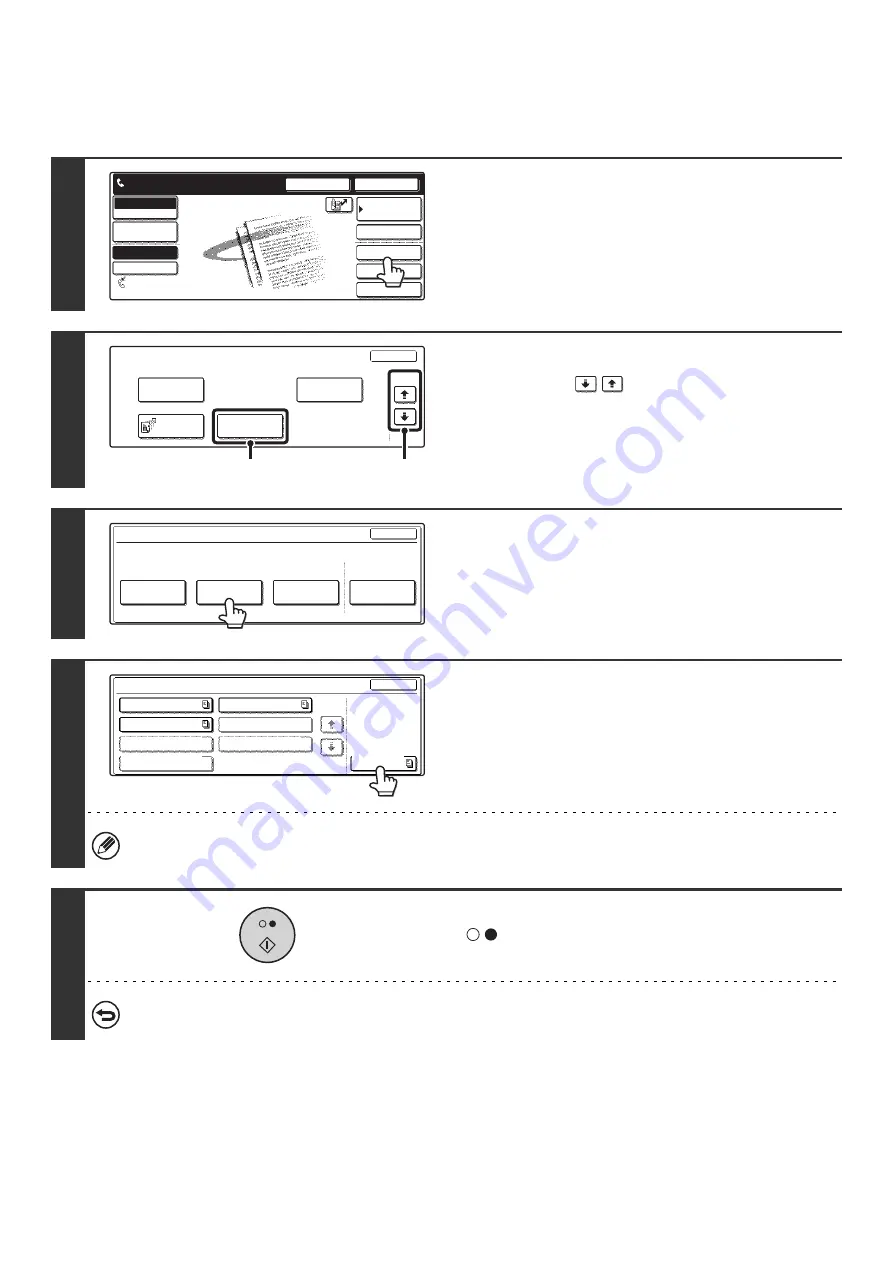
99
PRINTING A DOCUMENT STORED IN THE PUBLIC BOX
To check a document stored in the public box for polling transmission, follow the steps below to print the document.
1
Touch the [Special Modes] key.
2
Select memory box.
(1) Touch the
keys to switch through
the screens.
(2) Touch the [Memory Box] key.
3
Touch the [Print Data] key.
4
Touch the [Public Box] key.
When nothing is stored in the public box, the [Public Box] key will be grayed out.
5
Press the [BLACK & WHITE START] key
(
).
The stored document is printed.
To cancel printing...
Touch the [Cancel] key in the touch panel.
Speaker
Resend
Quick File
File
Special Modes
Sub Address
Address Book
Fax
Mode Switch
Image
Settings
Direct TX
Memory TX
Auto Reception
Fax Memory:100%
Ready to send.
Fax
Special Modes
OK
2/3
Transaction
Report
Own Number
Select
Polling
Memory Box
(2)
(1)
Memory Box
Cancel
Print Data
Delete Data
Print Data
Data Store
Polling Memory
Confidential
Reception
Memory Box - Print Data
Cancel
Box 1
Box 3
Box 5
Box 2
Box 4
Box 6
Box 7
Public Box
1/1
Содержание MX-2300N Guide
Страница 1: ...User s Guide MX 2300N MX 2700N MODEL ...
Страница 67: ...System Settings Guide MX 2300N MX 2700N MODEL ...
Страница 192: ...Copier Guide MX 2300N MX 2700N MODEL ...
Страница 361: ...Printer Guide MX 2300N MX 2700N MODEL ...
Страница 376: ...15 2 Select 2 sided printing 1 Select 2 Sided Book or 2 Sided Tablet 2 Click the OK button 3 Start printing 2 1 ...
Страница 421: ...Scanner Guide MX 2300N MX 2700N MODEL ...
Страница 552: ...Facsimile Guide MX FXX1 MODEL ...
Страница 741: ...Document Filing Guide MX 2300N MX 2700N MODEL ...






























