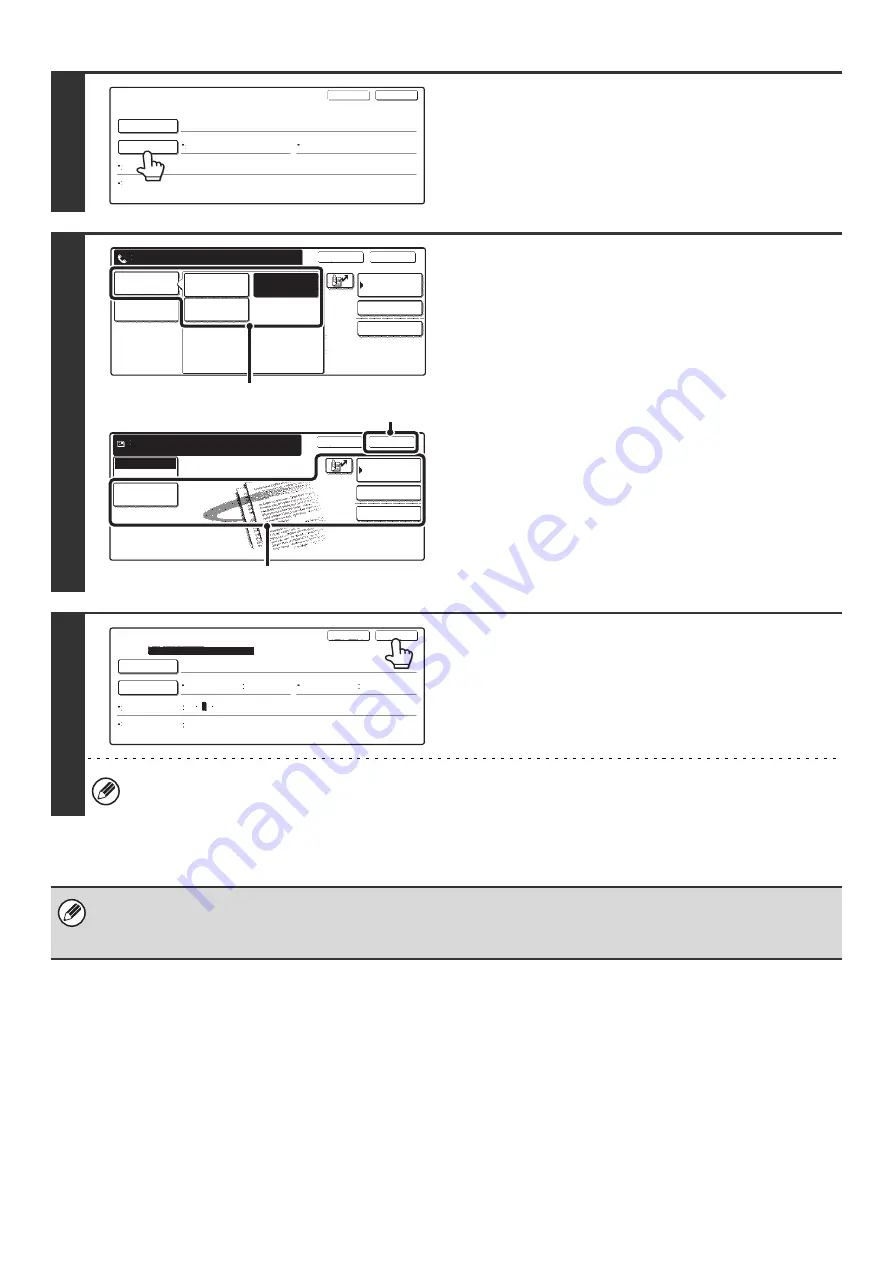
39
6
Touch the [Settings] key.
7
Select settings for the program.
(1) Touch the [Mode Switch] key to select the
mode that you wish to store in the program.
(2) Select the destinations and settings that
you wish to include in the program.
For information on the settings, see the Scanner Guide.
(3) Touch the [OK] key.
8
Touch the [Exit] key.
To store another program...
Touch the [Next] key and repeat the procedure from step 5.
• A timer setting cannot be included in a program.
• At least one one-touch key must be specified in a program or the program cannot be stored.
• Up to 48 programs can be stored.
Program
Program Name
Settings
Next
Exit
Address
CCC CCC
Resolution
No.1
Exposure
Special
Modes
Special Modes
Address Review
Cancel
OK
Address Book
Mode Switch
Image
Settings
Enter program you require.
Internet Fax
Scan
Fax
(1)
Special Modes
Address Review
OK
Address Book
Scan
Mode Switch
Enter program you require.
Cancel
Image
Settings
(3)
(2)
Program
Program Name
Settings
Next
Exit
No.1
Registration is completed.
CCC CCC
Address
Erase
4 Addresses
Resolution
200X200dpi
Exposure
3
5
1
Text/Photo
Special
Modes
Содержание MX-2300N Guide
Страница 1: ...User s Guide MX 2300N MX 2700N MODEL ...
Страница 67: ...System Settings Guide MX 2300N MX 2700N MODEL ...
Страница 192: ...Copier Guide MX 2300N MX 2700N MODEL ...
Страница 361: ...Printer Guide MX 2300N MX 2700N MODEL ...
Страница 376: ...15 2 Select 2 sided printing 1 Select 2 Sided Book or 2 Sided Tablet 2 Click the OK button 3 Start printing 2 1 ...
Страница 421: ...Scanner Guide MX 2300N MX 2700N MODEL ...
Страница 552: ...Facsimile Guide MX FXX1 MODEL ...
Страница 741: ...Document Filing Guide MX 2300N MX 2700N MODEL ...






























