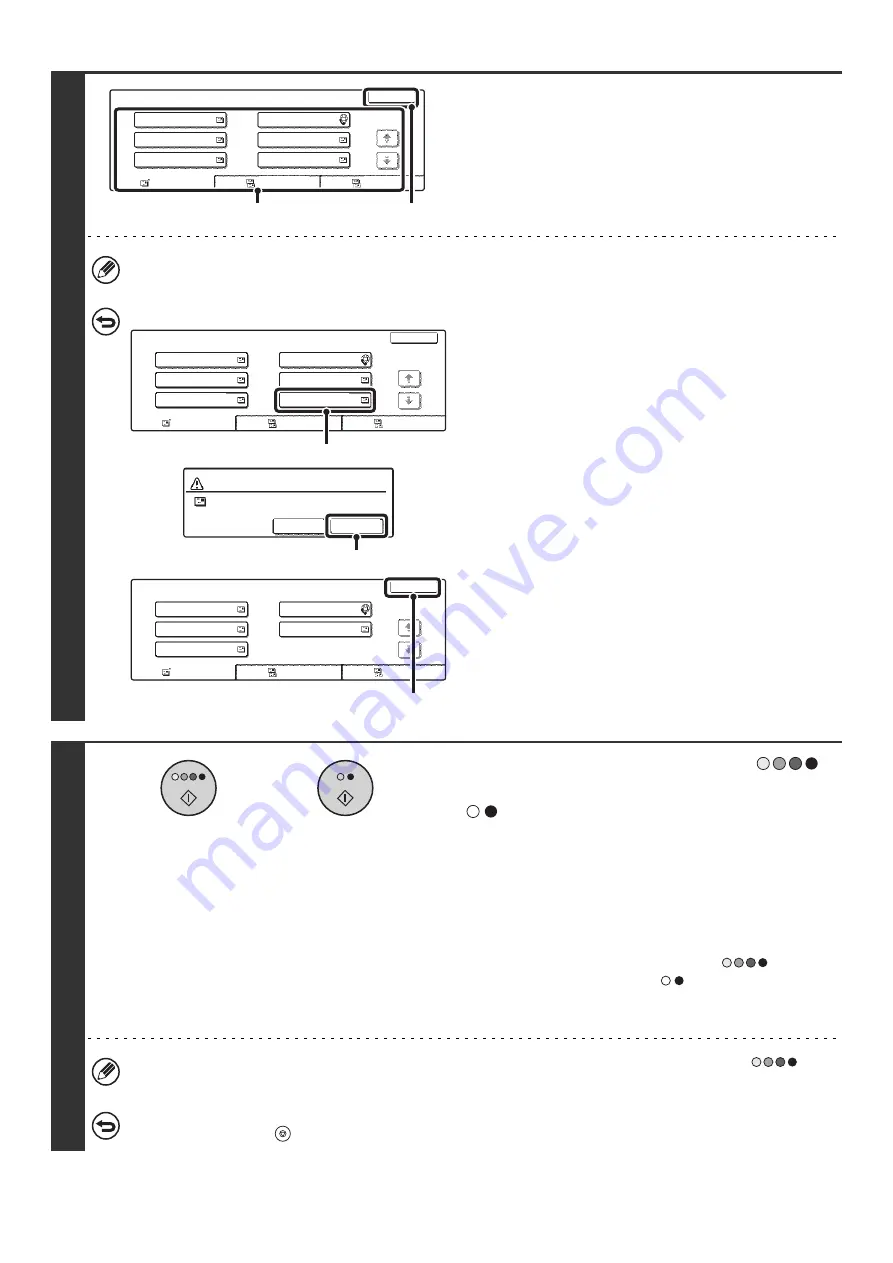
85
5
Check the destinations.
(1) Check the destinations.
(2) Touch the [OK] key.
If the transmission includes Cc or Bcc destinations, touch the [Cc] tab or the [Bcc] tab to check those destinations.
To cancel a specified destination...
(1) Touch the key of the destination that you
wish to cancel.
(2) Touch the [Yes] key.
If you do not wish to cancel the destination, touch the [No]
key.
(3) Touch the [OK] key.
6
Press the [COLOR START] key (
)
or the [BLACK & WHITE START] key
(
).
Scanning begins.
• If you inserted the original pages in the document feeder tray,
all pages are scanned.
A beep will sound to indicate that scanning is finished.
• If you are scanning the original on the document glass, scan
each page one page at a time.
When scanning of one page finishes, replace it with the next
page and press the [COLOR START] key (
) or the
[BLACK & WHITE START] key (
). Repeat until all pages
have been scanned and then press the [Read-End] key.
A beep will sound to indicate that scanning is finished.
If fax or Internet fax destinations are included in the broadcast transmission, the [COLOR START] key (
)
cannot be pressed. Scanning will take place in Mono 2.
To cancel scanning...
Press the [STOP] key (
) to cancel the operation.
Address Review
OK
1/1
To
Cc
Bcc
001
002
004
006
003
005
AAA AAA
GGG GGG
III III
JJJ JJJ
HHH HHH
BBB BBB
(2)
(1)
Address Review
OK
1/1
To
001
002
004
006
003
005
AAA AAA
GGG GGG
III III
JJJ JJJ
HHH HHH
BBB BBB
Cc
Bcc
(1)
Deselect the address?
JJJ JJJ
No
Yes
(2)
Address Review
OK
1/1
To
001
002
004
003
005
AAA AAA
GGG GGG
III III
HHH HHH
BBB BBB
Cc
Bcc
(3)
or
Содержание MX-2300N Guide
Страница 1: ...User s Guide MX 2300N MX 2700N MODEL ...
Страница 67: ...System Settings Guide MX 2300N MX 2700N MODEL ...
Страница 192: ...Copier Guide MX 2300N MX 2700N MODEL ...
Страница 361: ...Printer Guide MX 2300N MX 2700N MODEL ...
Страница 376: ...15 2 Select 2 sided printing 1 Select 2 Sided Book or 2 Sided Tablet 2 Click the OK button 3 Start printing 2 1 ...
Страница 421: ...Scanner Guide MX 2300N MX 2700N MODEL ...
Страница 552: ...Facsimile Guide MX FXX1 MODEL ...
Страница 741: ...Document Filing Guide MX 2300N MX 2700N MODEL ...






























