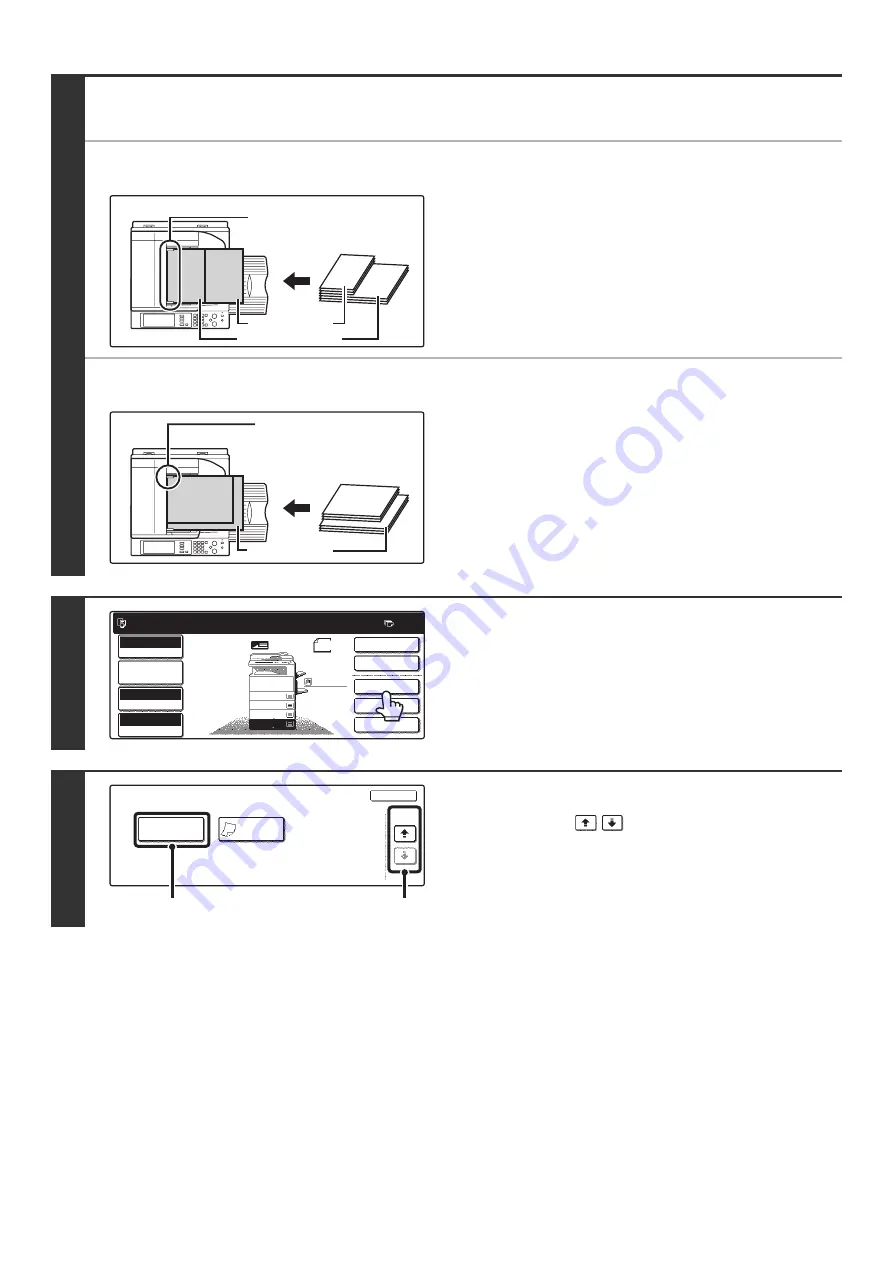
155
1
Insert the originals face up in the
document feeder tray.
●
When "Same Width" is used
Place the originals with the sides that are the same length
aligned on the left.
●
When "Different Width" is used
Place the originals with the corners aligned in the far left corner
of the document feeder tray.
2
Touch the [Special Modes] key.
3
Select Mixed Size Original.
(1) Touch the
keys to switch through
the screens.
(2) Touch the [Mixed Size Original] key.
8-1/2" x 11" (A4)
11" x 17" (A3)
Place with the sides that
are the same length aligned
on the left.
11" x 17" (A3)
11" x 17"
8-1/2" x 14"
(B4)
8-1/2" x 14"
(B4)
Place the originals aligned
to the far left corner.
Ready to scan for copy.
2-Sided Copy
0
Output
Special Modes
File
Quick File
Full Color
Color Mode
2.
3.
4.
1.
11x17
Auto
Exposure
100%
Copy Ratio
Original
8 x11R
8 x14
11x17
8 x11
Job Detail
Settings
1
/
2
1
/
2
1
/
2
8 x11
Plain
1
/
2
Special Modes
OK
4/4
Mixed Size
Original
Slow Scan
Mode
(2)
(1)
Содержание MX-2300N Guide
Страница 1: ...User s Guide MX 2300N MX 2700N MODEL ...
Страница 67: ...System Settings Guide MX 2300N MX 2700N MODEL ...
Страница 192: ...Copier Guide MX 2300N MX 2700N MODEL ...
Страница 361: ...Printer Guide MX 2300N MX 2700N MODEL ...
Страница 376: ...15 2 Select 2 sided printing 1 Select 2 Sided Book or 2 Sided Tablet 2 Click the OK button 3 Start printing 2 1 ...
Страница 421: ...Scanner Guide MX 2300N MX 2700N MODEL ...
Страница 552: ...Facsimile Guide MX FXX1 MODEL ...
Страница 741: ...Document Filing Guide MX 2300N MX 2700N MODEL ...






























