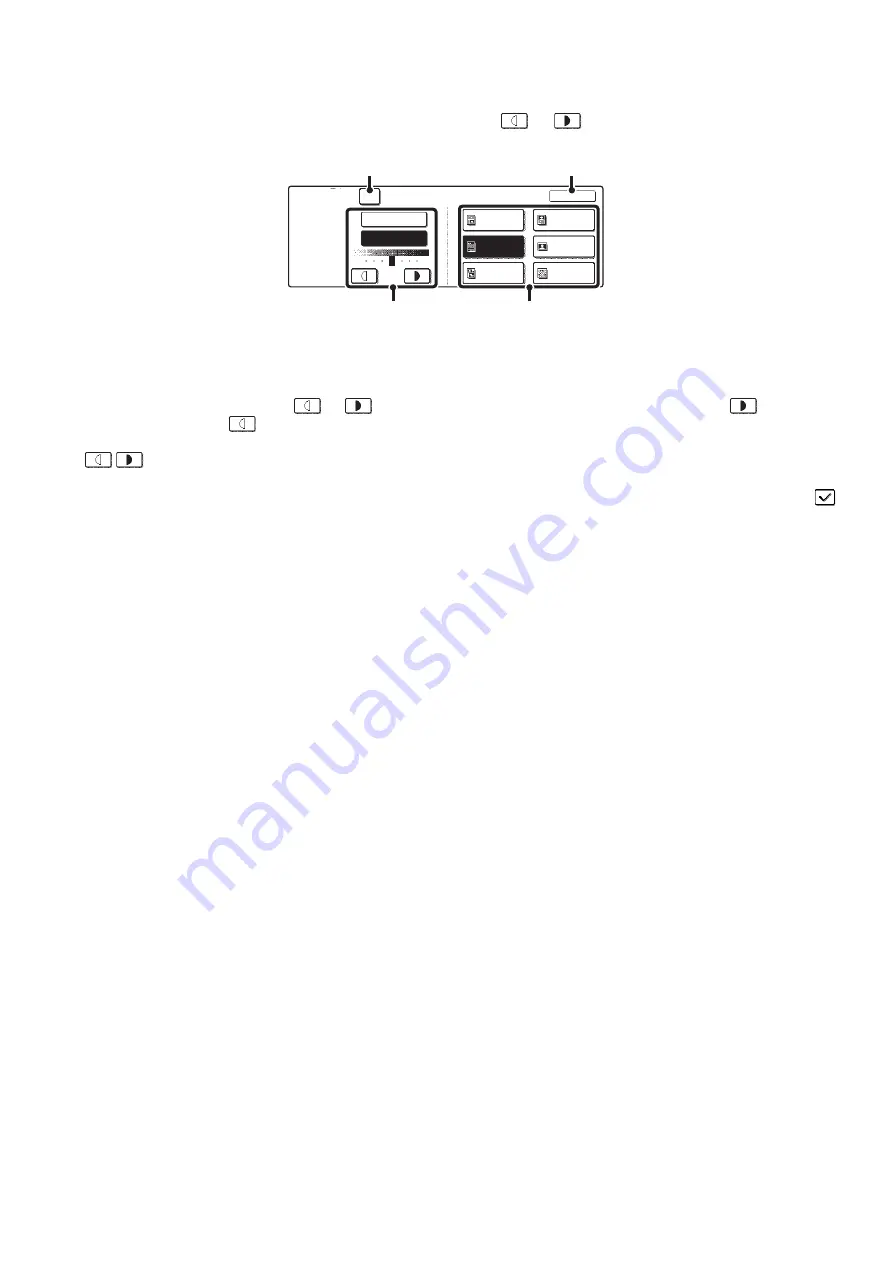
20
Exposure adjustment
To adjust the exposure and select the exposure mode, touch the [Exposure] key.
Select an appropriate exposure mode for the original and touch the
or
key to adjust the exposure level. After
selecting the settings, touch the [OK] key.
(1) Select the appropriate exposure mode for the original type.
Touch the appropriate original type key to select the exposure mode.
(2) Select [Auto] or [Manual].
If you selected [Manual], touch the
or
key to adjust the exposure. (For a darker image, touch the
key. For a
lighter image, touch the
key.)
When the exposure is set to [Auto], the exposure modes [Photo], [Printed Photo], and [Map] do not appear. In addition, the
keys cannot be used.
(A): Moiré Reduction
To reduce the moire effect when scanning printed matter, touch the [Moiré Reduction] checkbox so that a checkmark
appears.
(3) Touch the [OK] key.
The settings are stored and you return to the Scan to HDD screen.
Scan to HDD
Exposure
Moiré Reduction
Manual
Auto
Text/
Prtd.Photo
Text/Photo
Text
Photo
Printed
Photo
Map
OK
1
5
3
(2)
(1)
(A)
(3)
Содержание MX-2300N Guide
Страница 1: ...User s Guide MX 2300N MX 2700N MODEL ...
Страница 67: ...System Settings Guide MX 2300N MX 2700N MODEL ...
Страница 192: ...Copier Guide MX 2300N MX 2700N MODEL ...
Страница 361: ...Printer Guide MX 2300N MX 2700N MODEL ...
Страница 376: ...15 2 Select 2 sided printing 1 Select 2 Sided Book or 2 Sided Tablet 2 Click the OK button 3 Start printing 2 1 ...
Страница 421: ...Scanner Guide MX 2300N MX 2700N MODEL ...
Страница 552: ...Facsimile Guide MX FXX1 MODEL ...
Страница 741: ...Document Filing Guide MX 2300N MX 2700N MODEL ...






























