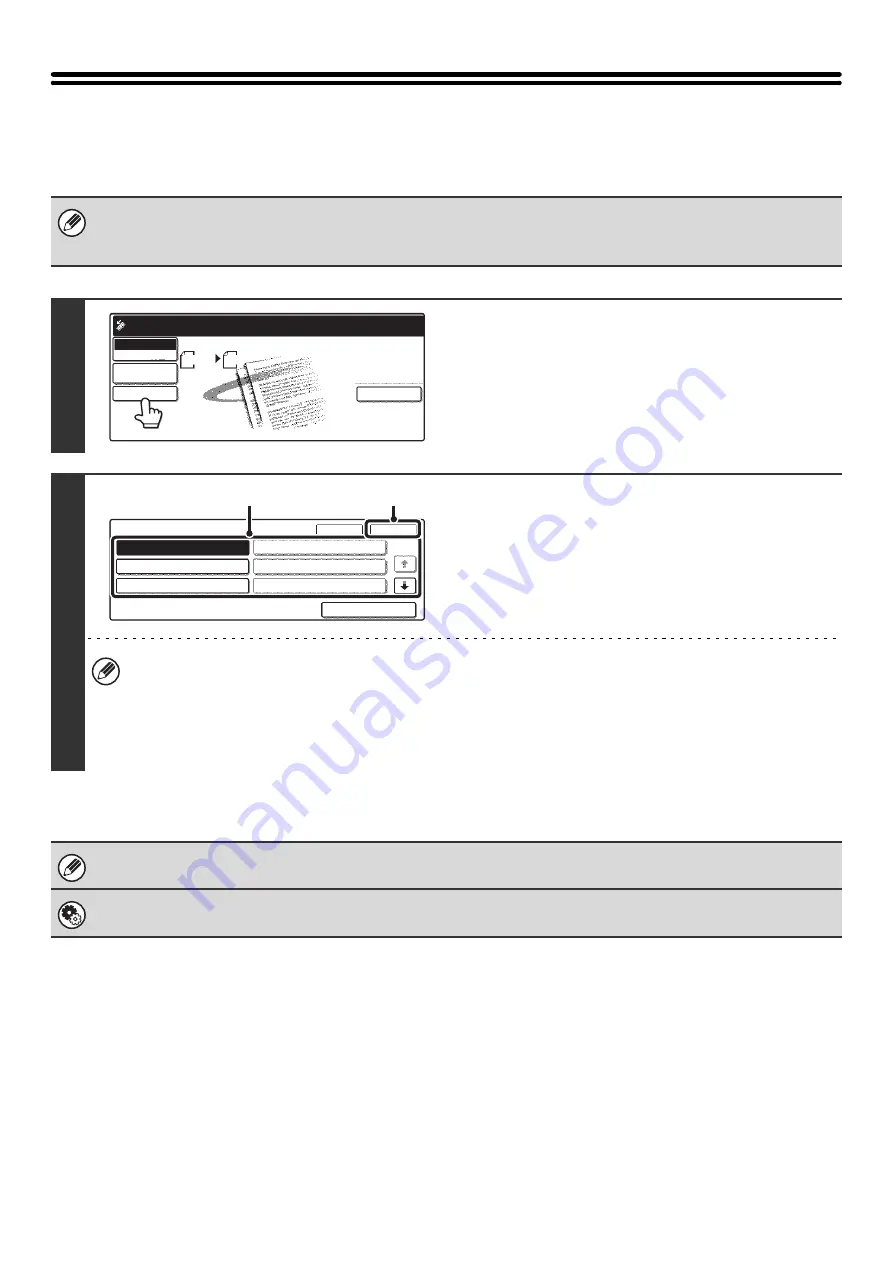
61
CHANGING THE FILE NAME
The file name can be changed when performing a scan transmission. One of the preset file names can be selected or a
file name can be directly entered.
• If the file name is not changed, the settings in the Web page are used.
• Selections for the file name are configured by clicking [Application Settings] and then [Network Scanner Settings] in the
Web page menu. (Administrator rights are required.)
1
Touch the [File Name] key.
2
Enter a file name.
(1) Touch a Pre-Set text key.
(2) Touch the [OK] key.
• If you wish to directly enter the text, touch the [Direct Entry] key to open the text entry screen. Enter the file name
and touch the [OK] key. Up to 54 characters can be entered. For the procedure for entering text, see "6. ENTERING
TEXT" in the User's Guide.
• The text in a pre-set text key can be edited by touching the pre-set text key and then the [Direct Entry] key. The text
entry screen will appear with the selected pre-set text entered. (When a destination is stored using the Web page,
up to 80 characters can be entered. However, only 54 characters will appear and can be edited in the touch panel.)
When storing pre-set text for the file name in the Web page, up to 80 characters can be entered.
System Settings (Administrator): The Number of File Name/Subject/Body Keys Displayed Setting
This is used to select the number of subjects and file names displayed in one screen (3 or 6).
Special Modes
Scan
8 x11
1
/
2
Ready to send.
Send
Auto
USB Mem. Scan
Mode Switch
Image
Settings
File Name
Pre-Set
OK
Cancel
1/5
Direct Entry
No.04
No.05
No.06
No.01 Sub: Schedule coordinat
No.02 Sub: Monthly Schedule
No.03 Sub: Minutes of plannin
(1)
(2)
Содержание MX-2300N Guide
Страница 1: ...User s Guide MX 2300N MX 2700N MODEL ...
Страница 67: ...System Settings Guide MX 2300N MX 2700N MODEL ...
Страница 192: ...Copier Guide MX 2300N MX 2700N MODEL ...
Страница 361: ...Printer Guide MX 2300N MX 2700N MODEL ...
Страница 376: ...15 2 Select 2 sided printing 1 Select 2 Sided Book or 2 Sided Tablet 2 Click the OK button 3 Start printing 2 1 ...
Страница 421: ...Scanner Guide MX 2300N MX 2700N MODEL ...
Страница 552: ...Facsimile Guide MX FXX1 MODEL ...
Страница 741: ...Document Filing Guide MX 2300N MX 2700N MODEL ...






























