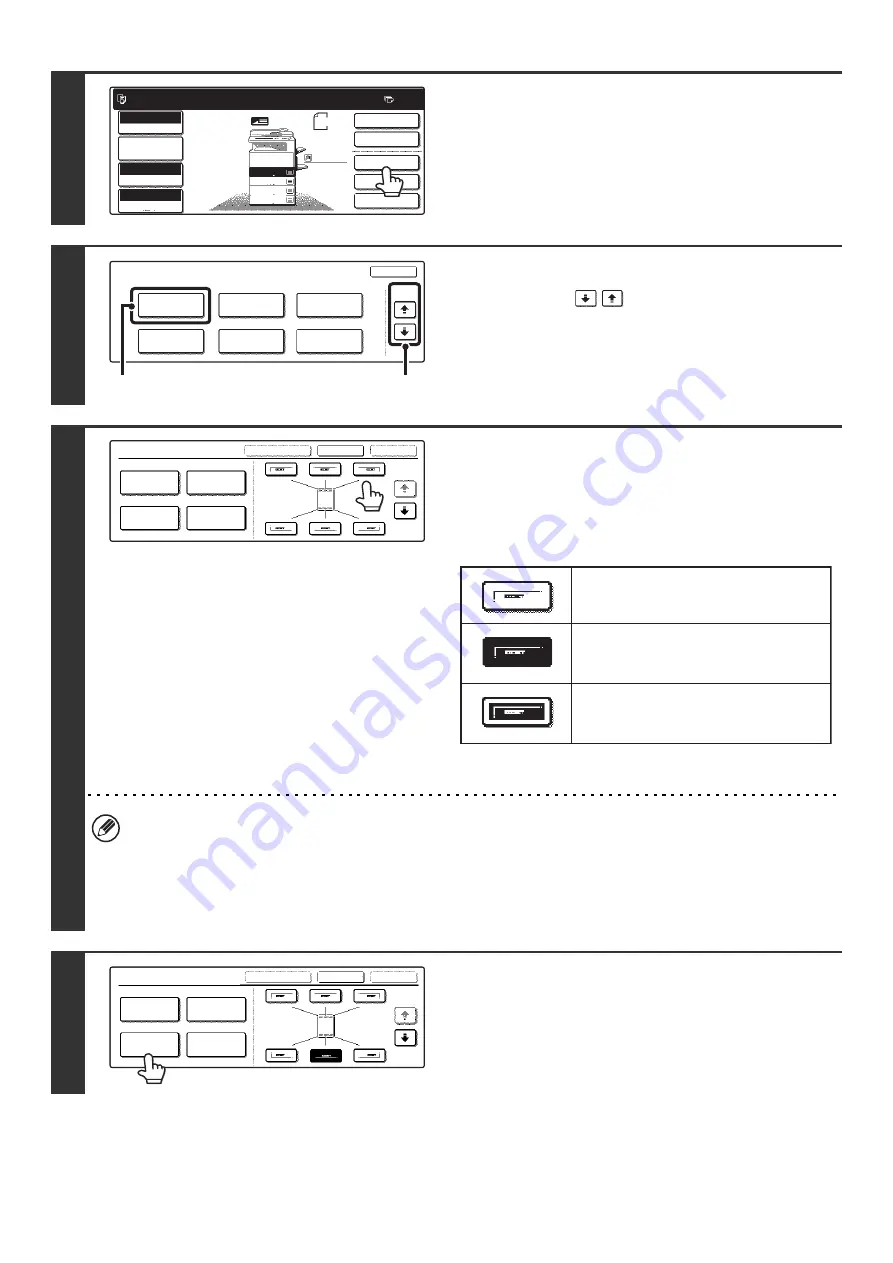
111
2
Touch the [Special Modes] key.
3
Select Stamp.
(1) Touch the
keys to switch through
the screens.
(2) Touch the [Stamp] key.
4
Select the print position.
Select from 6 positions: top left, top center, top right, bottom
left, bottom center, bottom right.
The keys that show the print positions will appear as follows
depending on the state of the settings.
The above key is the top left key. The appearance of the keys
varies by position.
• "Page Numbering" cannot be configured in a position that already has "Date" and "Text" settings.
• "Page Numbering" cannot be selected in multiple positions. If the [Page Numbering] key is touched when Page
Numbering has already been set, a message will appear asking you if you wish to move the page numbers to the
selected position. If you wish to move the page numbers, touch the [Yes] key. If not, press the [No] key.
• If "Page Numbering" is set without selecting a position, the page numbers will be printed in the bottom center
position.
5
Touch the [Page Numbering] key.
Ready to scan for copy.
2-Sided Copy
Original 8 x11
1
/
2
0
Output
Special Modes
File
Quick File
Full Color
Color Mode
2.
3.
4.
1.
8 x11R
8 x14
11x17
8 x11
Auto
Exposure
100%
Copy Ratio
Job Detail
Settings
1
/
2
1
/
2
1
/
2
8 x11
Plain
1
/
2
Special Modes
OK
Stamp
Quick File
Image Edit
File
Color
Adjustments
Proof Copy
3/4
(1)
(2)
Stamp
OK
Cancel
Layout
1/2
Date
Page
Numbering
Stamp
Text
Not selected, stamp setting has not
been selected.
Selected during selection of the stamp
setting.
Not selected, stamp setting has already
been selected.
Stamp
OK
Cancel
Layout
1/2
Date
Page
Numbering
Stamp
Text
Содержание MX-2300N Guide
Страница 1: ...User s Guide MX 2300N MX 2700N MODEL ...
Страница 67: ...System Settings Guide MX 2300N MX 2700N MODEL ...
Страница 192: ...Copier Guide MX 2300N MX 2700N MODEL ...
Страница 361: ...Printer Guide MX 2300N MX 2700N MODEL ...
Страница 376: ...15 2 Select 2 sided printing 1 Select 2 Sided Book or 2 Sided Tablet 2 Click the OK button 3 Start printing 2 1 ...
Страница 421: ...Scanner Guide MX 2300N MX 2700N MODEL ...
Страница 552: ...Facsimile Guide MX FXX1 MODEL ...
Страница 741: ...Document Filing Guide MX 2300N MX 2700N MODEL ...






























