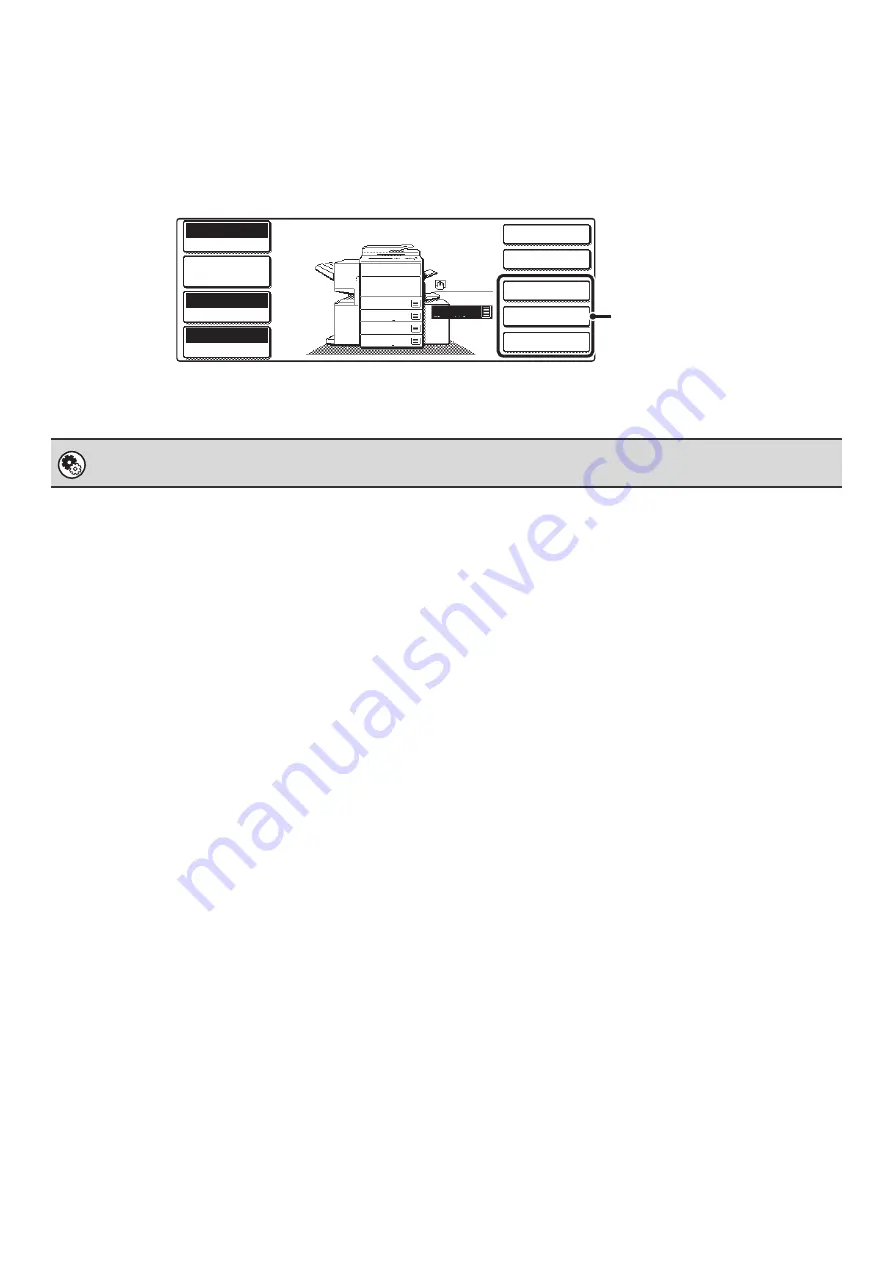
7
Customizing displayed keys
Keys of convenient functions (such as special modes) can be displayed in the lower right corner of the screen. Set these
keys to functions that you frequently use to access the functions with a single touch. The functions that are shown in the
keys are selected with "Customize Key Setting" in the system settings (administrator).
The screen when the customized keys are set to [Special Modes], [Margin Shift], and [Brightness]
System Settings (Administrator): Customize Key Setting
This is used to select the customized keys that appear in the base screen.
2-Sided Copy
Output
Special Modes
Margin Shift
Brightness
Full Color
Color Mode
Auto
Exposure
100%
Copy Ratio
Job Detail
Settings
B5
2.
3.
4.
1.
8 x11R
8 x14
11x17
8 x11
1
/
2
5.
8 x11
1
/
2
1
/
2
1
/
2
Plain
8 x11
1
/
2
These 3 keys can be changed
as desired.
Содержание MX-2300N Guide
Страница 1: ...User s Guide MX 2300N MX 2700N MODEL ...
Страница 67: ...System Settings Guide MX 2300N MX 2700N MODEL ...
Страница 192: ...Copier Guide MX 2300N MX 2700N MODEL ...
Страница 361: ...Printer Guide MX 2300N MX 2700N MODEL ...
Страница 376: ...15 2 Select 2 sided printing 1 Select 2 Sided Book or 2 Sided Tablet 2 Click the OK button 3 Start printing 2 1 ...
Страница 421: ...Scanner Guide MX 2300N MX 2700N MODEL ...
Страница 552: ...Facsimile Guide MX FXX1 MODEL ...
Страница 741: ...Document Filing Guide MX 2300N MX 2700N MODEL ...






























