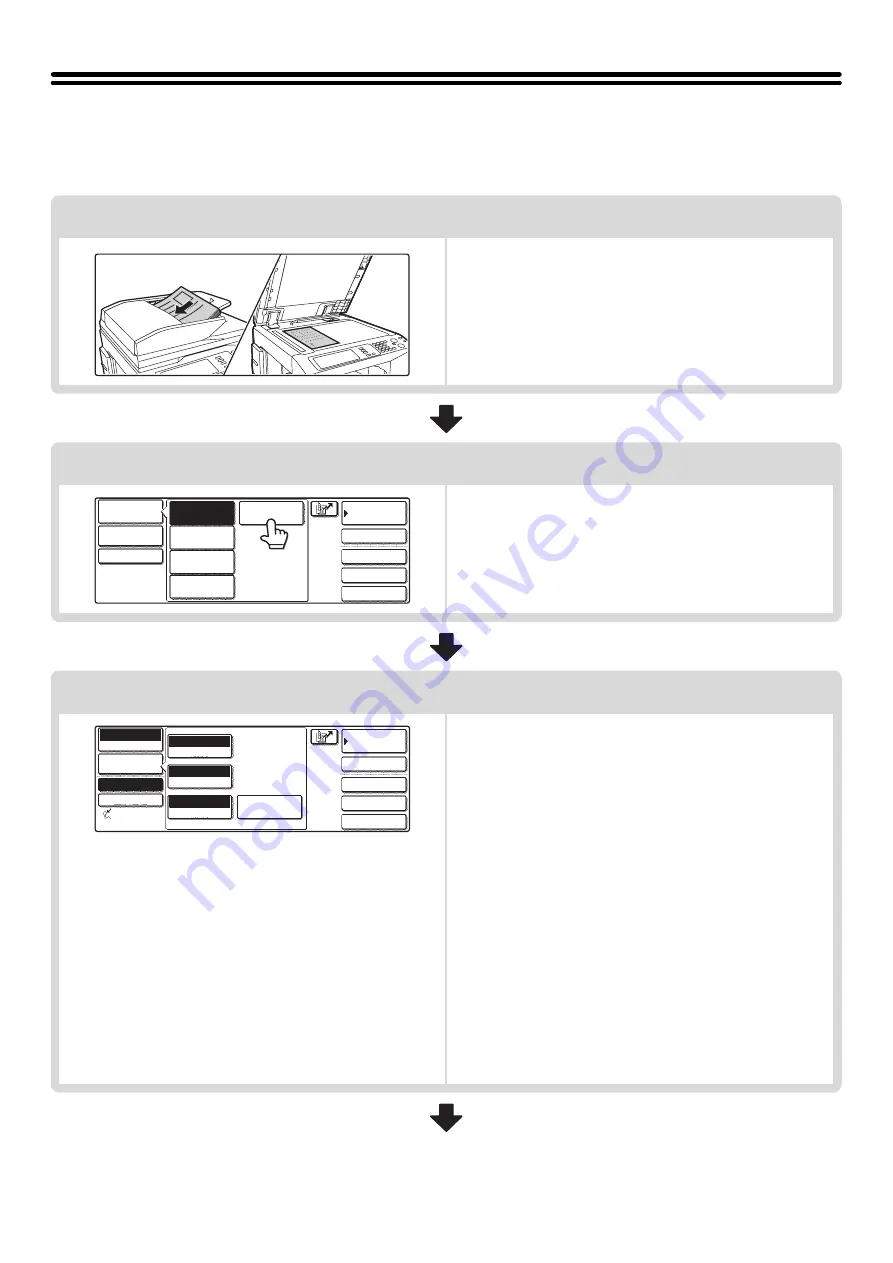
11
FAX TRANSMISSION SEQUENCE
This section explains the basic procedure for sending a fax.
Place the original.
Place the original in the document feeder tray of the automatic
document feeder, or on the document glass.
Change the mode.
Change to fax mode.
Touch the [Mode Switch] key and then touch the [Fax] key.
☞
Select image settings.
Touch the [Image Settings] key to select settings for the
original to be faxed.
• [Exposure] key: Use this key to adjust the exposure of the
image.
☞
(page
• [Resolution] key: Use this key to adjust the resolution of the
image.
☞
(page 28)
• [Original] key: Use this key to select the original size, the
original send size and two-sided original
scanning.
☞
SPECIFYING THE ORIGINAL SCAN
SIZE AND SEND SIZE (Enlarge/Reduce
Sending)
SCANNING BOTH SIDES OF AN
ORIGINAL (2-sided original)
• [Special Modes] key: Touch this key to use a convenient
special mode.
1
1
Quick File
File
Special Modes
Address Entry
Address Book
Fax
PC Scan
USB Mem. Scan
Internet Fax
Scan
Mode Switch
Image
Settings
Send Settings
Quick File
File
Special Modes
Sub Address
Address Book
Fax
Mode Switch
Image
Settings
Direct TX
Memory TX
Auto Reception
Fax Memory:100%
Auto
Exposure
Standard
Resolution
Original
Special Modes
Auto 8 x11
1
/
2
Содержание MX-2300N Guide
Страница 1: ...User s Guide MX 2300N MX 2700N MODEL ...
Страница 67: ...System Settings Guide MX 2300N MX 2700N MODEL ...
Страница 192: ...Copier Guide MX 2300N MX 2700N MODEL ...
Страница 361: ...Printer Guide MX 2300N MX 2700N MODEL ...
Страница 376: ...15 2 Select 2 sided printing 1 Select 2 Sided Book or 2 Sided Tablet 2 Click the OK button 3 Start printing 2 1 ...
Страница 421: ...Scanner Guide MX 2300N MX 2700N MODEL ...
Страница 552: ...Facsimile Guide MX FXX1 MODEL ...
Страница 741: ...Document Filing Guide MX 2300N MX 2700N MODEL ...






























