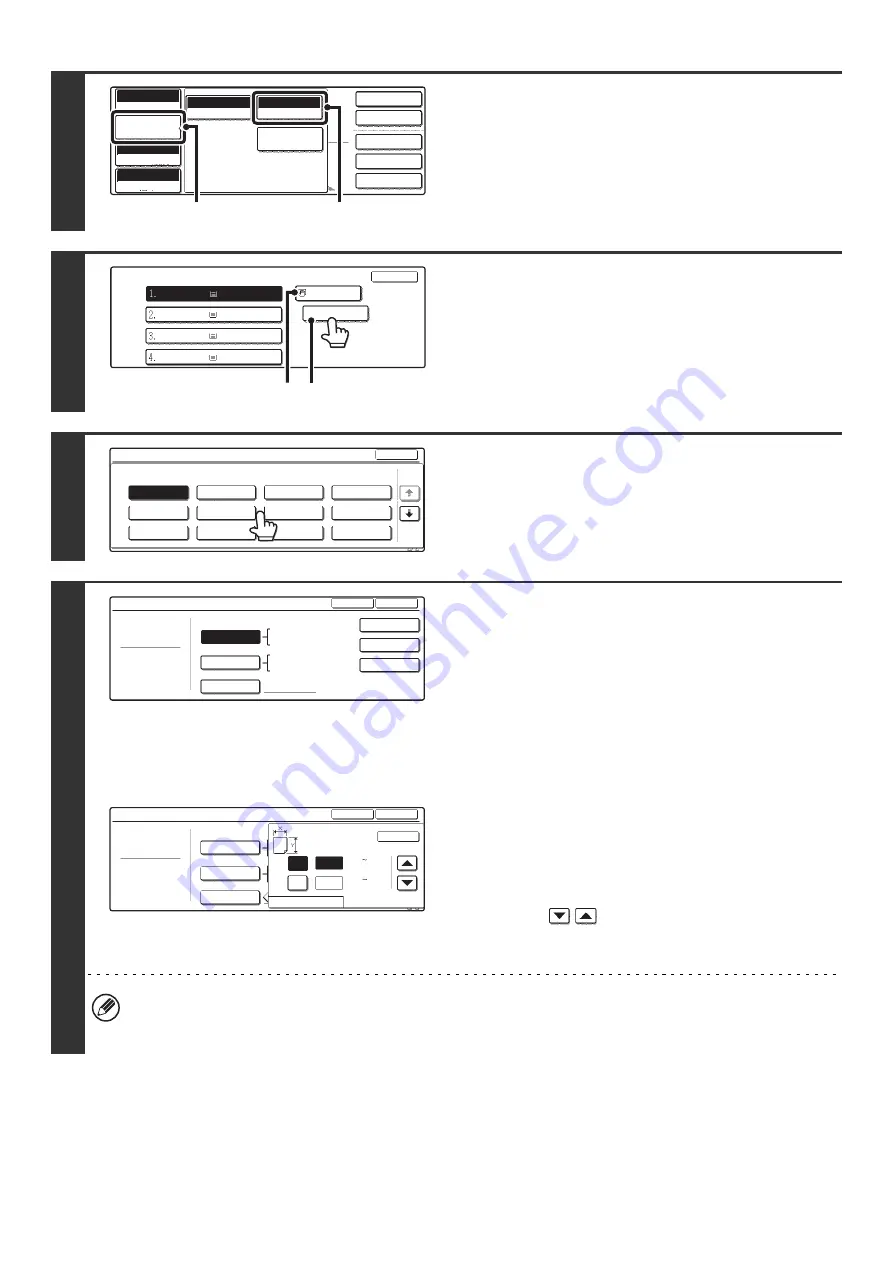
29
4
Open the paper settings screen.
(1) Touch the [Job Detail Settings] key.
(2) Touch the [Paper Select] key.
5
Touch the paper type key of the bypass
tray.
(A) Shows the size of paper loaded in the bypass tray.
(B) The currently selected paper type will be displayed.
6
Select the type of paper used in the
bypass tray.
Select the paper type to be used.
7
Set the paper size.
Touch the [Auto-Inch] key, the [Auto-AB] key, or the [Custom
Size] key. To use a paper size used in China, touch [8K], [16K],
or [16KR]. After selecting the setting, touch the [OK] key.
[Auto-Inch] key
When the paper inserted in the bypass tray is an inch size
(8-1/2" x 11", etc.), the paper size will be detected automatically
and the appropriate paper size set.
[Auto-AB] key
When the paper inserted in the bypass tray is an AB size (A4
size, etc.), the paper size will be detected automatically and the
appropriate paper size set.
[Custom Size] key
Touch this key when you know the size of the inserted paper
but it is not one of the inch or AB sizes.
When the key is touched, the paper size entry screen appears.
Touch the [X] key and enter the horizontal dimension of the
paper with the
keys, and then touch the [Y] key and
enter the vertical dimension. When finished, touch the [OK]
key.
• When the [Envelope] is selected, touch the envelopes size key. When finished, touch the [OK] key.
• When [Tab Paper] is selected, check the tab paper size, or touch the [Auto-Inch] key or the [Auto-AB] key. When
finished , touch the [OK] key.
2-Sided Copy
Output
Special Modes
File
Quick File
Full Color
Color Mode
Auto
Exposure
100%
Copy Ratio
Job Detail
Settings
Plain
8 x11
Auto
Original
Auto 8 x11
1
/
2
Paper Select
Special Modes
(2)
(1)
Paper Select
OK
OK
Plain
Plain
Plain
Plain
Plain
8 x11
1
/
2
8 x11
1
/
2
8 x11R
1
/
2
8 x14
1
/
2
11x17
(B)
(A)
Bypass Tray Type/Size Setting
Select the paper type.
1/2
1/2
Cancel
Transparency
Tab Paper
Envelope
Thin Paper
Heavy Paper
Labels
Letter Head
Pre-Punched
Color
Plain
Pre-Printed
Recycled
Bypass Tray Type/Size Setting
Type
Plain
Size
Type
OK
8K
16K
16KR
2/2
Auto-Inch
Size Input
Auto-AB
A3W,A3,A4,A4R,A5R,B4
B5,B5R,11x17,8 x13
8 x11
12x18,11x17,8 x14
8 x11,8 x11R,5 x8 R
7 x10 R,A3,A4,B4,B5
1
/
2
1
/
2
1
/
2
1
/
4
1
/
2
1
/
2
1
/
2
1
/
2
1
/
2
Bypass Tray Type/Size Setting
Plain
Type
Type
Y
Y
11
X
17
OK
OK
Auto-Inch
Auto-AB
AB
Inch
Size Input
((5 1/2 17)
inch
(5 1/2 11 5/8)
inch
Содержание MX-2300N Guide
Страница 1: ...User s Guide MX 2300N MX 2700N MODEL ...
Страница 67: ...System Settings Guide MX 2300N MX 2700N MODEL ...
Страница 192: ...Copier Guide MX 2300N MX 2700N MODEL ...
Страница 361: ...Printer Guide MX 2300N MX 2700N MODEL ...
Страница 376: ...15 2 Select 2 sided printing 1 Select 2 Sided Book or 2 Sided Tablet 2 Click the OK button 3 Start printing 2 1 ...
Страница 421: ...Scanner Guide MX 2300N MX 2700N MODEL ...
Страница 552: ...Facsimile Guide MX FXX1 MODEL ...
Страница 741: ...Document Filing Guide MX 2300N MX 2700N MODEL ...






























