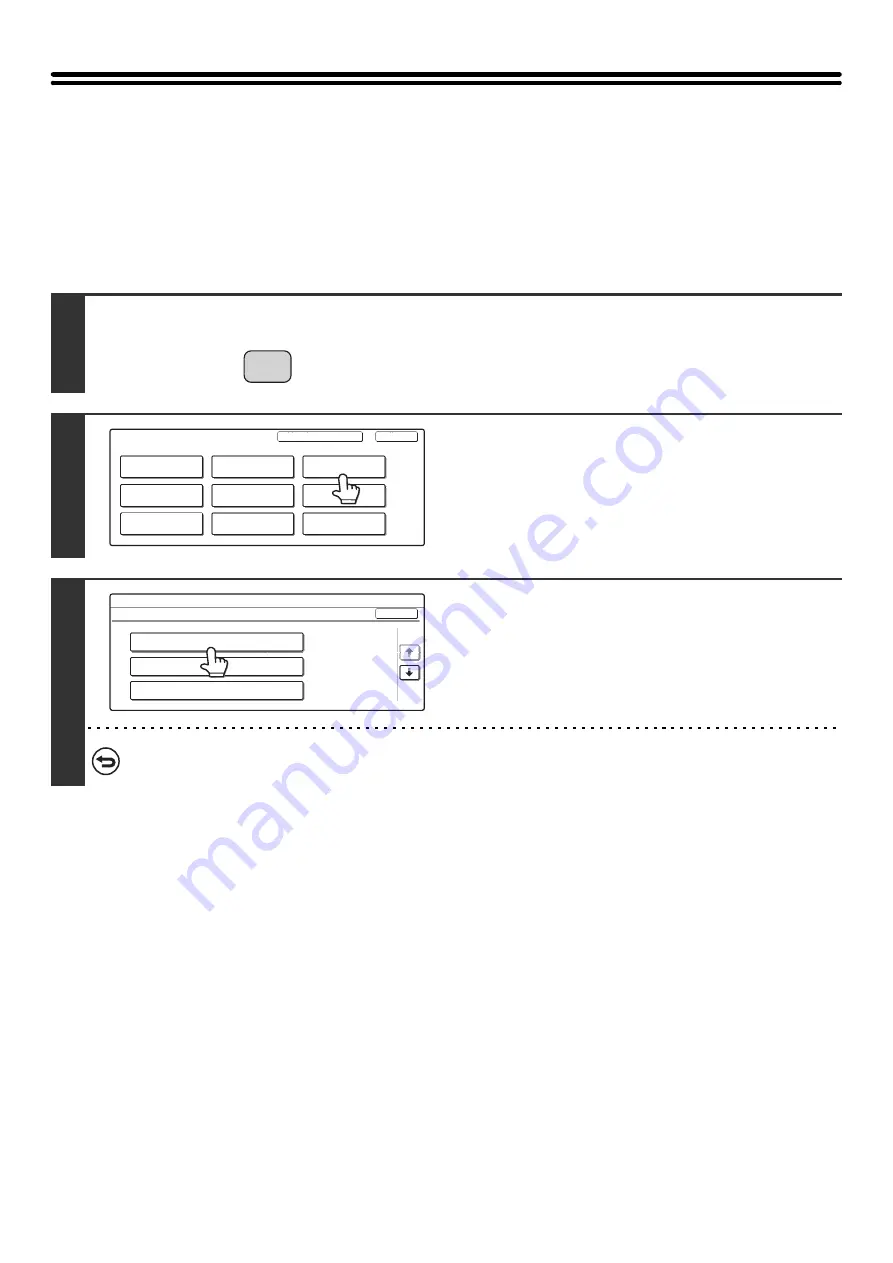
20
List Print (User)
A test page can be printed to check the machine settings.
All Custom Setting List
This list shows all custom settings, including the hardware status, software status, printer condition settings, system
settings, and total counts.
1
Press the [SYSTEM SETTINGS] key.
2
Touch the [List Print (User)] key.
3
Touch the [All Custom Setting List] key.
Printing begins.
To cancel printing...
Touch the [Cancel] key in the message screen that appears after you touch the [All Custom Setting List] key.
SYSTEM
SETTINGS
System Settings
Admin Password
Default Settings
Total Count
Address Control
Exit
List Print
(User)
Fax Data
Receive/Forward
USB-Device Check
Paper Tray
Settings
Printer Condition
Settings
Document Filing
Control
System Settings
List Print (User)
OK
All Custom Setting List
Printer Test Page
Sending Address List
1/2
Содержание MX-2300N Guide
Страница 1: ...User s Guide MX 2300N MX 2700N MODEL ...
Страница 67: ...System Settings Guide MX 2300N MX 2700N MODEL ...
Страница 192: ...Copier Guide MX 2300N MX 2700N MODEL ...
Страница 361: ...Printer Guide MX 2300N MX 2700N MODEL ...
Страница 376: ...15 2 Select 2 sided printing 1 Select 2 Sided Book or 2 Sided Tablet 2 Click the OK button 3 Start printing 2 1 ...
Страница 421: ...Scanner Guide MX 2300N MX 2700N MODEL ...
Страница 552: ...Facsimile Guide MX FXX1 MODEL ...
Страница 741: ...Document Filing Guide MX 2300N MX 2700N MODEL ...






























