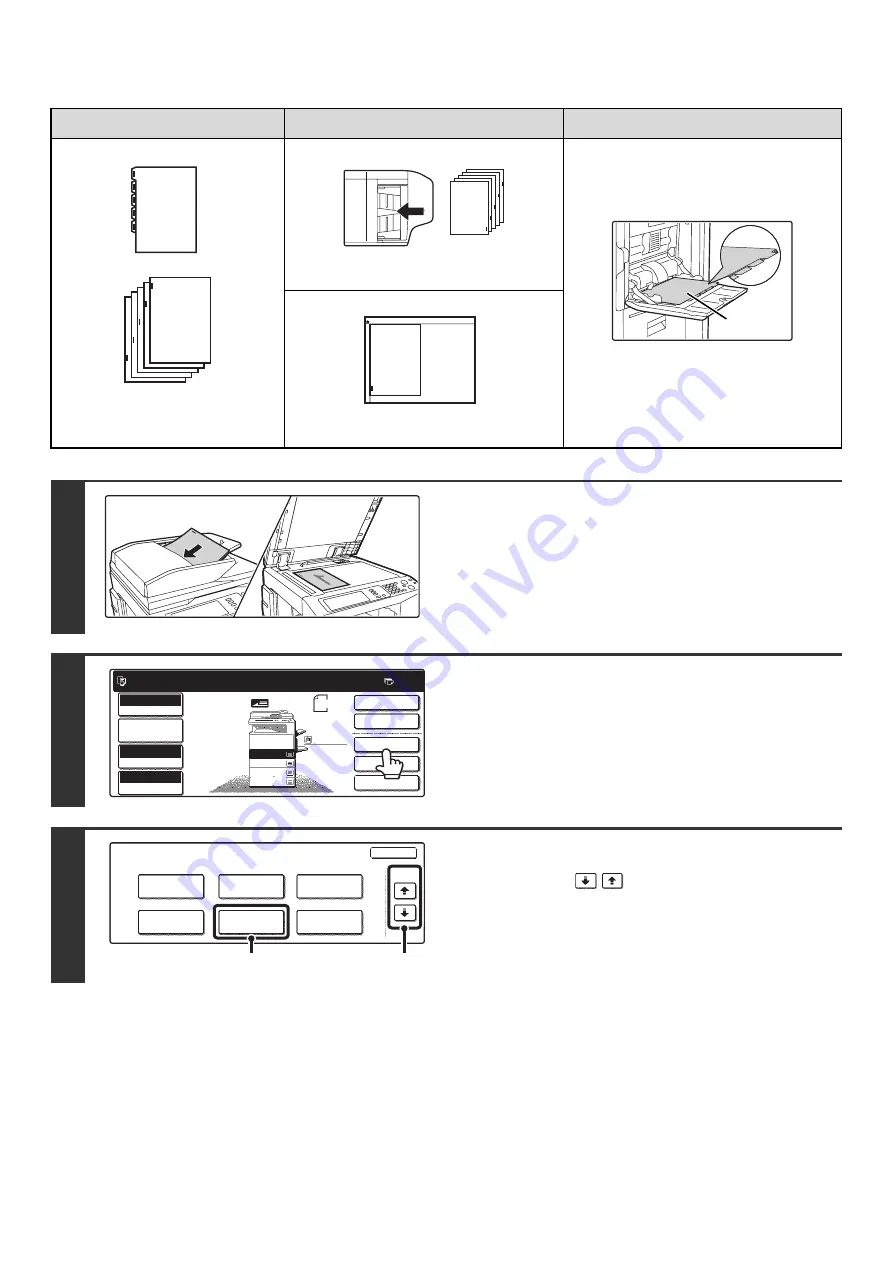
96
Tab copying with a right binding
Originals
Placing the originals
Loading tab paper
• Document feeder tray
Insert the originals so that the side with no
tab text enters first
Load the tab paper so that the tab on the
first sheet is away from you.
• Document glass
Place so that the side with the tab text is
on the left
1
Place the original.
Place the original face up in the document feeder tray, or face
down on the document glass.
2
Touch the [Special Modes] key.
3
Select Tab Copy.
(1) Touch the
key.
(2) Touch the [Tab Copy] key.
1
Final image
Originals
1
Face down
1
1
1
Ready to scan for copy.
2-Sided Copy
Original 8 x11
1
/
2
0
Output
Special Modes
File
Quick File
Full Color
Color Mode
2.
3.
4.
1.
8 x11R
8 x14
11x17
8 x11
Auto
Exposure
100%
Copy Ratio
Job Detail
Settings
1
/
2
1
/
2
1
/
2
8 x11
Plain
1
/
2
Special Modes
OK
2/4
Covers/Inserts
Book Copy
Transparency
Inserts
Multi Shot
Tab Copy
Card Shot
(2)
(1)
Содержание MX-2300N Guide
Страница 1: ...User s Guide MX 2300N MX 2700N MODEL ...
Страница 67: ...System Settings Guide MX 2300N MX 2700N MODEL ...
Страница 192: ...Copier Guide MX 2300N MX 2700N MODEL ...
Страница 361: ...Printer Guide MX 2300N MX 2700N MODEL ...
Страница 376: ...15 2 Select 2 sided printing 1 Select 2 Sided Book or 2 Sided Tablet 2 Click the OK button 3 Start printing 2 1 ...
Страница 421: ...Scanner Guide MX 2300N MX 2700N MODEL ...
Страница 552: ...Facsimile Guide MX FXX1 MODEL ...
Страница 741: ...Document Filing Guide MX 2300N MX 2700N MODEL ...






























