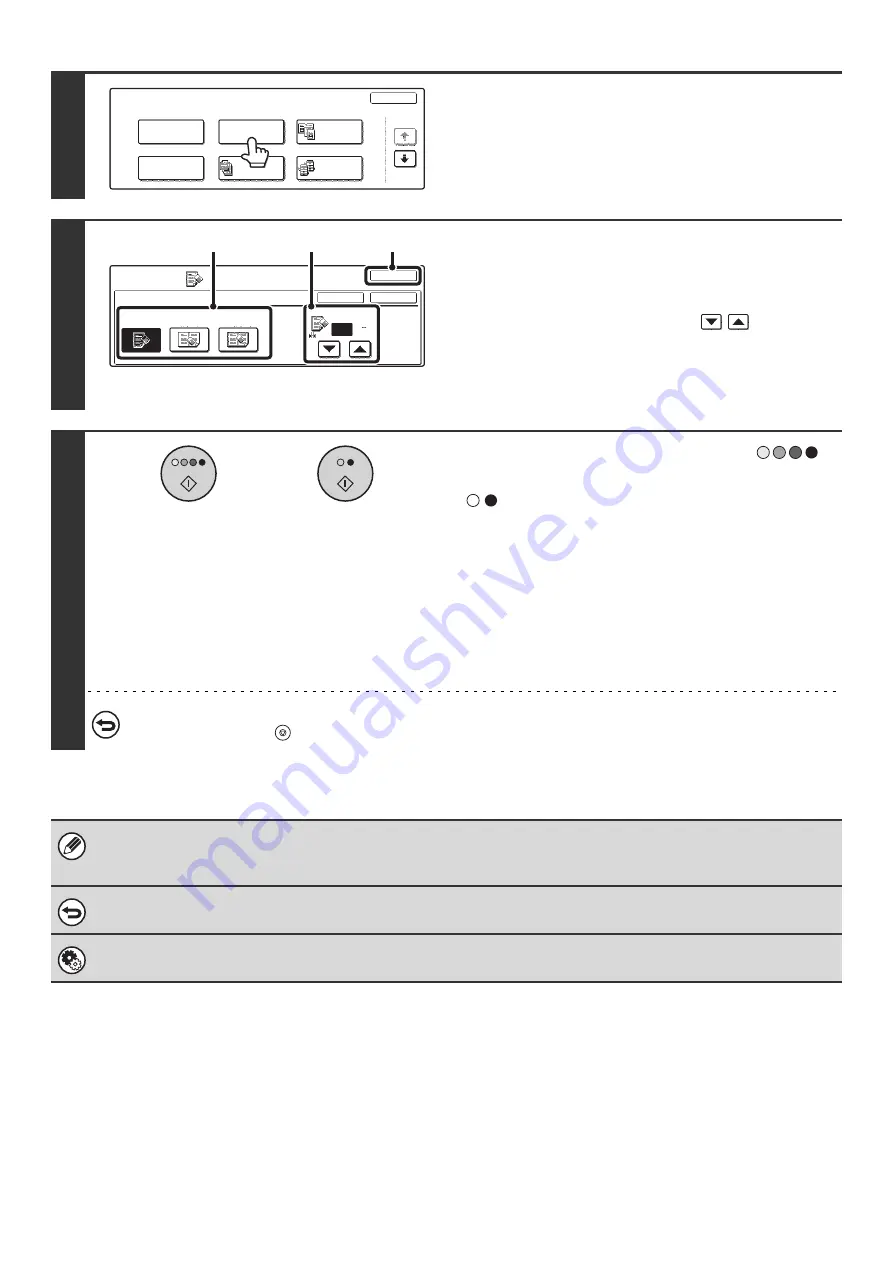
62
3
Touch the [Erase] key.
4
Select the erase settings.
(1) Touch the desired erase mode.
Select one of the three positions.
(2) Set the erasure width with
.
0" to 1" (0 mm to 20 mm) can be entered.
(3) Touch the [OK] key.
You will return to the base screen of copy mode.
5
Press the [COLOR START] key (
)
or the [BLACK & WHITE START] key
(
).
Copying will begin.
• If the originals were placed in the document feeder tray, the
originals are copied.
• If you are using the document glass, copy each page one
page at a time. If you are using the sort function or other
function that requires all originals to be scanned before the
copies are printed, you must use the same [START] key that
you used to scan the first original to scan each of the
remaining originals.
To cancel scanning of the original and copying...
Press the [STOP] key (
).
When the erase function is used, erase takes place at the edges of the original image. If you also use a ratio setting, the
erase width will change according to the selected ratio. For example, if the erase width setting is 1" (20 mm) and the copy is
reduced to 50%, the erase width will be 1/2" (10 mm).
To cancel the erase setting...
Touch the [Cancel] key in the screen of step 4.
System Settings (Administrator): Erase Width Adjustment
The default erase width can be set from 0" to 1" (0 mm to 20 mm). The factory default setting is "1/2" (10 mm)".
Special Modes
OK
1/4
Margin Shift
Pamphlet Copy
Erase
Tandem
Copy
Dual Page
Copy
Job
Build
Special Modes
Erase
OK
OK
Cancel
Edge
1/2
Center
Erase
Edge
Erase
Edge+Center
Erase
(0 1)
inch
(2)
(1)
(3)
or
Содержание MX-2300N Guide
Страница 1: ...User s Guide MX 2300N MX 2700N MODEL ...
Страница 67: ...System Settings Guide MX 2300N MX 2700N MODEL ...
Страница 192: ...Copier Guide MX 2300N MX 2700N MODEL ...
Страница 361: ...Printer Guide MX 2300N MX 2700N MODEL ...
Страница 376: ...15 2 Select 2 sided printing 1 Select 2 Sided Book or 2 Sided Tablet 2 Click the OK button 3 Start printing 2 1 ...
Страница 421: ...Scanner Guide MX 2300N MX 2700N MODEL ...
Страница 552: ...Facsimile Guide MX FXX1 MODEL ...
Страница 741: ...Document Filing Guide MX 2300N MX 2700N MODEL ...






























