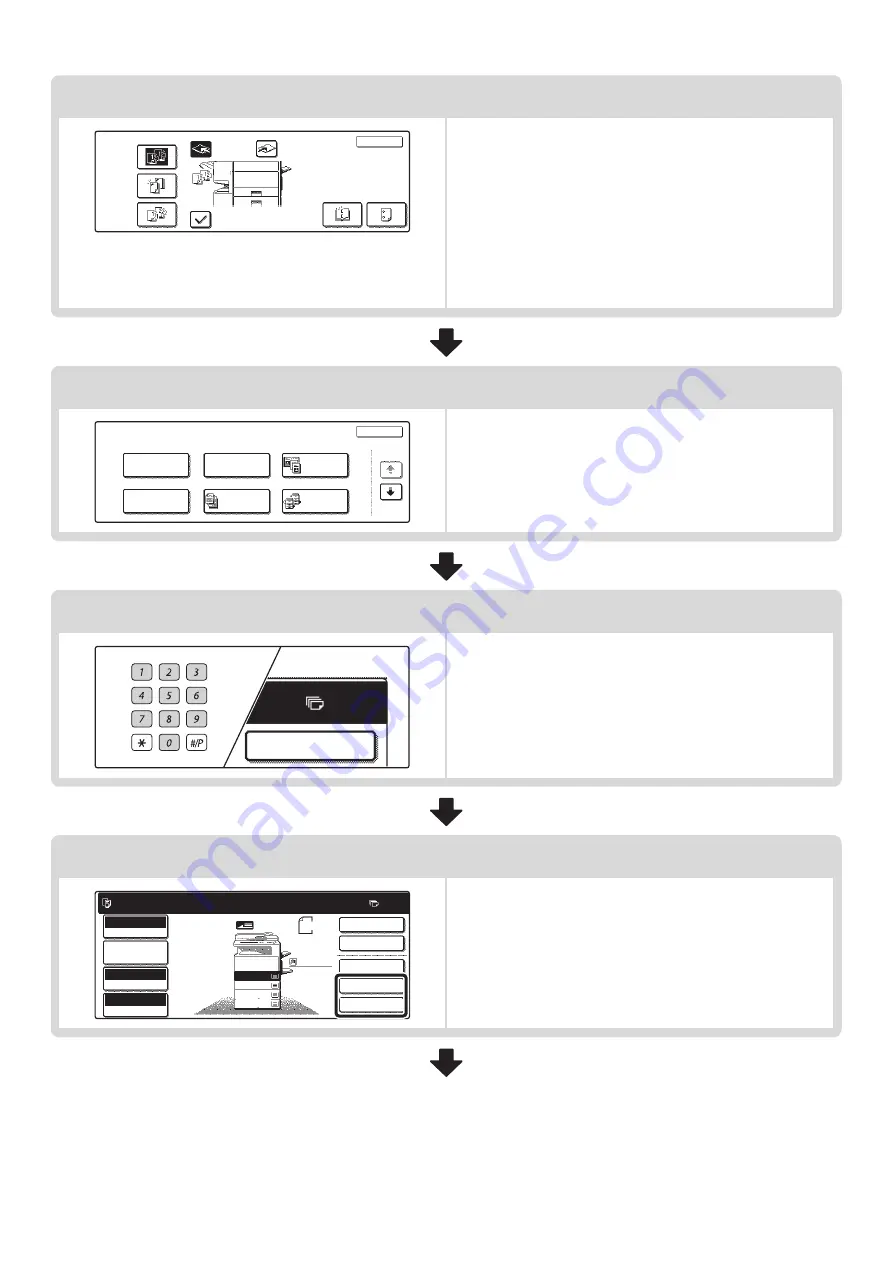
9
Output settings
Select copy output settings.
The main settings are as follows:
• Sort mode
☞
(page 43)
• Group mode
☞
• Offset mode
(page 43)
• Staple sort mode
Staple sort function / Saddle stitch function
• Punch function
☞
(page 45)
• Pamphlet staple function
Staple sort function / Saddle stitch function
Special mode settings
Select special modes such as "Margin Shift" and "Erase".
☞
(page 54)
Number of copies (sets) setting
Set the number of copies (number of sets).
Document filing settings
Select document filing settings.
For more information on the document filing function, see the
Document Filing Guide.
Output
Sort
Staple
Sort
Group
OK
Offset
Tray
Right Tray
Offset
Saddle
Stitch
Punch
Special Modes
OK
1/4
Margin Shift
Pamphlet Copy
Erase
Tandem
Copy
Dual Page
Copy
Job
Build
7
2-Sided Copy
Ready to scan for copy.
2-Sided Copy
Original 8 x11
1
/
2
0
Output
Special Modes
File
Quick File
Full Color
Color Mode
2.
3.
4.
1.
8 x11R
8 x14
11x17
8 x11
Auto
Exposure
100%
Copy Ratio
Job Detail
Settings
1
/
2
1
/
2
1
/
2
8 x11
Plain
1
/
2
Содержание MX-2300N Guide
Страница 1: ...User s Guide MX 2300N MX 2700N MODEL ...
Страница 67: ...System Settings Guide MX 2300N MX 2700N MODEL ...
Страница 192: ...Copier Guide MX 2300N MX 2700N MODEL ...
Страница 361: ...Printer Guide MX 2300N MX 2700N MODEL ...
Страница 376: ...15 2 Select 2 sided printing 1 Select 2 Sided Book or 2 Sided Tablet 2 Click the OK button 3 Start printing 2 1 ...
Страница 421: ...Scanner Guide MX 2300N MX 2700N MODEL ...
Страница 552: ...Facsimile Guide MX FXX1 MODEL ...
Страница 741: ...Document Filing Guide MX 2300N MX 2700N MODEL ...






























