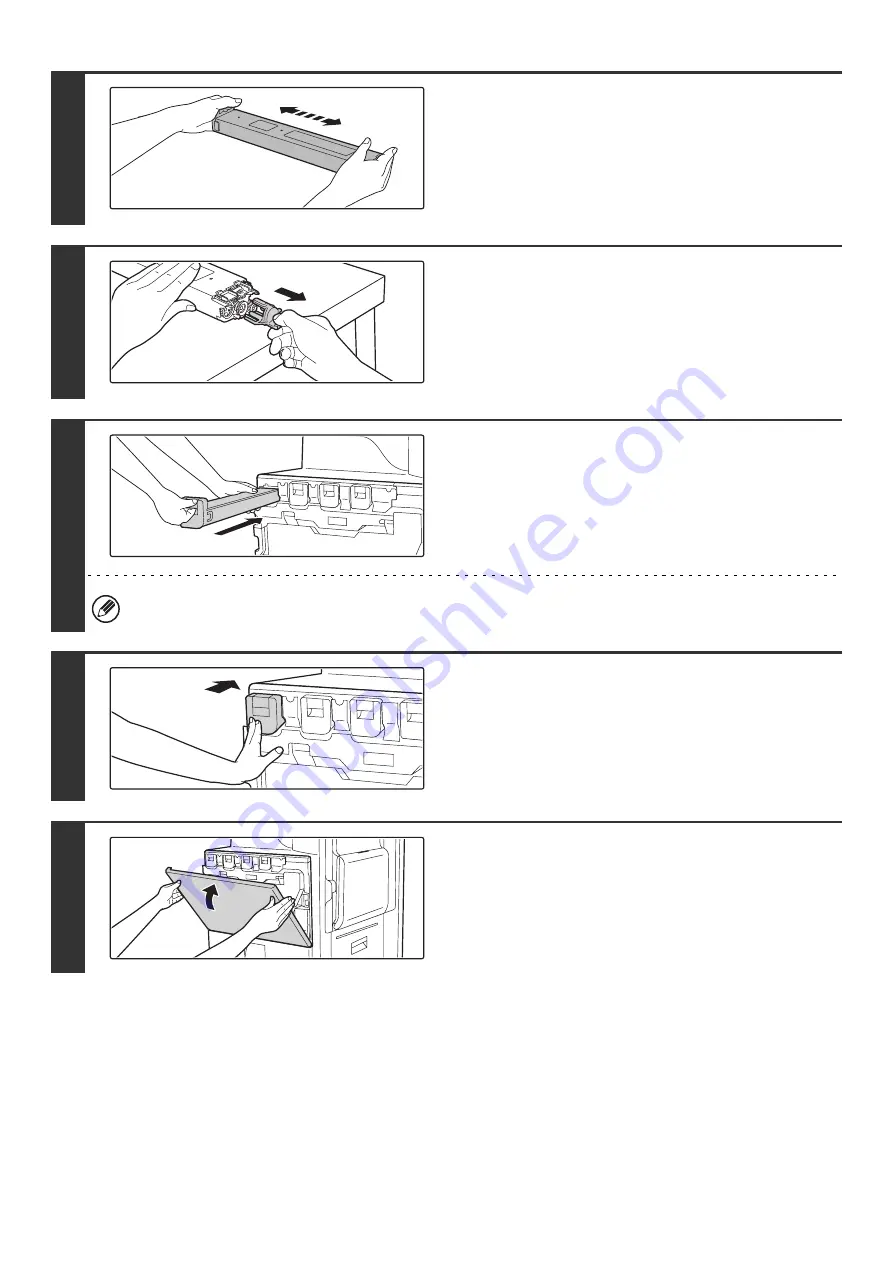
59
3
Remove a new toner cartridge from its
package and shake it horizontally five or
six times.
When shaking the toner cartridge, be sure to shake with the
protective material inserted in the cartridge.
4
Remove the protective material from the
new toner cartridge.
Hold the toner cartridge firmly while removing the protective
material.
After the protective material has been removed, do not point
the toner cartridge down or shake it.
5
Insert the new toner cartridge
horizontally.
Align the cartridge with the insert hole as shown and then push
the cartridge in until it clicks into place.
A toner cartridge of a different color cannot be installed. Be sure to install a toner cartridge of the same color.
6
Push the cartridge in until it locks
securely in place.
Push the cartridge firmly in until it clicks into place.
7
Close the front cover.
After the toner cartridge is replaced, the machine automatically
enters image adjustment mode.
Содержание MX-2300N Guide
Страница 1: ...User s Guide MX 2300N MX 2700N MODEL ...
Страница 67: ...System Settings Guide MX 2300N MX 2700N MODEL ...
Страница 192: ...Copier Guide MX 2300N MX 2700N MODEL ...
Страница 361: ...Printer Guide MX 2300N MX 2700N MODEL ...
Страница 376: ...15 2 Select 2 sided printing 1 Select 2 Sided Book or 2 Sided Tablet 2 Click the OK button 3 Start printing 2 1 ...
Страница 421: ...Scanner Guide MX 2300N MX 2700N MODEL ...
Страница 552: ...Facsimile Guide MX FXX1 MODEL ...
Страница 741: ...Document Filing Guide MX 2300N MX 2700N MODEL ...






























