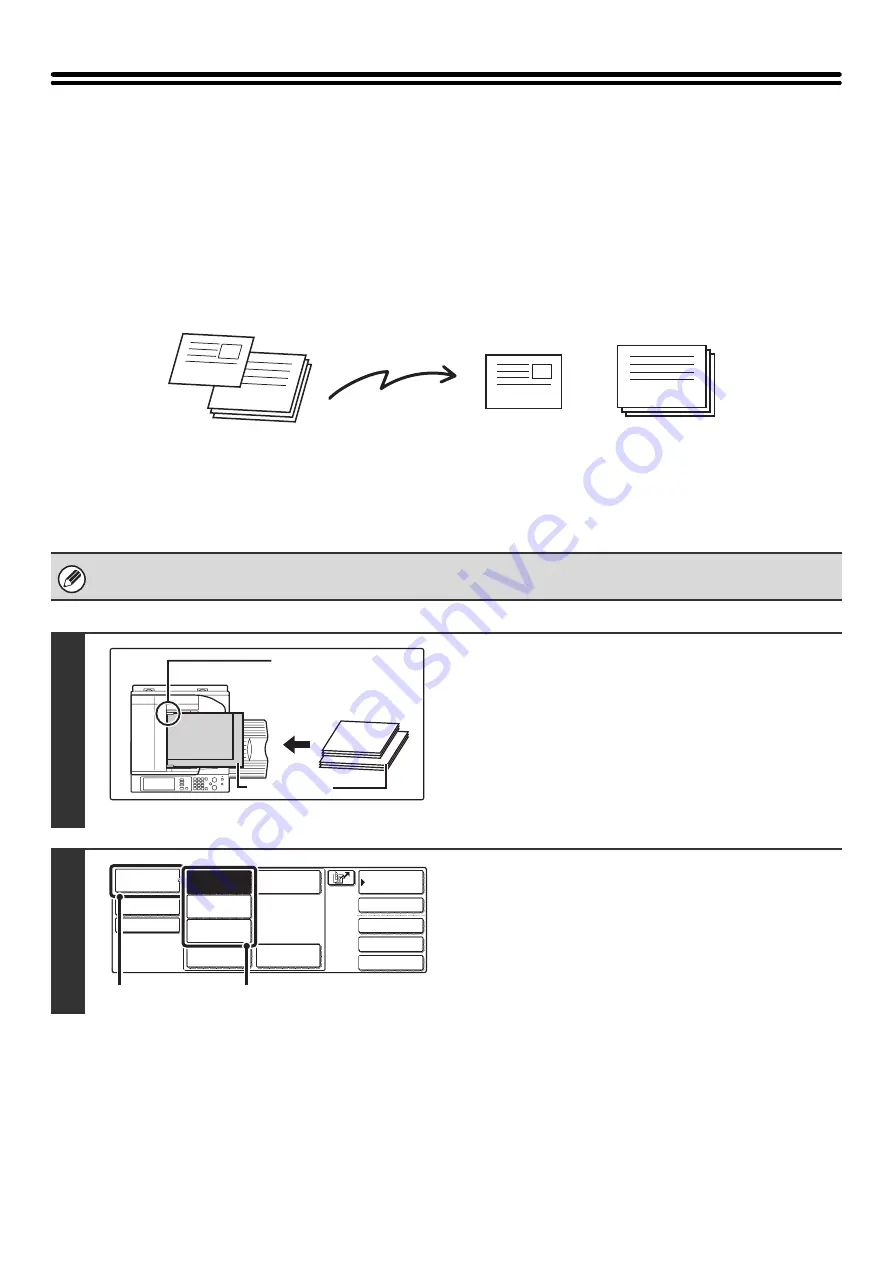
106
SCANNING ORIGINALS OF DIFFERENT
SIZES (Mixed Size Original)
This feature lets you scan originals of different sizes at the same time; for example, 8-1/2" x 14" (B4) size originals
mixed together with 11" x 17" (A3) size originals. When scanning the originals, the machine automatically detects the
size of each original.
This feature can only be used with the following combinations of original sizes:
11" x 17" and 8-1/2" x 14", 11" x 17" and 8-1/2" x 13", 11" x 17" and 5-1/2" x 8-1/2"
(A3 and B4, A3 and B5, A4 and B4, A4 and B5, A4R and B5, B4 and A4R, B4 and A5, B5 and A5)
When using USB memory mode, connect the USB memory device to the machine before performing the procedure below.
1
Insert the originals face up in the
document feeder tray.
Insert the originals with the corners aligned together in the far
left corner of the document feeder tray.
The following combinations of sizes of originals can be placed
together in the document feeder tray: 11" x 17" and
8-1/2" x 14", 11" x 17" and 8-1/2" x 13", 11" x 17" and
5-1/2" x 8-1/2" (A3 and B4, A3 and B5, A4 and B4, A4 and B5,
A4R and B5, B4 and A4R, B4 and A5, B5 and A5)
2
Select the mode that you wish to use.
(1) Touch the [Mode Switch] key.
(2) Touch the key of the mode that you wish to
use.
11" x 17"
8-1/2" x 14"
11" x 17"
8-1/2" x 14"
Originals
(8-1/2" x 14" (B4) original mixed in
with 11" x 17" (A3) originals)
1st page
2nd to 4th pages
Scanned in at
8-1/2" x 14" (B4)
size
Scanned in at
11" x 17" (A3) size
Files created
11" x 17" (A3)
11" x 17"
8-1/2" x 14"
(B4)
8-1/2" x 14"
(B4)
Place the originals with
the corners aligned
together in the far left
corner.
Quick File
File
Special Modes
Address Entry
Address Book
Fax
Data Entry
PC Scan
USB Mem. Scan
Internet Fax
Scan
Mode Switch
Send Settings
Image
Settings
(1)
(2)
Содержание MX-2300N Guide
Страница 1: ...User s Guide MX 2300N MX 2700N MODEL ...
Страница 67: ...System Settings Guide MX 2300N MX 2700N MODEL ...
Страница 192: ...Copier Guide MX 2300N MX 2700N MODEL ...
Страница 361: ...Printer Guide MX 2300N MX 2700N MODEL ...
Страница 376: ...15 2 Select 2 sided printing 1 Select 2 Sided Book or 2 Sided Tablet 2 Click the OK button 3 Start printing 2 1 ...
Страница 421: ...Scanner Guide MX 2300N MX 2700N MODEL ...
Страница 552: ...Facsimile Guide MX FXX1 MODEL ...
Страница 741: ...Document Filing Guide MX 2300N MX 2700N MODEL ...






























