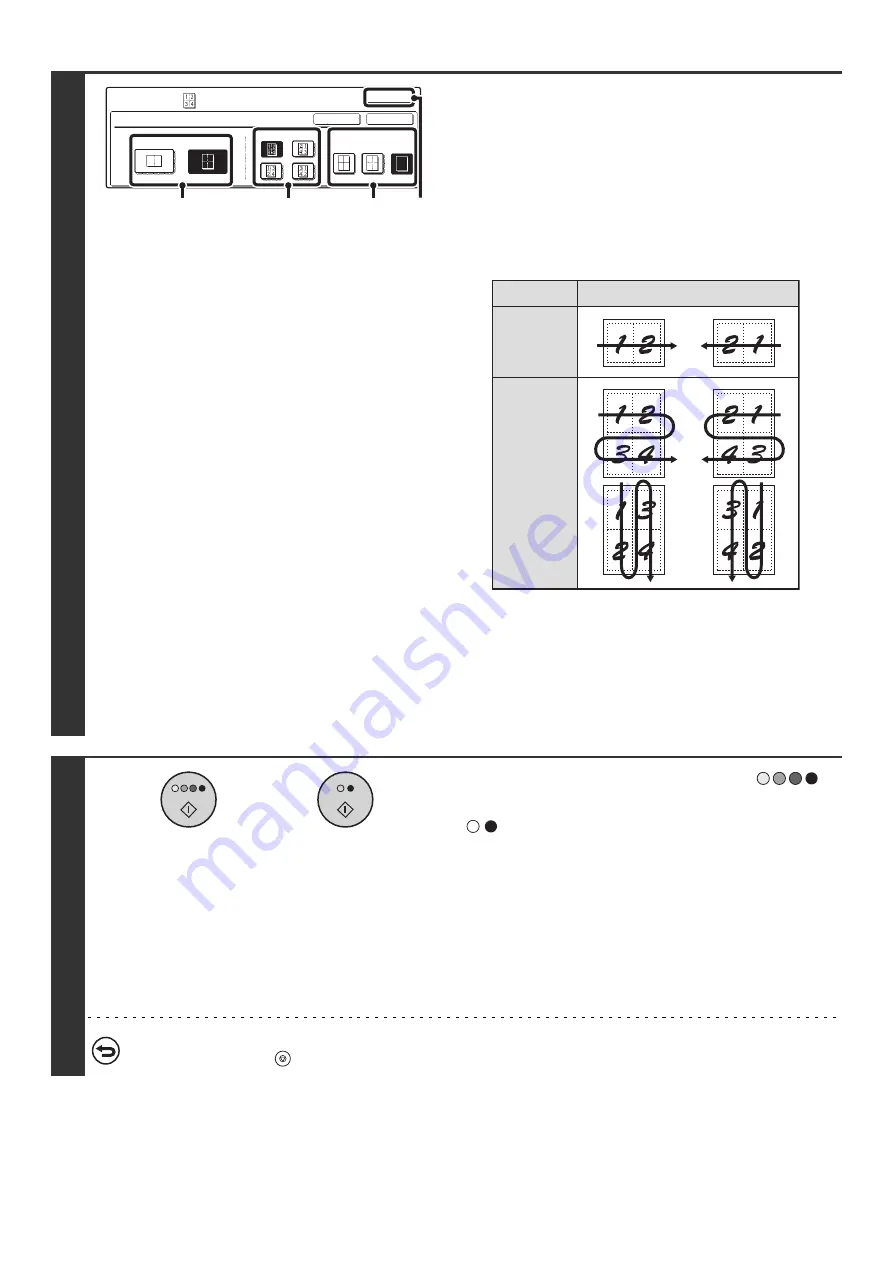
89
4
Select the number of originals to be
copied onto one sheet of paper, the
layout, and the border.
(1) Touch the [2in1] or the [4in1] key.
If needed, the images will be rotated.
(2) Select the layout.
Select the order in which the originals will be arranged on
the copy.
The arrows in the above diagram indicate how the images
are arranged.
(3) Select the border.
Solid lines, broken lines, or no lines can be selected.
(4) Touch the [OK] key.
You will return to the base screen of copy mode.
5
Press the [COLOR START] key (
)
or the [BLACK & WHITE START] key
(
).
Copying will begin.
• If the originals were placed in the document feeder tray, the
originals are copied.
• If you are using the document glass, copy each page one
page at a time. If you are using the sort function or other
function that requires all originals to be scanned before the
copies are printed, you must use the same [START] key that
you used to scan the first original to scan each of the
remaining originals.
To cancel scanning of the original and copying...
Press the [STOP] key (
).
Special Modes
OK
OK
Cancel
2in1
4in1
Layout
Border
Multi Shot
(1)
(2)
(3)
(4)
2in1
4in1
Shot number
Layout
or
Содержание MX-2300N Guide
Страница 1: ...User s Guide MX 2300N MX 2700N MODEL ...
Страница 67: ...System Settings Guide MX 2300N MX 2700N MODEL ...
Страница 192: ...Copier Guide MX 2300N MX 2700N MODEL ...
Страница 361: ...Printer Guide MX 2300N MX 2700N MODEL ...
Страница 376: ...15 2 Select 2 sided printing 1 Select 2 Sided Book or 2 Sided Tablet 2 Click the OK button 3 Start printing 2 1 ...
Страница 421: ...Scanner Guide MX 2300N MX 2700N MODEL ...
Страница 552: ...Facsimile Guide MX FXX1 MODEL ...
Страница 741: ...Document Filing Guide MX 2300N MX 2700N MODEL ...






























