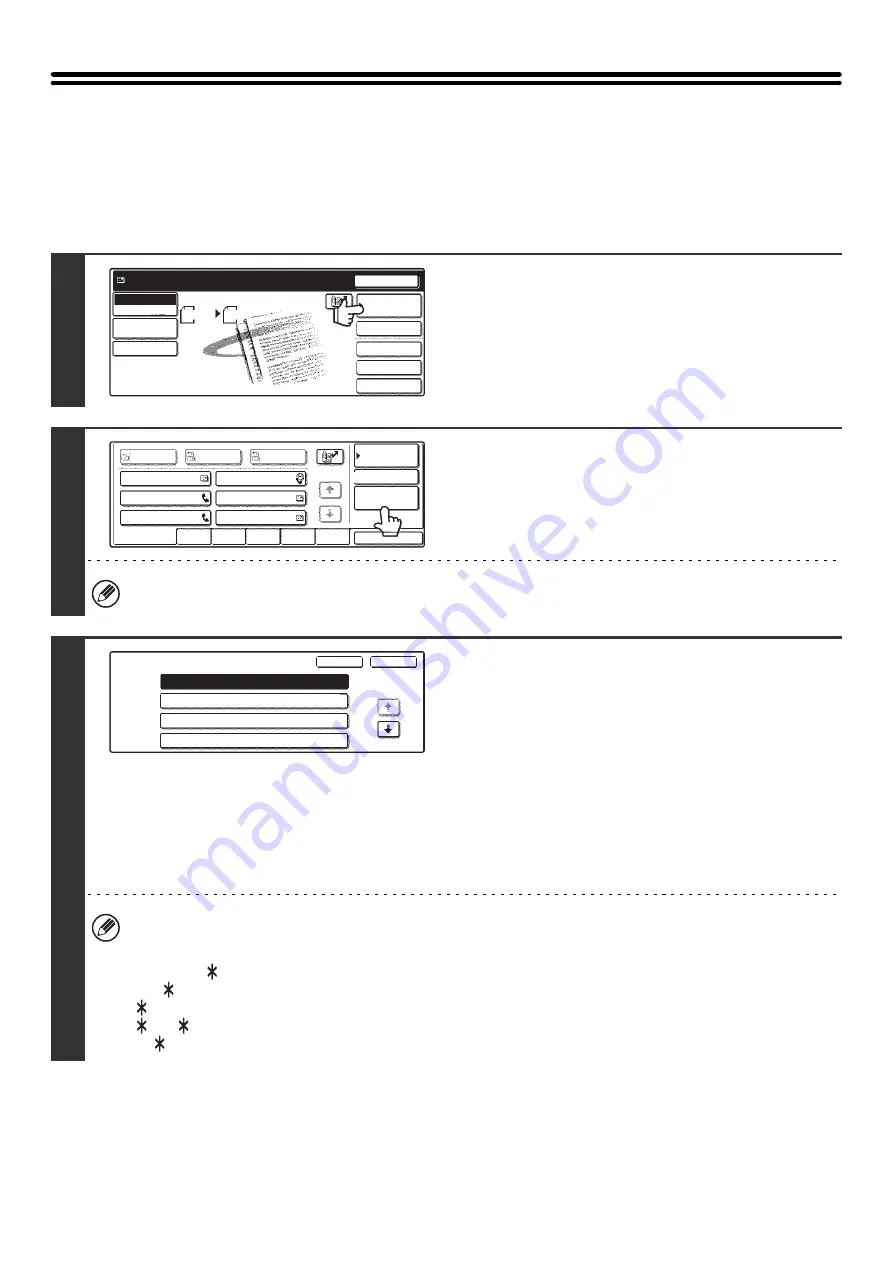
24
CALLING UP A DESTINATION FROM A
GLOBAL ADDRESS BOOK
When an LDAP server is configured in the Web page, you can look up an address in a global address book and retrieve
the address for Scan to E-mail or Internet fax transmission.
1
Touch the [Address Book] key.
2
Touch the [Global Address Search] key.
If only one LDAP server is configured, the global address search screen will appear. Go to step 4.
3
Search for the destination.
(1) Select the LDAP server.
Touch the key of the LDAP server that you wish to use
and then touch the [OK] key.
(2) Search for the destination on the text entry
screen that will appear.
Enter the initial letters of the name of the destination and
touch the [Search] key in the text entry screen. After a
brief interval the results will appear.
For the procedure for entering text, see "6. ENTERING
TEXT" in the User's Guide.
How to search
Enter the initial letters of the name (maximum of 64 characters). The system will look for names starting with the
entered letters.
An asterisk
can be used as follows:
XXX
: Names beginning with "XXX".
XXX: Names that end with "XXX".
XXX
:Names that include "XXX".
AA
XX:Names that start with "AA" and end with "XX".
Quick File
File
Special Modes
Address Entry
Resend
Scan
8 x11
1
/
2
Auto
Send
Address Book
Scan
Mode Switch
Image
Settings
Send Settings
Ready to send.
AAA AAA
CCC CCC
EEE EEE
BBB BBB
DDD DDD
FFF FFF
ABCD
EFGHI
JKLMN
OPQRST
UVWXYZ
1/1
Frequent Use
To
Sort Address
Address Review
Global
Address Search
Bcc
Cc
Condition
Settings
Server 1
Server 2
Server 3
Server 4
Server Change
OK
Cancel
1/2
Содержание MX-2300N Guide
Страница 1: ...User s Guide MX 2300N MX 2700N MODEL ...
Страница 67: ...System Settings Guide MX 2300N MX 2700N MODEL ...
Страница 192: ...Copier Guide MX 2300N MX 2700N MODEL ...
Страница 361: ...Printer Guide MX 2300N MX 2700N MODEL ...
Страница 376: ...15 2 Select 2 sided printing 1 Select 2 Sided Book or 2 Sided Tablet 2 Click the OK button 3 Start printing 2 1 ...
Страница 421: ...Scanner Guide MX 2300N MX 2700N MODEL ...
Страница 552: ...Facsimile Guide MX FXX1 MODEL ...
Страница 741: ...Document Filing Guide MX 2300N MX 2700N MODEL ...






























