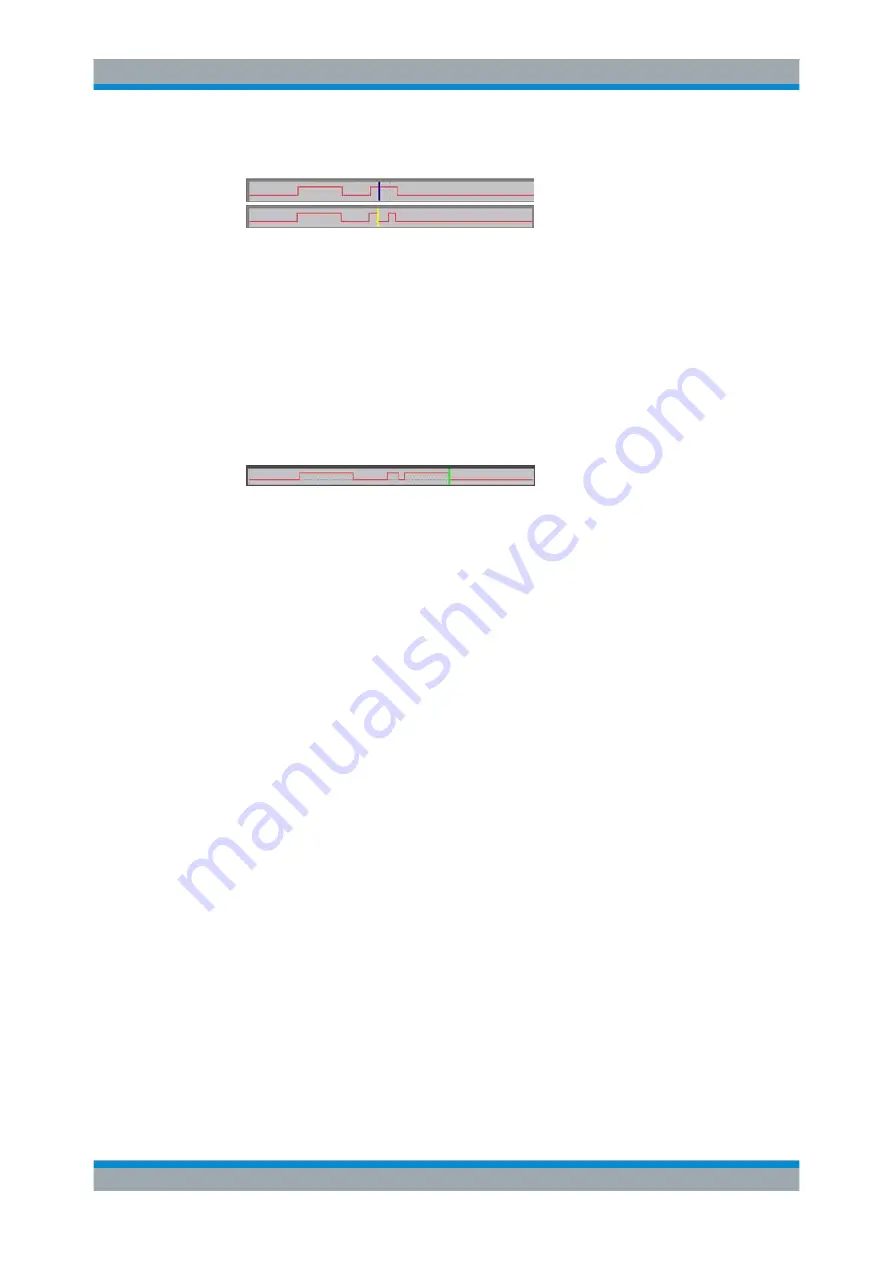
Manual Operation
R&S
®
SMBV100A
103
Operating Manual 1176.8016.02 ─ 17
If another change produces effective transition, this ramp will be regenerated.
2. Shift a ramp
An existing ramp can be shifted to any positions. The transitions are adjusted
accordingly.
Use the arrow keys to move the cursor to the ramp position; the cursor changes
colour.
Press the ENTER key. The cursor again changes colour. The ramp will now be
shifted by means of the cursor. Press the ENTER key. The ramp will be set at the
current position.
The ramp transition depends on the status (high or low) of the control/marker sig-
nal before the ramp.
3. Delete a ramp
Use the arrow keys to move the cursor to the ramp position; the cursor changes
colour.
Press the BACKSPACE key.
The ramp will be deleted. The ramp transitions of the other ramps are adapted to
the changed signal status (high or low).
4. Set the ramps in a table
Select the "Edit Table..." button and define the positions and states of the ramps for
the selected marker.
Confirm the entries with "Accept".
5. Preset a marker signal
Select the "Preset" button to preset the marker signal.
The ramps of the selected marker are adjusted according to the selected "Preset
Type".
Creating a new control list
A new control list can be created under a new name either by generating a blank file or
by changing an existing list which will then be saved under a new name.
1. To create an empty control list, select "BB > Cust Dig Mod > List Management... >
Select Control List to Edit > Create Control List" and enter the file name of the new
control list.
2. To open the control list for editing, select the associated button "BB > Cust Dig
Mod > List Management... > Select Control List to Edit > Edit Control List..." and
select an existing control list.
Editors
Содержание SMBV100A
Страница 1: ...R S SMBV100A Vector Signal Generator Operating Manual Operating Manual 1176 8016 02 17 ÚÞ 2 ...
Страница 31: ...Contents R S SMBV100A 16 Operating Manual 1176 8016 02 17 ...
Страница 129: ...Manual Operation R S SMBV100A 114 Operating Manual 1176 8016 02 17 Legend of Front Panel Controls ...






























