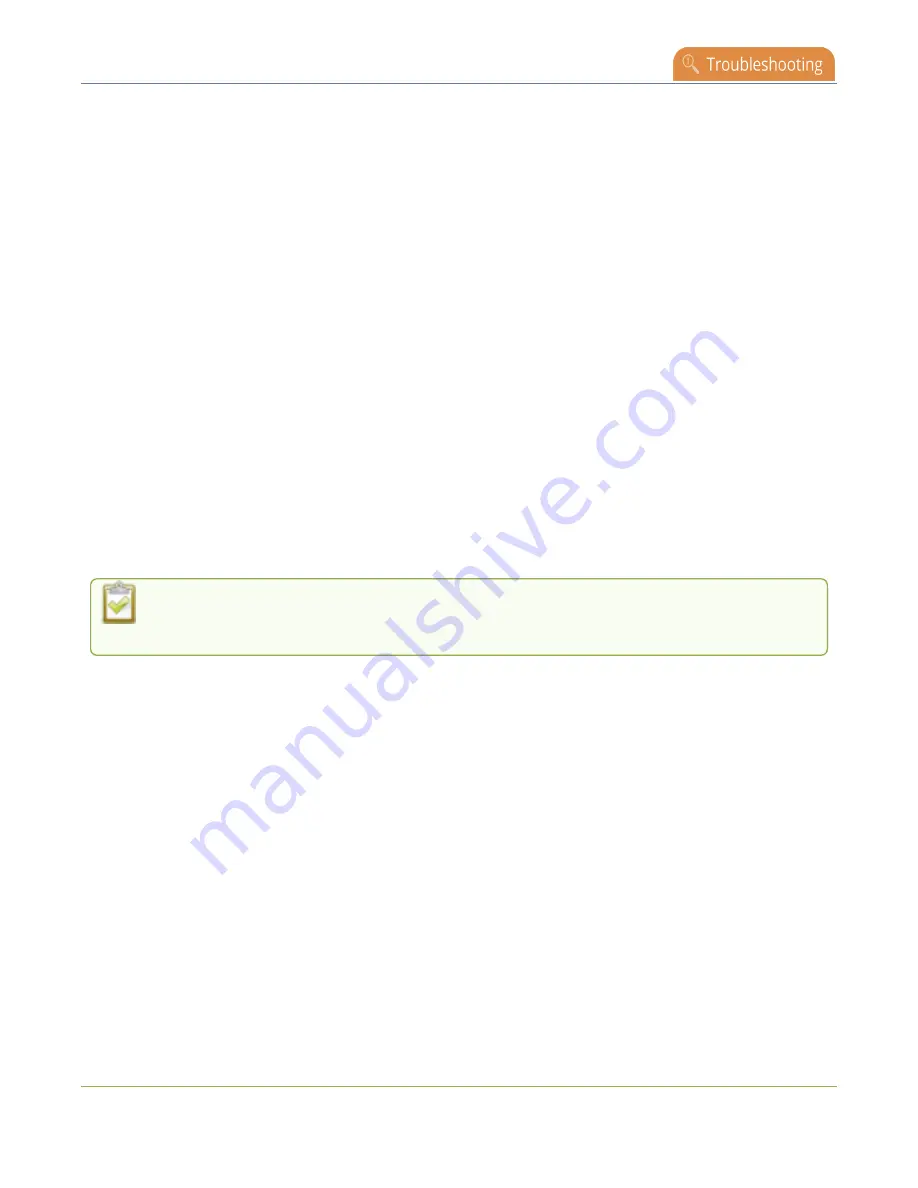
Pearl Mini User Guide
Troubleshooting
Troubleshooting
Pearl devices have easy-to-use diagnostic tools to test connectivity status, check upload/download
bandwidth, traceroute, and more to help you troubleshoot your Pearl device. You can also fine tune
channel settings such as frame rate, resolution and bitrate to ensure optimal use of resources while
streaming a quality video and fine tune the video input sources.
Topics include:
l
l
Run diagnostic tests using the Admin panel
l
Run diagnostic tests using the device screen
l
Troubleshooting Quick Reference
l
Remove black bars (matte) from the video
l
Use a specific EDID for the video input port
l
l
Remove the combing effect on images
It's good practice to backup your configuration settings so that you can revert back to a good
configuration if the changes you made are not desirable, see
.
If your problems persist, there are more resources, including contact information, at
.
Diagnostic tools
Diagnostic tools are available to help you troubleshoot your Pearl device setup and network connection.
You can run them from the touch screen on Pearl Mini or using the Admin panel.
Available diagnostic tools:
l
Connectivity status
: Display the status of critical network connections and features like 802.1x,
see
l
Ping
: Test if the Pearl device can reach a specified destination server on the network. Not all
networks support ping.
l
Trace route
: Trace the route that packet traffic takes to get from Pearl device to a specified
destination server on the network. Not all networks support traceroute.
l
Bandwidth test
: Display the available upload and download bandwidth speed in Mbps.
465






























