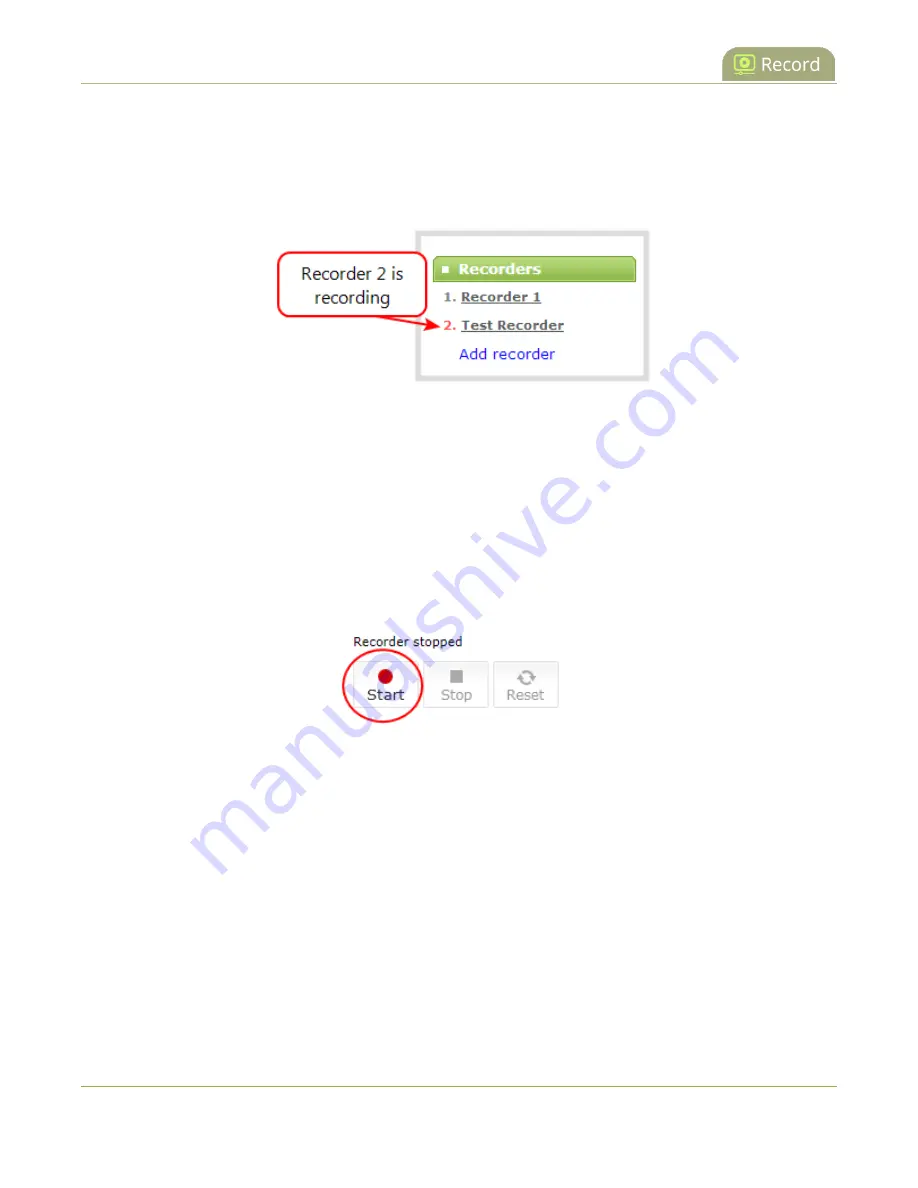
Pearl Mini User Guide
Modify a recorder
You can also start and stop recorders using the One Touch control feature (see
control on Pearl-2 and Pearl Mini
) and using Epiphan Live (see
Record a channel using the touch screen
).
The recorder number turns red to indicate it is recording. If the system runs out of storage space, the
oldest recorded file is deleted to make room for the new recording.
You can have multiple recorders and multiple channels recording all at the same time. The number of
channels being recorded is shown below the Start and Stop buttons on the recorder's configuration page.
To select which channels to include in the recorder, see
Start and stop a recorder using the Admin panel
1. Login to the Admin panel as
admin
or
operator
, see
2. From the Recorders menu, select a recorder. The recorder configuration page opens.
3. Click
Start
to begin recording and click
Stop
to end recording.
You can navigate away from the page without affecting the recording.
Modify a recorder
Rename, delete, and duplicate a recorder using the Admin panel
1. Login to the Admin panel as
admin
, see
2. From the Recorders menu, select a recorder. The recorder configuration page opens.
l
To change the name of the recorder, click the recorder name and type the new name for the
recorder. Press
Enter
to save the new name.
l
To delete the recorder, click
Delete this recorder
and click
OK
when prompted.
355






























