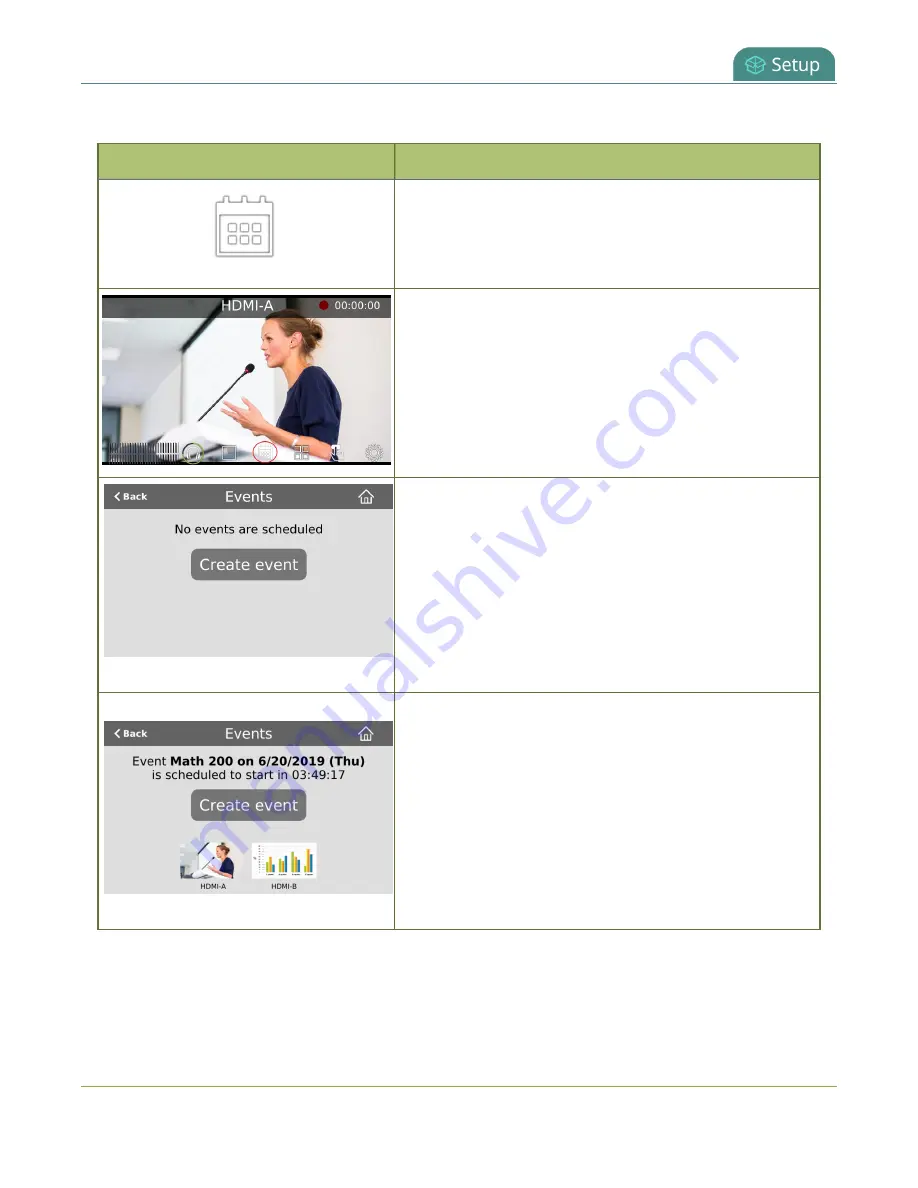
Pearl Mini User Guide
CMS event controls using the touch screen
Table 10
Events screens for scheduled Kaltura, Panopto, and YuJa events
Events screens
Description
The Calendar icon appears on the touch screen when CMS
is setup using the Admin panel.
Tap the calendar icon to display the Events screen.
For example: From the Channel view, the calendar icon
appears along the bottom of the screen.
This Events screen displays when no scheduled events are
configured.
To create an ad hoc recording or webcast, tap
Create
event
and authenticate using your CMS credentials.
Note:
Pearl devices must be registered with the CMS to
create ad hoc events.
This Events screen displays when a scheduled event is
configured and it's 30 minutes or more before the event
start time. Notice that this is a recurring event with the
date appended to the event name.
To create an ad hoc recording or webcast, tap
Create
event
and authenticate using your CMS credentials.
Tap the channel thumbnail to go to the Channel view and
see a live preview of that channel with an audio VU meter
for confidence monitoring.
51






























