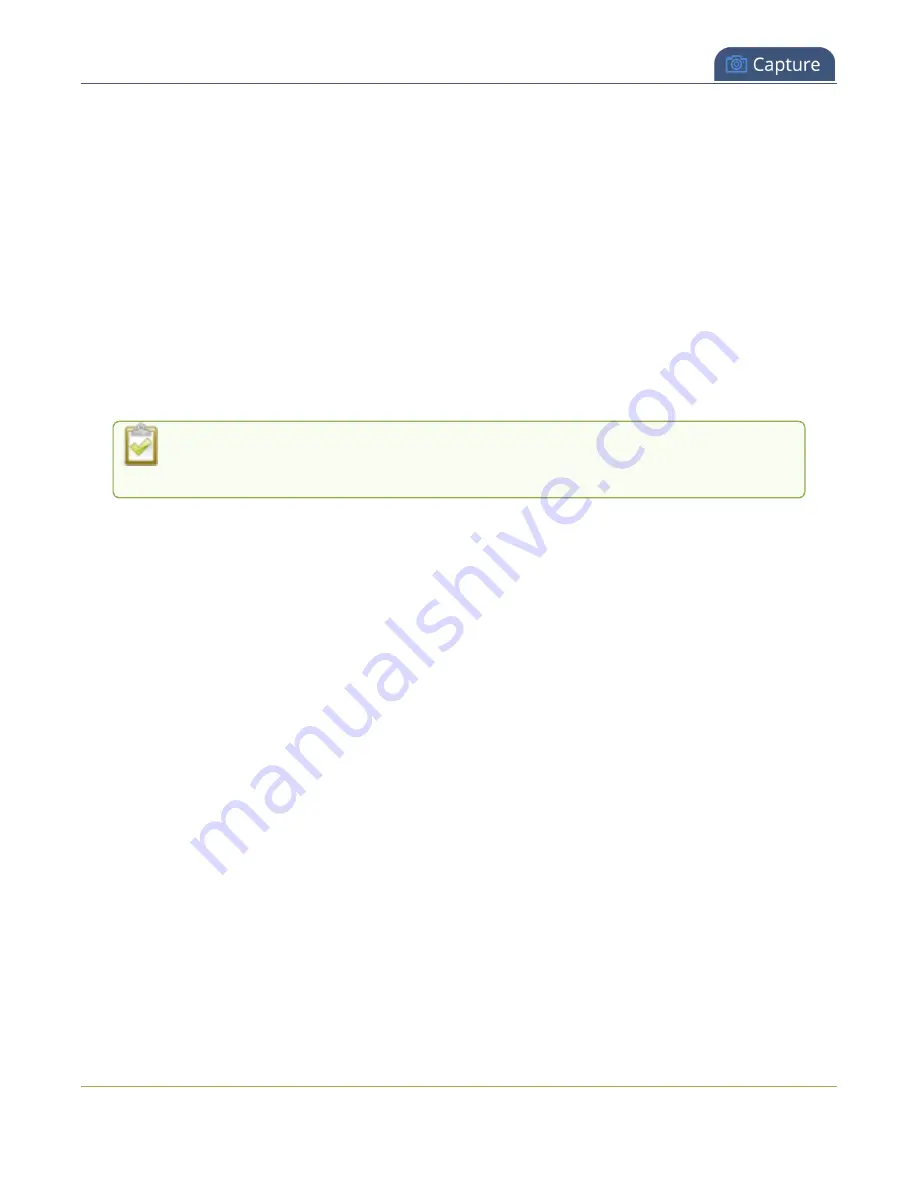
Pearl Mini User Guide
Video and audio input sources
Video and audio input sources
The Admin panel automatically discovers all video and audio sources that you connect to the input ports
on the Pearl device and lists them in the Inputs menu of the Admin panel. You can also configure a video
source's settings using the Admin panel.
Networked video sources like SRT need to be manually added before they display in the Inputs menu. A
corresponding audio source is always added to your custom layout editor when you add a networked
video source, even if the video stream contains no audio, see
Add an audio source to a layout
An input source's content can be video, a picture, or music from a connected audio mixer. Content can
originate from a camera, computer screen, an imported image in the Pearl device, and even another Pearl
device.
Video sources are also displayed on the Epiphan Live control interface. See
video and audio input sources using Epiphan Live
for more information.
Topics include:
l
About connecting video and audio sources
l
Connect an SRT stream as an input
l
Connect an AV.io video grabber
l
Preview a video source using the Admin Panel
l
l
Configure a video input source
l
For instructions to configure an audio input and adjust audio gain or delay, see
About connecting video and audio sources
You can connect and disconnect video and audio sources while the Pearl device is powered on and when
it is powered off. However, for network video sources connecting via the Ethernet port, the source device
sending the stream and the Pearl device must both be powered on to make the connection.
Connect your video and audio sources to the following input ports on your device:
264






























