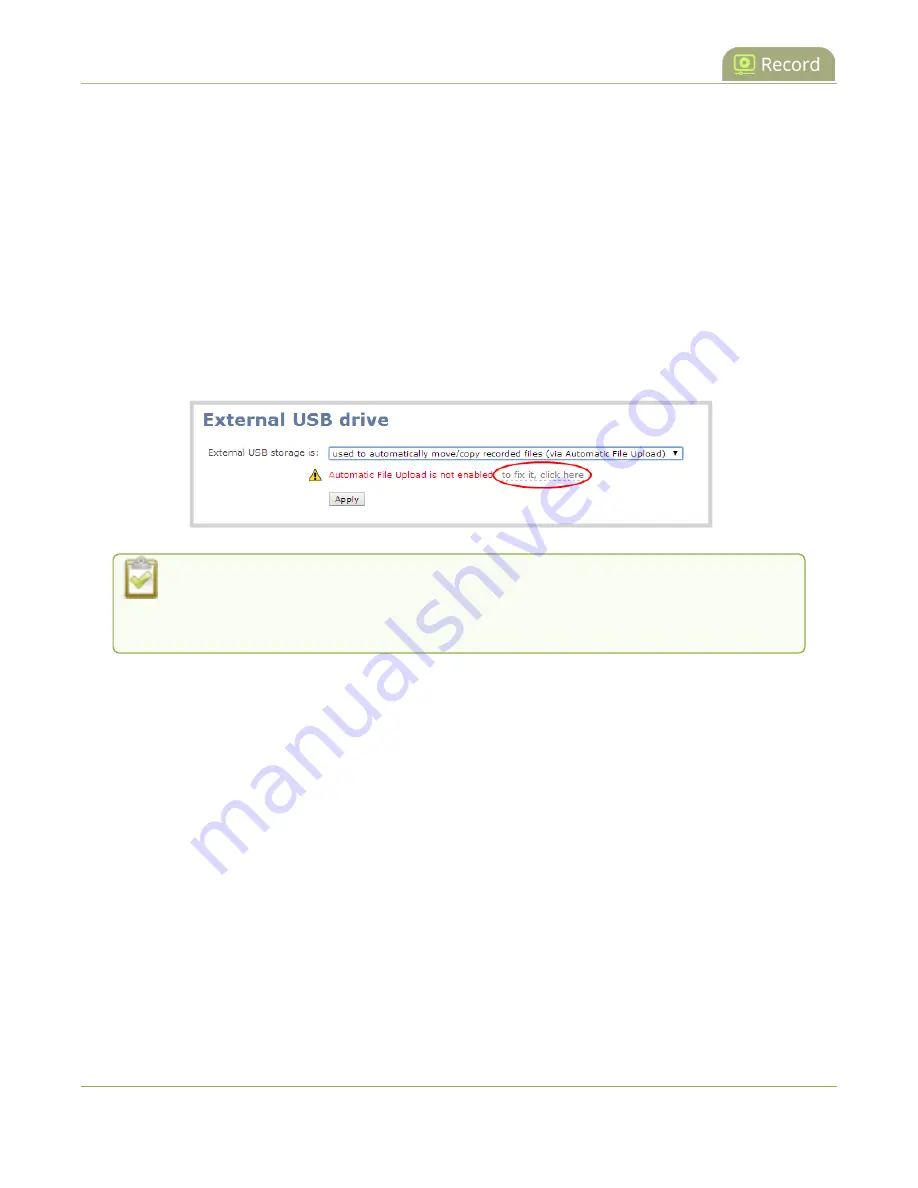
Pearl Mini User Guide
One-time copy all recordings to USB storage device
Prerequisites
l
A properly formatted USB device must be connected to a USB port on the Pearl device.
l
Channels and/or recorders are already added for AFU, see
Set channels and recorders to include in
.
l
AFU is enabled and the parameters configured, see
Enable AFU, schedule, and set options
Configure AFU upload to a USB storage device using the Admin panel
1. From the Automatic File Upload configuration page, select
External USB Drive
as the protocol
transfer type. If your Automatic File Upload setting conflicts with your new USB device setting, a
message is displayed. Click the
fix it
link and click
Apply
.
The fix it link disables any other type of automatic file upload you have configured.
When you are done with USB uploads, return to the
Automatic File Upload
configuration page and reconfigure your AFU settings.
2. (Optional) Select
Create a subfolder for each channel
to have recordings organized by channel.
3. Click
Apply
.
One-time copy all recordings to USB storage device
When one-time move/copy of files is configured, the Pearl device automatically starts copying files as
soon as you connect a USB storage device to the USB port.
Newest recordings are copied first. Files continue copying over until one of the following events occur:
l
all files are copied
l
the specified maximum number of files are copied
l
the target drive runs out of storage space
File that are currently recording do not transfer until recording ends.
378






























