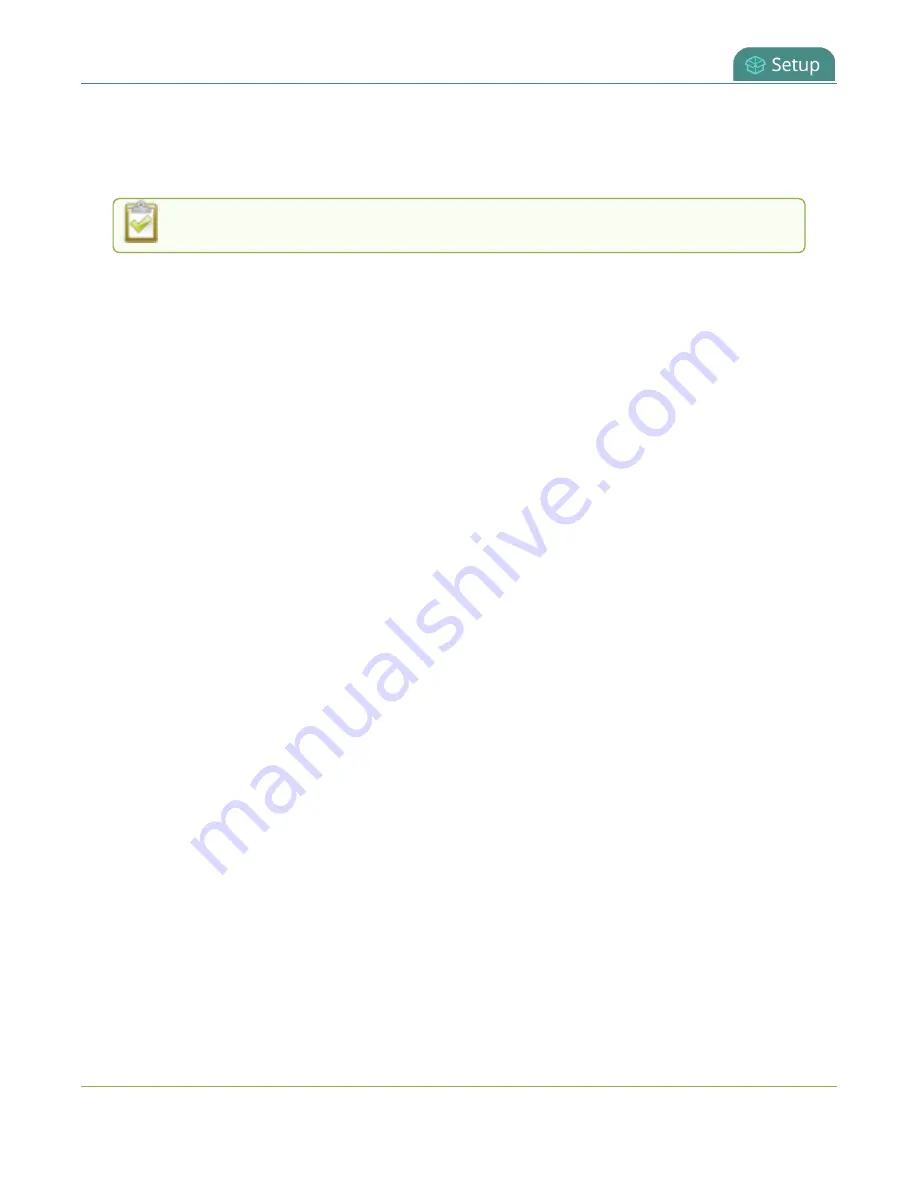
Pearl Mini User Guide
Manage CA and self-signed certificates
8. Click
Apply
when you're done.
9. Reboot the Pearl device when prompted. After the system has finished rebooting, log back in to the
Admin panel as
admin
and verify that all changes were applied.
If you need to delete the user certificate or private key, click
Delete certificate
.
Manage CA and self-signed certificates
You can view the list of CA and self-signed certificates that come preloaded on Pearl Mini. CA and self-
signed certificates are used for server authentication if
Verify server's identity
is selected when 802.1x
network security is configured, see
Configure 802.1x network security and manage user certificates
.
The self-signed certificate from Epiphan Video is selected by default. You can add more CA signed and
self-signed certificates using the Admin panel, as well as delete any certificates that you've uploaded. You
cannot delete any of the built-in CA certificates that came preloaded on Pearl Mini. Security certificates
must be PEM encoded.
When using the Epiphan Video self-signed certificate on Pearl devices:
l
Your web browser may warn of an untrusted certificate when you try to access the web-based Pearl
Mini Admin panel. You can dismiss the warning and continue to the Admin panel.
l
Certain low and medium-level results are expected when scanning the network for vulnerabilities
while Pearl Mini is connected and an active Admin panel session is in progress. Contact Epiphan
Video
for more information.
Manage CA and self-signed certificates using the Admin panel
1. Login to the Admin panel as
admin
, see
2. From the Configuration menu, select
Security
. The Security configuration page opens.
3. Under CA certificates, click the arrow head to expand the list of built-in CA and self-signed
certificates that came preloaded on Pearl Mini.
4. To upload a new CA or self-signed certificate, click
Choose File
and select the certificate you want
to upload. Then click
Apply
. The uploaded certificate is added to a list of user uploaded CA
certificates.
5. To delete a CA or self-signed certificate that you've uploaded, click
Choose File
and select the
certificate you want to delete from the list. Then click
Delete
. When you're done, click
Apply
.
6. Reboot the Pearl device when prompted. After the system has finished rebooting, log back in to the
Admin panel as
admin
and verify that all changes were applied.
115






























