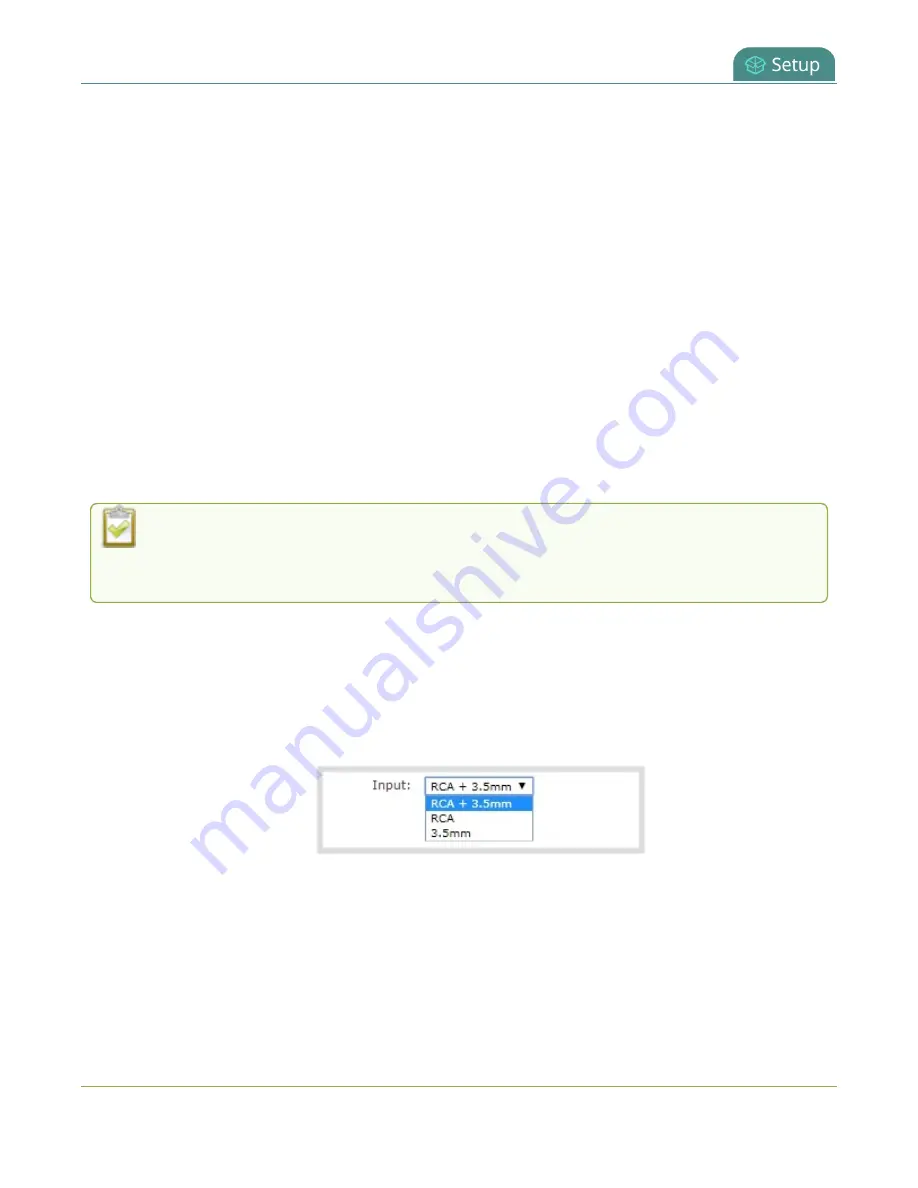
Pearl Mini User Guide
Assign audio sources to an input
Assign audio sources to an input
Some audio input ports share internal audio processing resources in the Pearl device. These shared audio
sources appear in the same configuration menus in the Admin panel and appear under the same audio
input label in the user interfaces.
The audio sources that share resources are:
Pearl Mini
l
RCA (left and right ports)
l
3.5 mm (stereo port)
Both the RCA and 3.5 mm audio sources appear under the label
RCA/3.5 mm Audio
. You can assign one
or both audio sources to
RCA/3.5 mm Audio
. Choosing one audio source for the shared input disables
the other audio source. This means that when you select RCA/3.5 mm Audio as the audio source for a
layout using the custom layout editor, only the audio source you assign to RCA/3.5 mm Audio is used.
Both audio sources are assigned by default.
To avoid unwanted signal noise on the RCA ports, we recommend adding no more than 12dB
of gain when RCA, XLR+RCA (for Pearl-2 and Pearl Nano), or XLR+3.5mm (for Pearl Mini) is
selected.
Assign the audio source to an input using the Admin panel
1. Login to the Admin panel as
admin
. See
.
2. From the Inputs menu, select the shared audio source. The audio configuration page opens.
3. From the
Input
menu, select the audio source and click
Apply
.
Adjust audio gain and delay
Pearl devices do not introduce audio delay and have near-zero latency when capturing. However, other
external factors can cause audio to become de-synchronized, such as the length of audio cables or the
134






























