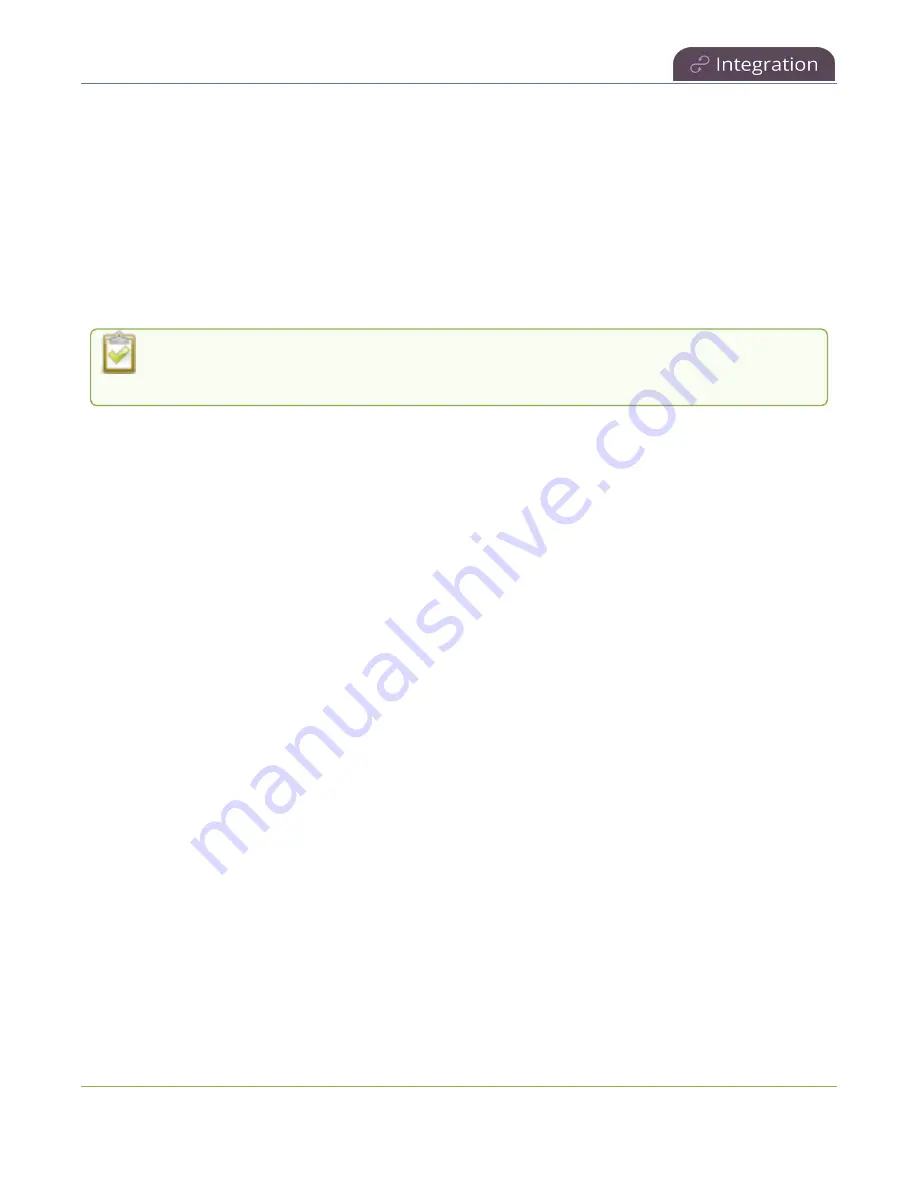
Pearl Mini User Guide
Change the resource name used for Kaltura
Disable Pearl Mini as a resource or deregister from Kaltura using the Admin
panel
1. Login to the Admin panel as
admin
, see
2. From the Configuration menu, click
CMS
. The Content management system configuration menu
opens.
3. To disable CMS, select
none
from the
Choose CMS
drop down and then click
Apply
.
4. To deregister Pearl Mini, click
Deregister device
.
The calendar icon disappears from Pearl Mini and Pearl-2's touchscreen when CMS is disabled
or deregistered.
Change the resource name used for Kaltura
Using the Admin panel, you can change the resource name that's assigned to Pearl Mini while it's
registered with Kaltura.
Each Pearl Mini is assigned a unique resource name that includes the serial number of the device by
default. You can transfer scheduled VOD and scheduled webcasting events from one resource to another
by assigning Pearl Mini the same resource name as another resource.
When a resource with the same name is already registered in Kaltura, a warning message appears when
you try to apply the new resource name to Pearl Mini.
l
If there's only one other registered resource with that name, you're prompted to choose whether
or not to take over the events for that other resource. If you do take them over, Kaltura transfers all
scheduled events from that other device over to Pearl Mini.
l
If more than two other resources are already registered with the same resource name in Kaltura,
the name change fails. You're prompted to choose a different resource name and try again.
Change Pearl Mini resource name using the Admin panel
1. Login to the Admin panel as
admin
, see
2. From the Configuration menu, click
CMS
. The Content management system configuration menu
opens.
3. Change the
Resource name
and click
Apply
.
393






























