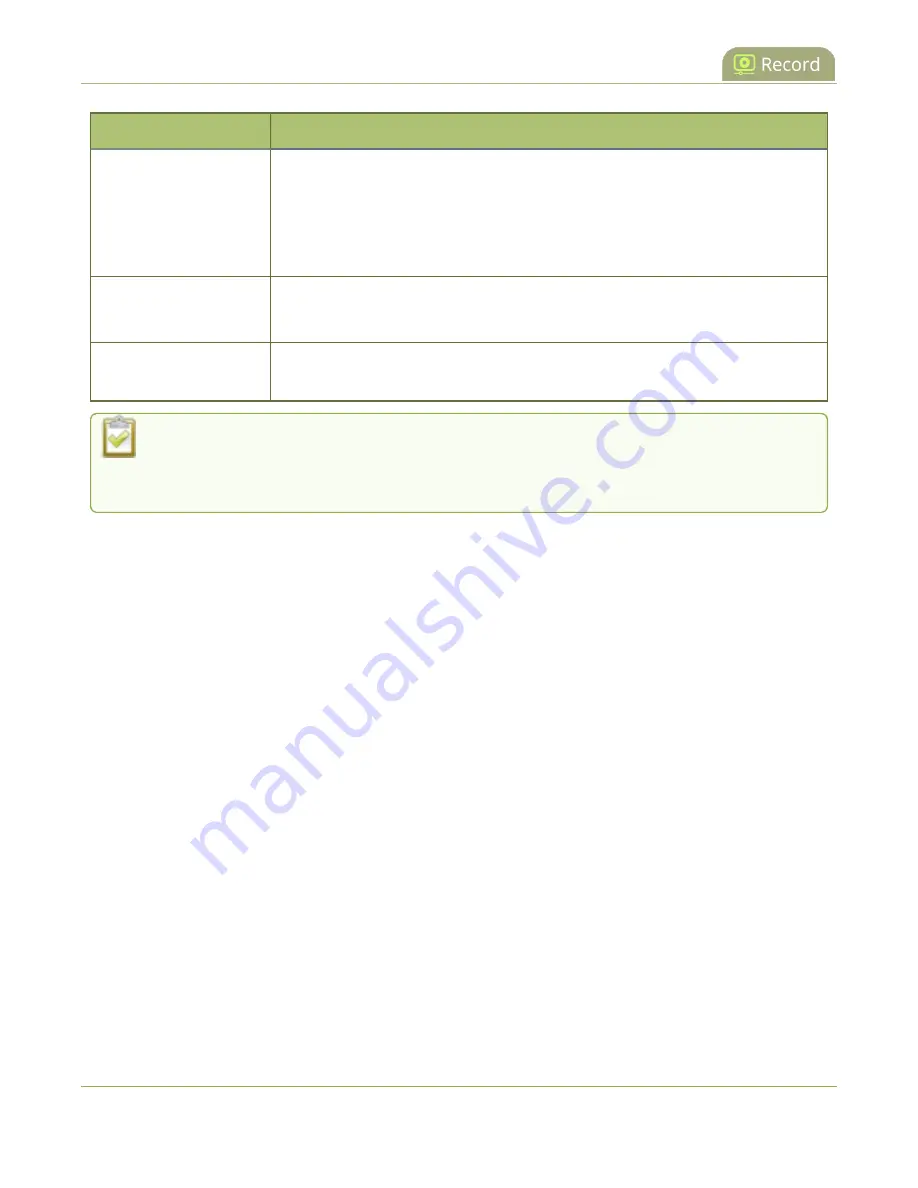
Pearl Mini User Guide
Pearl Mini and Pearl Nano recording storage
information
Operating System
Tested Players
l
VLC 2.2.6
l
Windows Media player 12+
l
Movies & TV (Windows 10)
l
Adobe Premiere Pro CC 2015
Linux
l
MPlayer
l
VLC 2.2.2
HTML 5 Browsers
(Windows)
l
Google Chrome 37+ (works with MOV and MP4 files using H.264 codec)
Not all media players and editors support all recording formats, such as the more modern
MP4-fragmented format. To playback MOV files created by the Pearl device, we recommend
using a newer media player.
Pearl Mini and Pearl Nano recording storage
information
l
An SD card (or a SATA M.2 2280 SSD on Pearl Nano) must be installed to record, see
l
After an SD card is formatted using Pearl Nano or Pearl Mini, do not manually change the default
file folder structure on the SD card.
l
Ejecting the SD card while the recording is in progress may corrupt the SD card and cause loss of
data. Power down the Pearl device before ejecting the SD card. Stop all recording before powering
down the system.
l
The maximum file size cannot be larger than a quarter of the total available space on the SD card.
For example, the maximum file size limit for a 64 GB SD card is 16 GB. A warning appears if you set
a file size limit that is bigger than a quarter of the SD card capacity.
l
If you set the file size limit and then swap in a smaller SD card, you must change the file size limit to
a smaller size using the Admin panel if the file size limit is bigger than the SD card.
l
Recording with a file size limit that exceeds the size of the SD card will corrupt the SD card.
l
Newer recordings overwrite oldest recordings when the amount of free space on the SD card (or
M.2 SSD) is less than the configured recording file size limit.
345






























