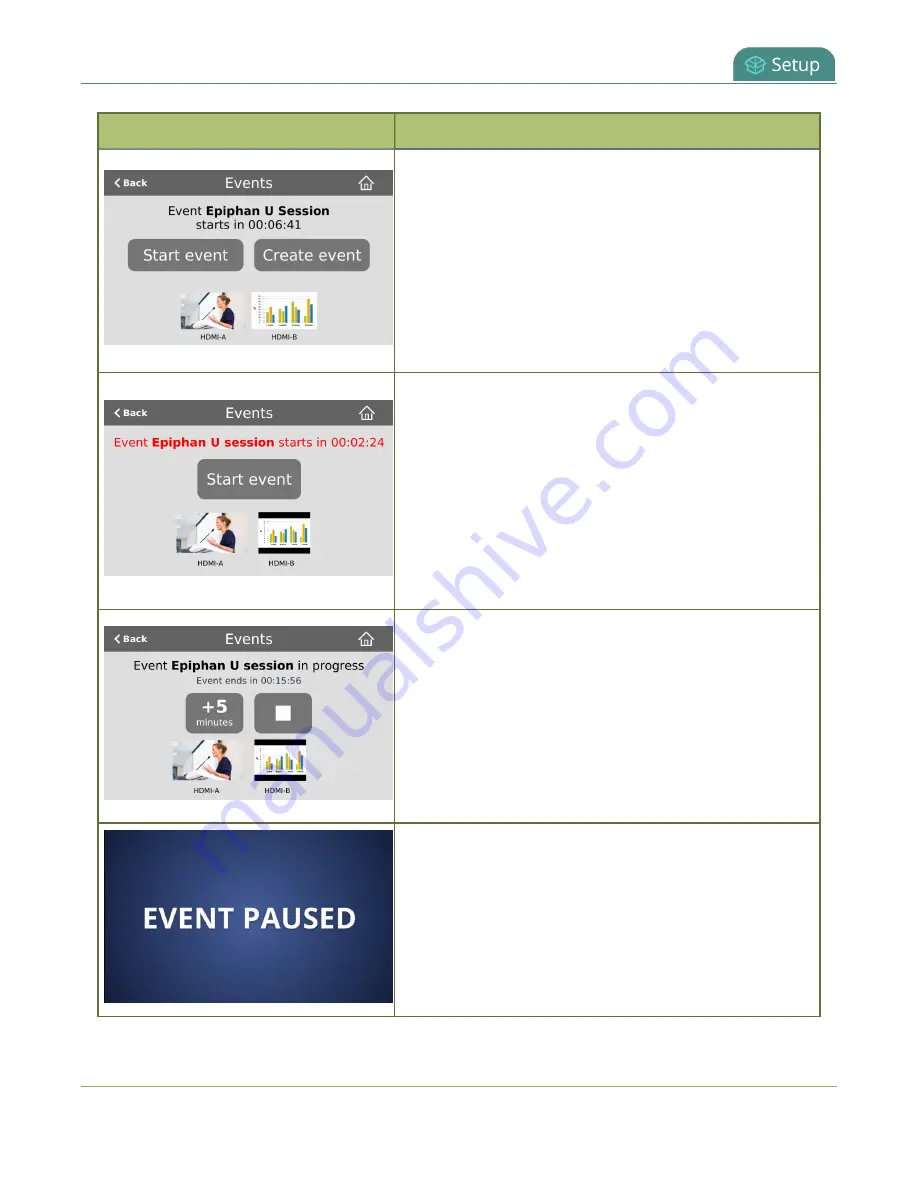
Pearl Mini User Guide
CMS event controls using the touch screen
Events screens
Description
This Events screen displays when a scheduled event is set
to start within 30 minutes.
To start the scheduled event early, tap
Start event
.
To create an ad hoc recording or webcast, tap
Create
event
and authenticate using your CMS credentials.
Note:
Scheduled events override ad hoc events. The Pearl
device stops the ad hoc event and starts the scheduled
event when it's time for the scheduled event to start.
This Events screen displays when a scheduled event is set
to start in five minutes or less.
To start the scheduled event early, tap
Start event
.
Note:
For Panopto, the video quality you select for the
session overrides the channel encoding settings in the
Pearl device. Notice the lower resolution of HDMI-B for the
slides with the inserted black bars. Video quality encoding
settings applied to the channel by Panopto persist for that
channel after the scheduled event ends.
This Events screen displays while a scheduled or an ad hoc
session is in progress. For Panopto, and YuJa, events an
additional pause button lets you pause and resume active
recordings and webcasts.
To stop the event early, tap the
square
stop button.
To extend the event, tap
+5 minutes
. The extend event
button can be setup to add 5, 10, or 15 minutes each time
it is selected. See your Pearl device administrator.
If configured, the Pearl device mutes the audio and
displays an event paused image when a Panopto CMS
recording or webcasting event is paused. For more
information about pausing Panopto events, see
pause CMS recordings and webcasts
.
52






























