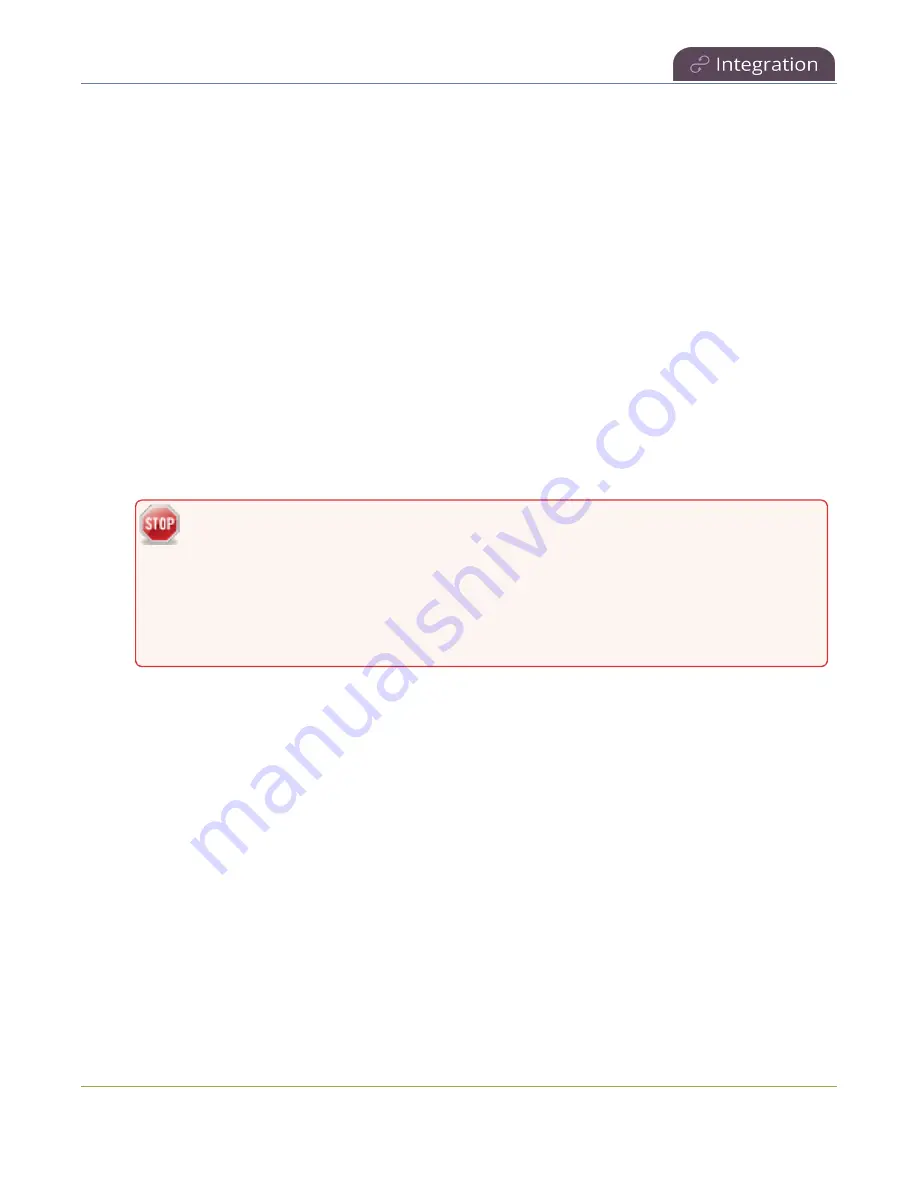
Pearl Mini User Guide
Extend or pause CMS recordings and webcasts
l
Panopto users can choose which channels on the Pearl device to include when scheduling a
multiple source recording or webcast in Panopto.
l
Only Pearl administrators can create or delete channels on the Pearl device.
l
The primary and secondary video sources you select in Panopto correspond to individual channels
configured on the Pearl device. Panopto users select the resolution for each video source in
Panopto when a new scheduled or recurring session is created. The encoding settings are applied
automatically to the channels on the Pearl device.
l
After the event ends, recordings automatically upload to the CMS. It may take a while for content to
show up in Kaltura's media lists, depending on how busy the Kaltura CMS system is at that time.
Recordings are associated with the user account that scheduled the event.
l
If network connectivity is lost during a scheduled VOD event, the Pearl device continues to record
the event locally. When network connectivity re-establishes and the event ends, the recording
uploads to the CMS as expected.
l
See your Pearl administrator if you need to add or remove channels on the Pearl device. For
information about Pearl device administration and control using the Admin panel, see
For Panopto VOD events, if you manually stop a scheduled VOD event before the
scheduled end time when the Pearl device doesn't have network connectivity, the Pearl
device uploads the completed event's recording when network connectivity resumes.
However, Panopto does not recognize that the event has ended. The event remains in
the In Progress state in Panopto and you must wait until the original event's scheduled
end time before creating a new event using that Pearl device.
Extend or pause CMS recordings and webcasts
You can extend an active scheduled or ad hoc event using the Pearl device's front screen or the Admin
panel. The extend event button can be configured to add 5, 10, or 15 minutes to the event each time it is
selected, or 6, 10, or 15 in the case of YuJa. See
Set the extend Kaltura CMS event interval
, or
Set the extend YuJa CMS event interval
, depending on the integrated CMS.
The option to extend the event appears on the Events screen while the event is in progress. Events cannot
be extended beyond the start of the next scheduled event.
On the Pearl-2 and Pearl Mini, tap the button to add the specified amount of time to the current event.
435






























