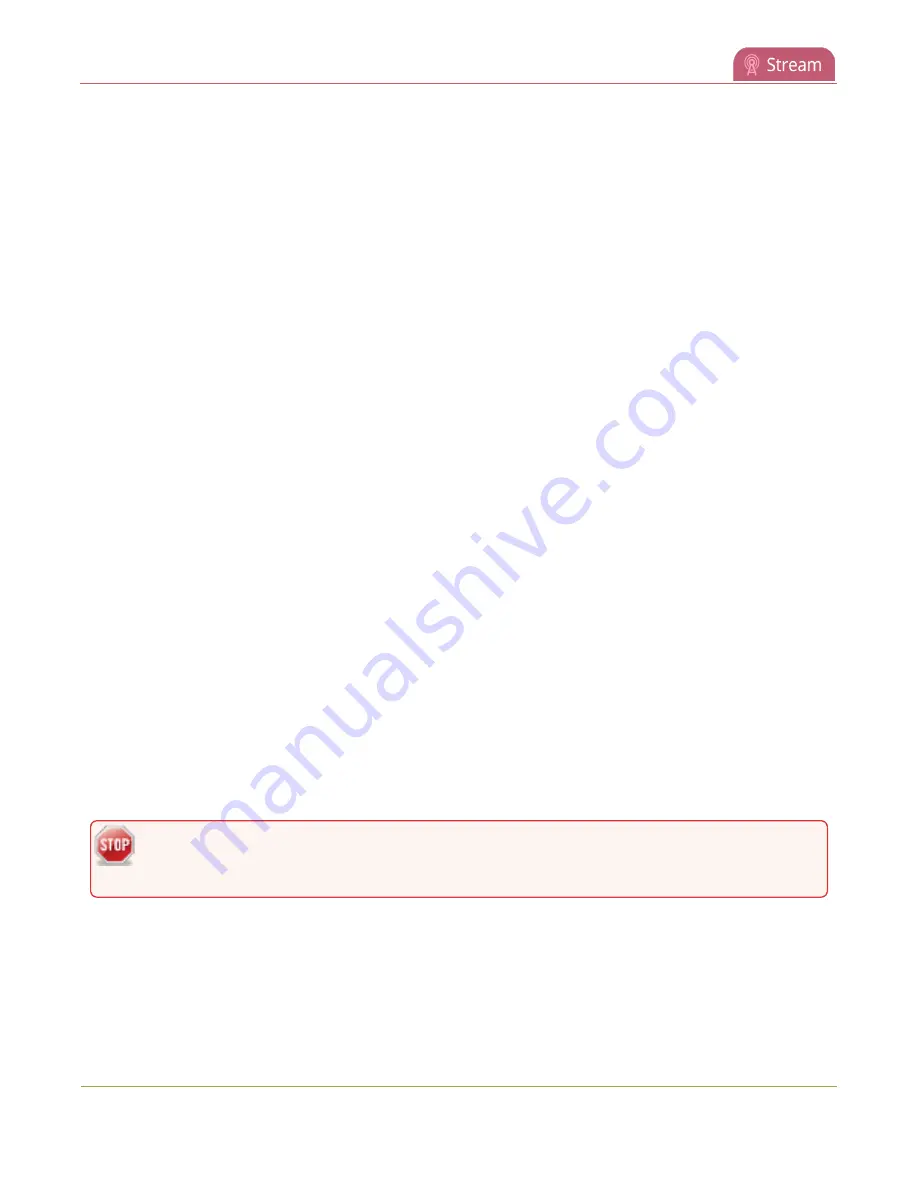
Pearl Mini User Guide
Viewing with UPnP
Disable UPnP for a channel using the Admin panel
1. For the channel's live streams, do the following:
a. From the
Channel(s)
menu, select the channel and click
Streaming
. The Streaming
configuration page opens.
b. Uncheck
Share via UPnP
and click
Apply
.
2. For the channel's recordings, do the following:
a. From the
Channel(s)
menu, select the channel and click
Recording
. The channel's recording
page opens.
b. Under Recorder Setup, select
change
. The recording setup options opens.
c. Uncheck
Share via UPnP
and click
Apply
.
Disable UPnP globally for the device using the Admin panel
1. Login to the Admin panel as
admin
, see
2. From the Configuration menu, click
UPnP
. The UPnP configuration page opens.
3. Uncheck
Share live video through UPnP
to stop sharing live video.
4. Uncheck
Share recorded files through UPnP
to stop sharing recorded files.
5. Click
Apply
.
Viewing with UPnP
Using a software or hardware media player, you can browse for files or streams with Universal Plug and
Play (UPnP). UPnP uses MPEG-TS over HTTP with the H.264 codec and MP3 or AAC audio encoding (or no
audio). You can only access live streams or recordings that meet these requirements.
For security reasons, UPnP access to live streams and recorded files is disabled by default. To enable
UPnP, see
Some players cannot access the stream or saved recordings if a viewer password is set. If
needed, see
to clear the viewer password.
When browsing via UPnP your Pearl Mini is displayed by the server name you set, or it's product serial
number.
For example, when browsing from a Windows computer, you will see a list of media devices that includes
Pearl Mini:
340






























