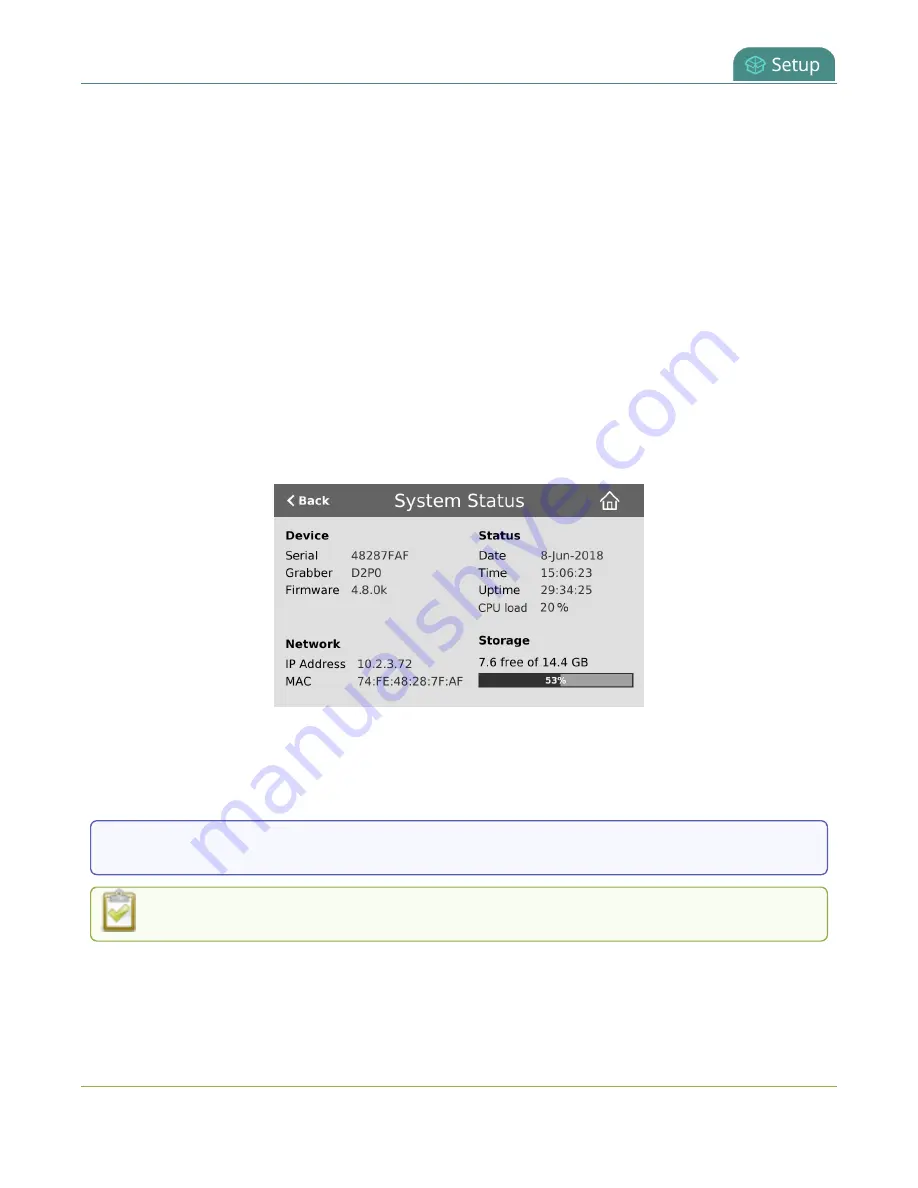
Pearl Mini User Guide
Connect to the Admin panel
Connect to the Admin panel
You can access the Admin panel several ways. The most common way is using an internet browser on a
computer or tablet that's connected to the same local Ethernet network as Pearl device. All you need is
the IP address of the device, which you can get from the settings using the Pearl device's front screen.
Another way to access the Admin panel is to remotely login over the Internet. An Epiphan Cloud Pro plan
is required for remote login, see
Remote login to the Admin panel and Epiphan Live
Get the IP address of Pearl Mini or Pearl 2
To get the IP address of Pearl Mini or Pearl 2, do one of the following:
l
From a single channel view or grid view, tap the system settings (
gears
) icon, then tap
System
Status
, or
l
If your system doesn't have any channels showing, tap the touch screen anywhere to go to the
system settings screen, then tap
System Status
.
Access the Pearl Admin panel
1. When you have the IP address of the Pearl device, enter the URL for your Pearl device into a web
browser and include
/admin
to access the Admin panel.
http://<
IP Address of Pearl device
>/admin
If HTTPS is enabled on the Pearl device, replace
http
with
https
in the URL.
2. When prompted, log in using the default user name
admin
and the administrator account
password, then click
OK
. If you don't know the password, contact your Pearl system administrator.
64






























