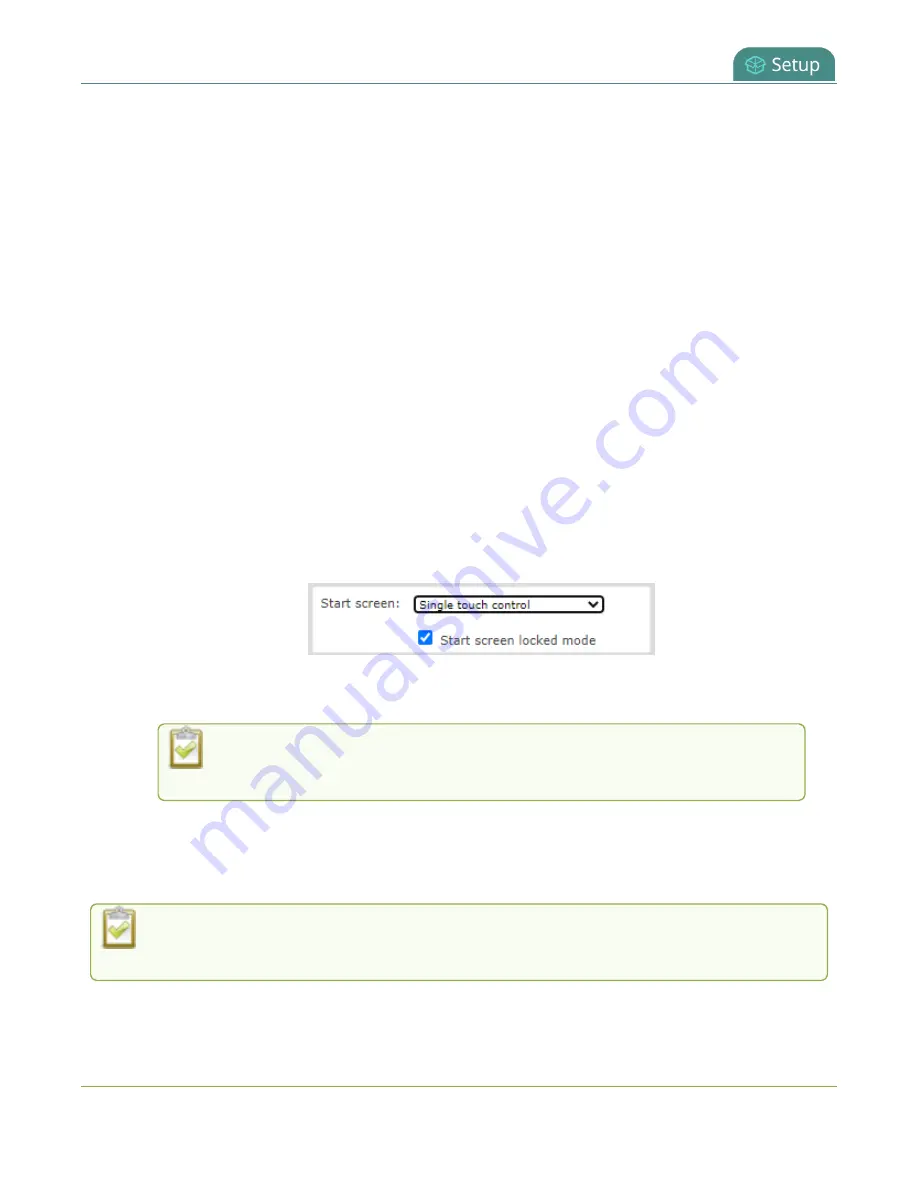
Pearl Mini User Guide
Single Touch streaming and recording control
l
Start screen locked mode
: The Single Touch control start screen is the only screen that displays
on the touch screen. Operators cannot navigate to other screens from the Single Touch control
screen.
If no 4-digit PIN set when the start screen is in locked mode, you can access the Single Touch control start
screen right away to start/stop streaming and recording. However, you cannot access any other screens
using the touch screen.
If you set a 4-digit PIN when the start screen is in locked mode, a lock appears in the top right of the start
screen. You must enter the PIN to unlock the Single Touch control start screen and access the other
screens using the touch screen. When you return to the Single Touch control start screen, the Pearl device
automatically locks itself and you must re-enter the 4-digit PIN to unlock the touch screen.
Configure how the Single Touch control screen displays on the touch screen
using the Admin panel
1. Login to the Admin panel as
admin
, see
2. From the Configuration menu, select
Touch Screen
. The Touch screen configuration page opens.
3. From the
Start screen
drop-down menu, select
Single Touch control
.
4. (Optional) Check
Start screen locked mode
and set a 4-digit PIN. For more information about
setting a PIN, see
5. Click
Apply
.
If you chose
Single Touch control
, the touch screen automatically refreshes to
display the Single Touch control screen.
Specify channels and recorders for Single Touch recording
All channels and recorders are enabled for Single Touch recording control by default. You can enable and
disable one touch recording for individual channels and recorders using the Admin panel.
To learn how to configure your channels for recording, see
. To learn how to configure
recorders, see
47






























