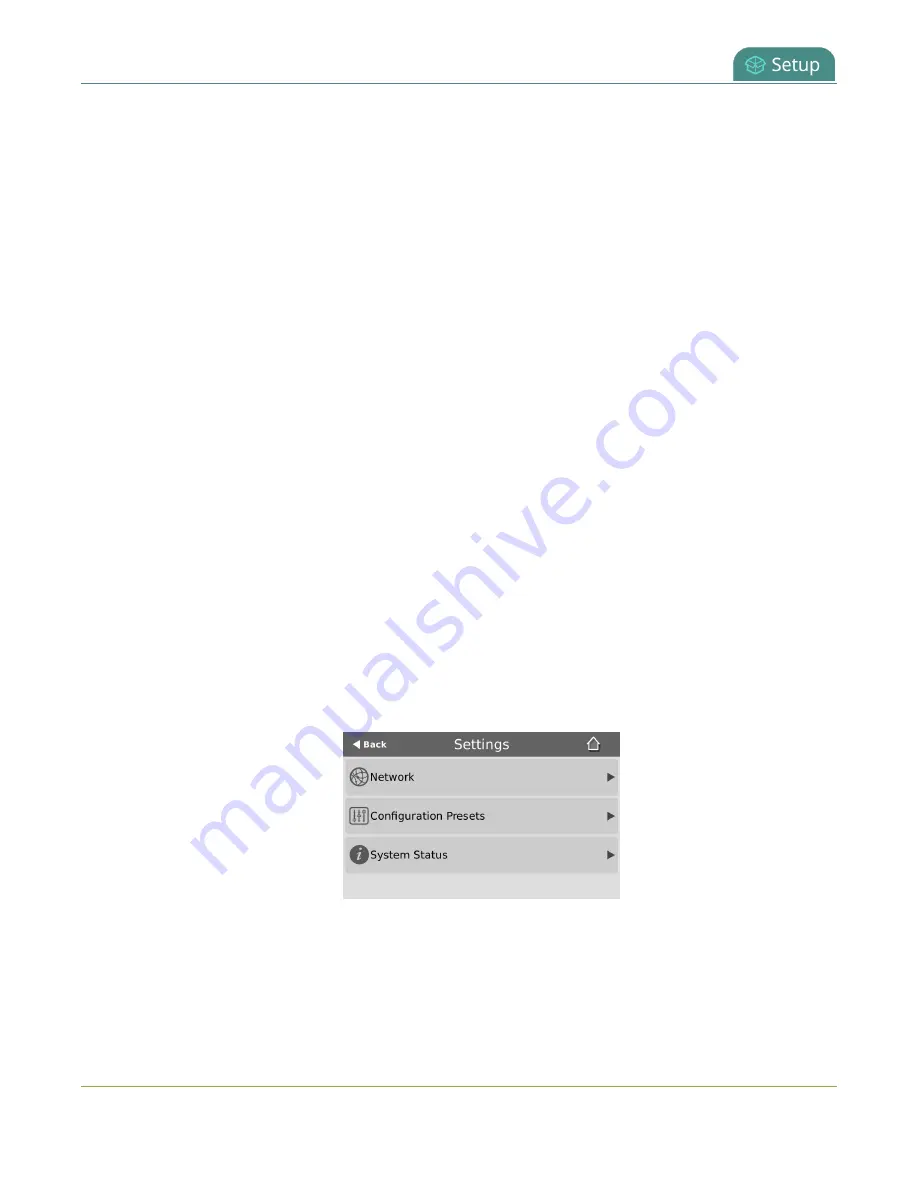
Pearl Mini User Guide
Perform network diagnostics
4. Reboot the Pearl device when prompted. After the system has finished rebooting, log back in to the
Admin panel as
admin
and verify that all changes were applied.
Perform network diagnostics
Network diagnostic tools are available to help you troubleshoot your setup. Easily run diagnostics like
traceroute, ping, and others from the touch screen on Pearl Mini or Pearl-2, or using the Admin panel. For
quick troubleshooting, you can run the Connectivity status diagnostics using the front screen menu of the
Pearl Nano. You can also run network diagnostics from Epiphan Cloud, see the online
For more information about the network diagnostic tools and test results, see
If you are unable to resolve your networking issues using the diagnostic tools, contact your network
administrator and provide them with the IP address and MAC address of your Pearl device; otherwise,
contact Epiphan Video support for assistance.
Perform network diagnostics using the Admin panel
1. Login to the Admin panel as
admin
, see
2. From the Configuration menu, select
Network
. The Network configuration page opens.
3. In the Network diagnostics section, choose a diagnostic test from the drop-down menu and select
Start
.
Perform network diagnostics using the touch screen of Pearl Mini or Pearl-2
1. Tap the
gear
icon to open the System settings screen. If the control icons aren't showing, tap
anywhere on the touch screen.
2. Tap
Network
and go to the second page of Network options. Then tap
Network Tools
.
111






























