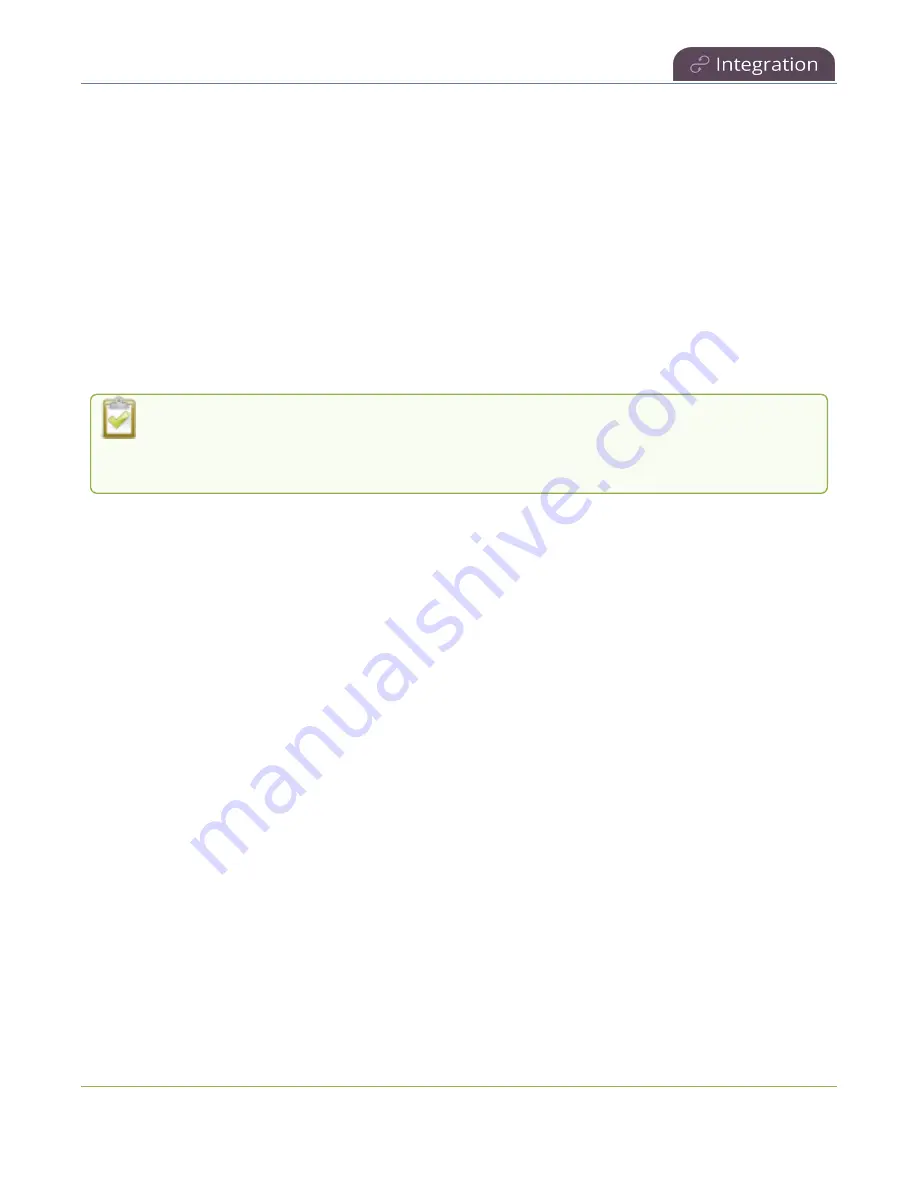
Pearl Mini User Guide
About Panopto recording and webcasting
l
Enable mute and display image on pause
l
Disable low disk space Panopto alerts
About Panopto recording and webcasting
The Pearl device supports scheduled events, recurring events, and unscheduled ad hoc recordings and
webcasts. Scheduled events start and end automatically. No manual intervention is required. After the
event ends, recorded files automatically upload to the event owner's folder in Panopto. Backup
recordings are also saved locally on Pearl Nano. If the network connection or the CMS goes down during
an event, Pearl device continues to record locally and uploads the recording when network connectivity
resumes.
Pearl Mini and Pearl Nano
- A large capacity (256 GB or more) SD card (or a large capacity
SATA M.2 2280 SSD on Pearl Nano) must be installed to record events. Do not remove the SD
card while files are uploading to Panopto.
Administrators can:
l
Set up Panopto authentication for ad hoc events, see
Setup Panopto authentication for ad hoc
.
l
Set Panopto ad hoc event parameters,
Set Panopto ad hoc event parameters
l
Change the extend event button time allotment in 5, 10, and 15 minute intervals, see
extend Panopto CMS event interval
.
l
Enable muting audio and displaying an event paused image when an event is paused, see
pause CMS recordings and webcasts
.
l
Disable low disk space alert sent from Pearl Mini, see
Disable low disk space Panopto alerts
.
l
Create ad hoc events, see
Create ad hoc events using the Admin panel
.
l
View the Events page to see all upcoming scheduled sessions and completed sessions, see
scheduled CMS events and history
.
l
Download local recordings for a channel, see
Recover channel backup recordings
l
Start and stop scheduled events before the scheduled time, see
Start/stop scheduled CMS events
.
l
Extend and pause scheduled events, see
Extend or pause CMS recordings and webcasts
411






























