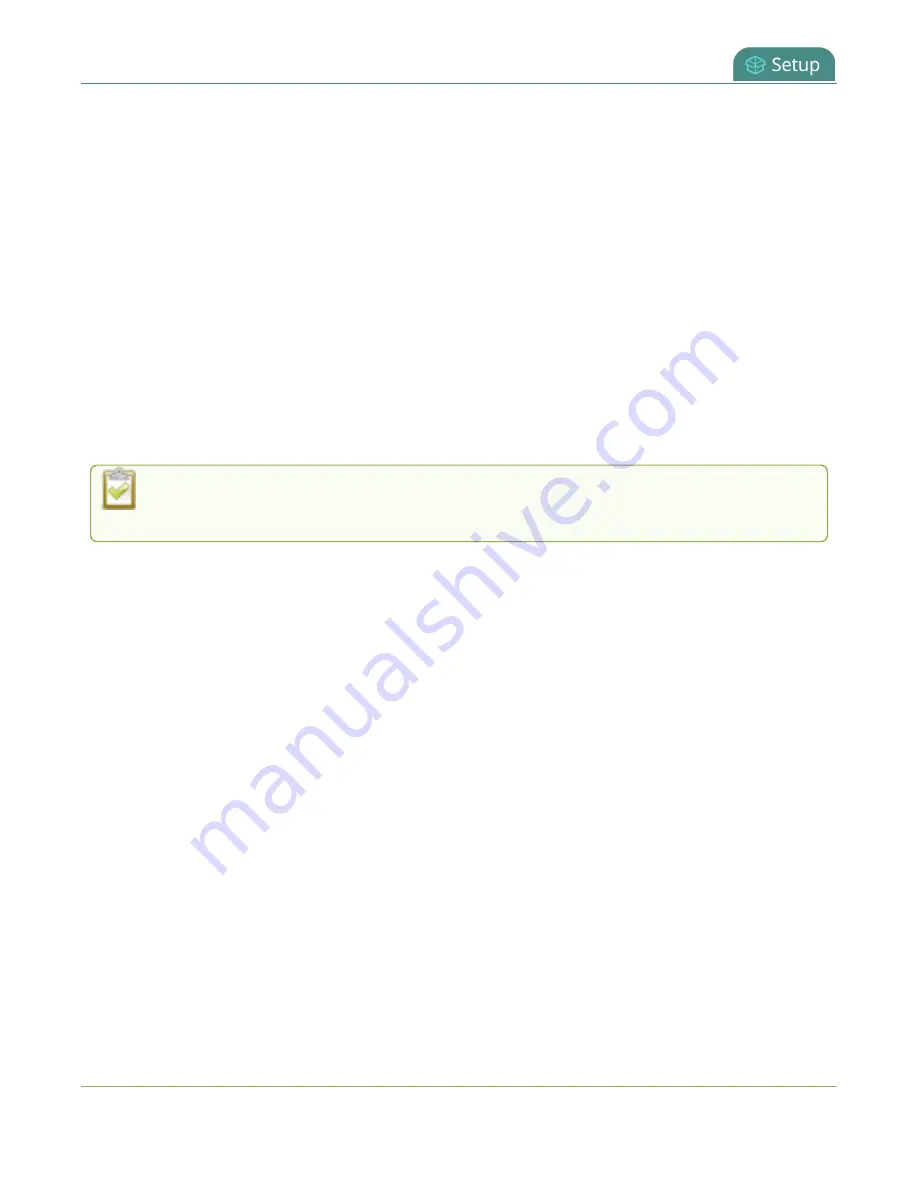
Pearl Mini User Guide
Enable local console access to the Admin panel
l
Norwegian (Bokmal)
l
Russian
Important considerations
l
Epiphan Live is not accessible from the local console.
l
The live preview link is not accessible from the Channel Status page using the local console.
l
You cannot upload/download the following types of media using the local console:
l
Images
l
Channel recordings
l
EDID files
l
Configuration files
l
Firmware update files
Use the web-based Admin panel from your administration computer for full access to all
Admin panel functions.
Enable local console and the external keyboard option using the Admin panel
1. Login to the Admin panel as
admin
, see
Enable local console access to the Admin panel
.
2. From the Configuration menu, select
External keyboard
. The External keyboard configuration
page opens.
3. Select
Local console
as the Keyboard application and click
Apply
.
4. (Optional) Check a different keyboard language layout or multiple language layouts. The default
layout is American English.
5. (Optional) Choose the keyboard key combination to toggle between keyboard layouts if multiple
languages are selected:
Ctrl+Shift
or
Alt+Shift
.
6. From the Output ports menu, select the output port (
HDMI
). The video output port configuration
page opens.
7. Under Settings, select
Local console
in the Source drop-down menu and click
Apply
.
If you skipped the steps to configure the external keyboard for local console, an error message
appears. Click the link to fix it.
8. (Optional) Check
Disable authentication
if you don't want users to have to use their credentials to
login before using the local console to access the Admin panel on the Pearl device.
9. Under Settings, select
Local console
in the Source drop-down menu.
66






























