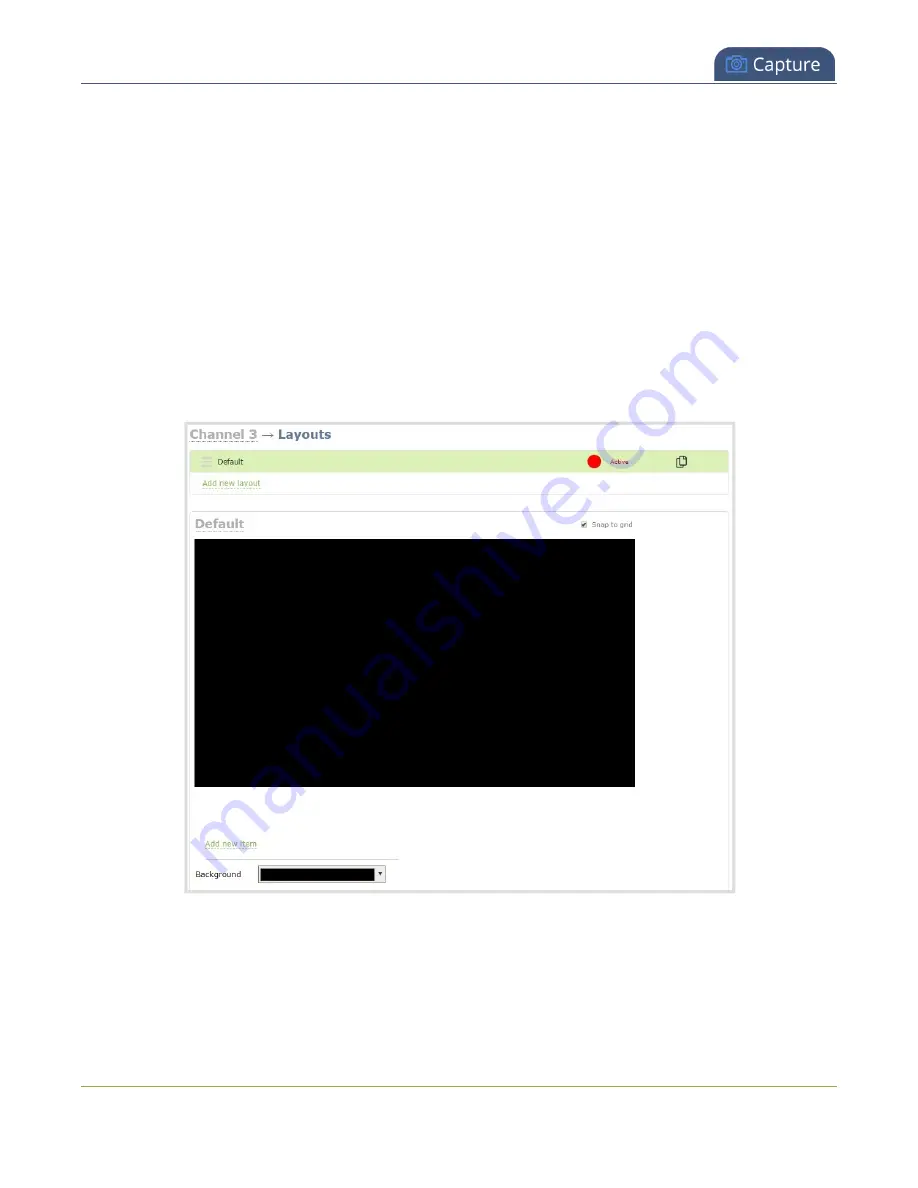
Pearl Mini User Guide
Configure a custom layout for a channel
For live switching a channel, we recommend that you set the frame size to a fixed size instead of using the
default automatic detection of source frame size. Setting the frame size to a fixed value ensures you don't
experience any stream interruptions if the source frame size changes due to layouts that contain a single
video source that has a different frame size than those in other layouts, see
.
Configure a custom layout for a channel using the Admin panel
1. Login to the Admin panel as
admin
, see
2. From the Channels menu, select the channel and click
Layouts
. The custom layout editor opens.
3.
l
Pearl-2 and Pearl Mini
- Select a layout from the layout list or click
Add Layout
to create a
new layout. If this is a new channel or layout, the layout area is empty and you see a black
background matte. see
Add video sources or a channel as a source
Add video sources or a
channel as a source for instructions to add a video source to a layout.
4. Click and drag the red and white handles on the corners of the video source to re-size it in the
layout editor area.
249






























