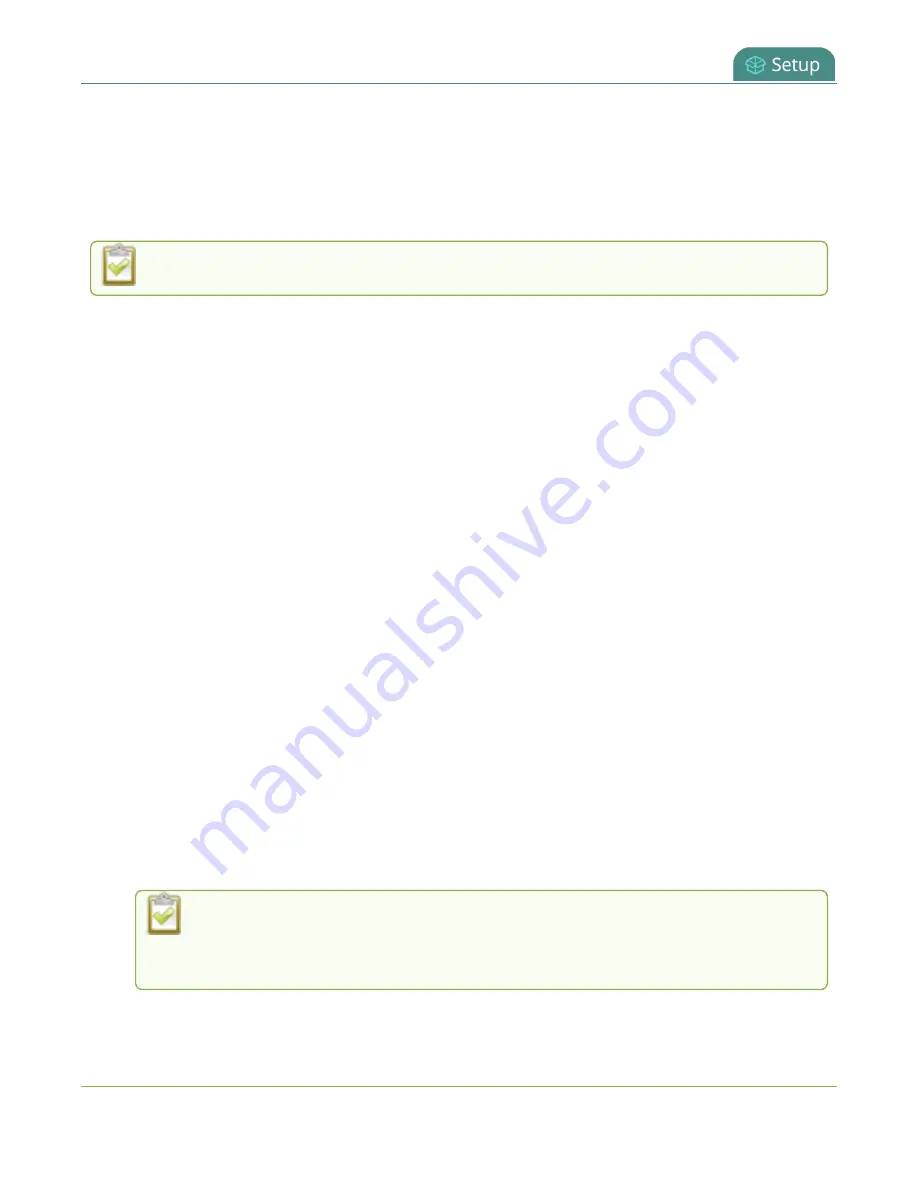
Pearl Mini User Guide
Create a configuration preset
Create a configuration preset
You can create as many configuration presets as you need; however, there's a limit to the amount of
space available for configuration presets. A maximum of 256 MB is available for configuration presets and
the maximum size of a single configuration preset is 128 MB.
Before creating and using a configuration preset, read
Configuration preset considerations
For each configuration preset you create, you get to name the preset and choose which groups of settings
to include. see
for which settings are included in each group.
After you finish configuring Pearl Mini, it's good practice to save a full backup with all groups selected so
that you can restore your full configuration at a later date.
Configuration presets for Pearl devices that include
network
or
system
settings require a system restart
when applied.
Important considerations
l
Configuration preset file names should be unique and should not contain # or + symbols.
l
If you try to save a configuration preset but one or more of the related image files is missing, an
error message is displayed. You'll be unable to save the preset until the missing files are restored
or the layouts referencing the missing files are modified to remove the bad references.
l
If you try to save a configuration preset but there isn't enough space, an error message is
displayed. You'll need to delete some presets before proceeding.
Create a configuration preset using the Admin panel
1. Log in to the Admin panel as
admin
, see
2. From the Configuration menu, click
Maintenance
. The maintenance page opens.
3. Under
Create a configuration preset
, enter a name for your configuration preset in the
Name
field. Configuration preset file names should be unique and should not contain # or + symbols.
4. Check the configuration groups you want to include in the preset. For a full system backup, select
all groups.
After a configuration preset has been created, you can select which sections of the
configuration preset to apply. For more information, see
5. Click
Save
. Your configuration preset appears in the list.
185














































