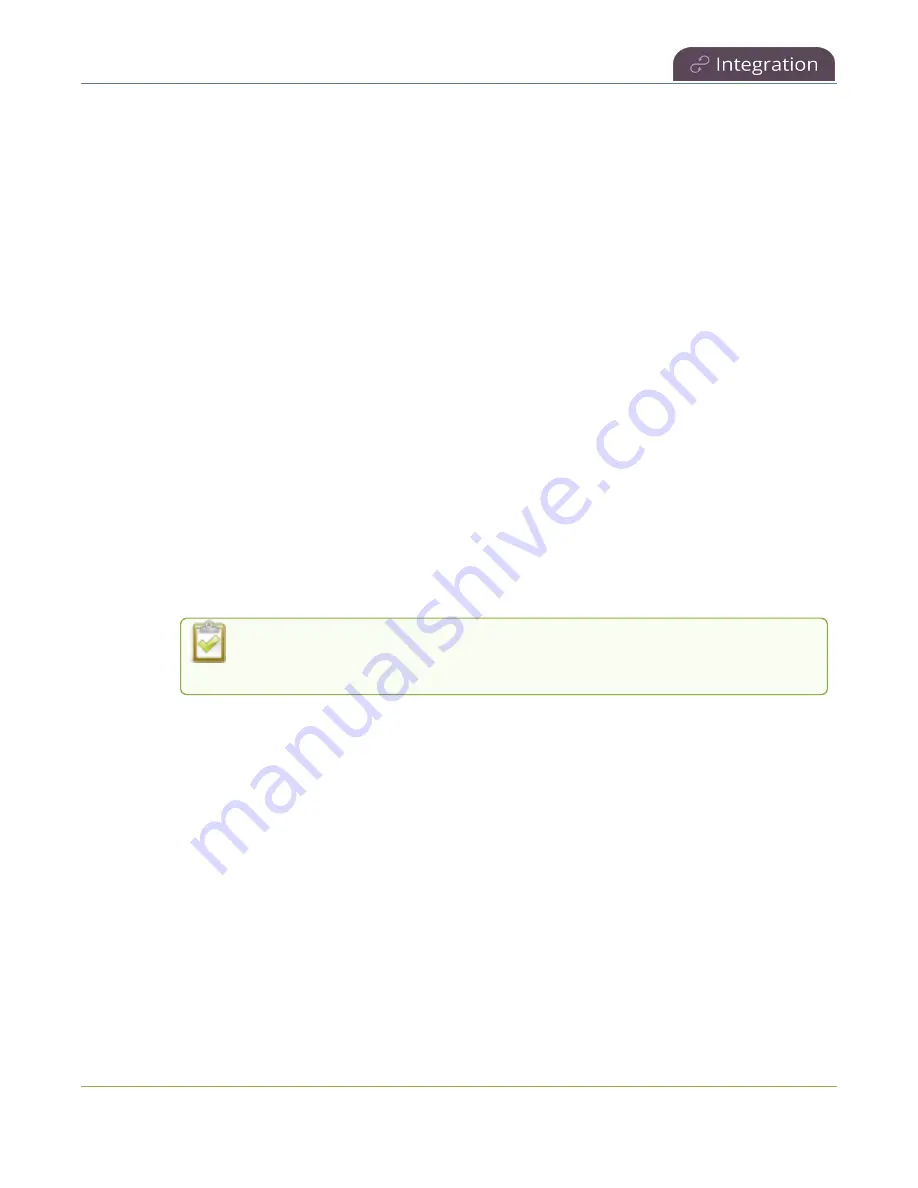
Pearl Mini User Guide
Enable CMS and register with Kaltura
l
Do not include a creation date for the user session token. A creation date in the token causes Pearl
Mini to upload events only to the token creator. It also restricts login using Pearl-2 and Pearl Mini's
touch screen to only the token creator.
Before you begin, you should already have:
l
A Kaltura instance created
l
Either of the following:
l
Your Kaltura partner ID and administrator secret
l
Your application token ID and token value
Enable Pearl Mini as a resource and register with Kaltura using the Admin panel
1. Login to the Admin panel as
admin
, see
2. From the Configuration menu, click
CMS
. The Content management system configuration menu
opens.
3. From the
Choose CMS
drop down, select
Kaltura
and then click
Apply
.
4. In the Authorization method field, select the authorization method and do one of the following:
a. If you select
Administrator secret
, enter your Kaltura
Partner ID
and
Administrator
secret
that you got from Kaltura.
b. If you select
Application token
, enter the application
Token ID
and
Token value
.
Ensure the
Token hash type
matches the hash type set in the application token.
The default is
SHA1
.
5. (Optional) Change the
Resource name
that appears for this device in Kaltura. The default resource
name includes the serial number of Pearl Mini.
6. Click
Register device
.
Pearl-2 and Pearl Mini
- A calendar icon appears on the touch screen of Pearl Mini to show that Pearl is
in CMS mode, see
CMS event controls using the touch screen
.
What's next
Choose which Pearl Mini channels you want this resource to record, assign the channel to use for web-
casting, setup authentication for ad hoc events, and specify default ad hoc event parameters. See
recording and webcasting setup
.
391






























