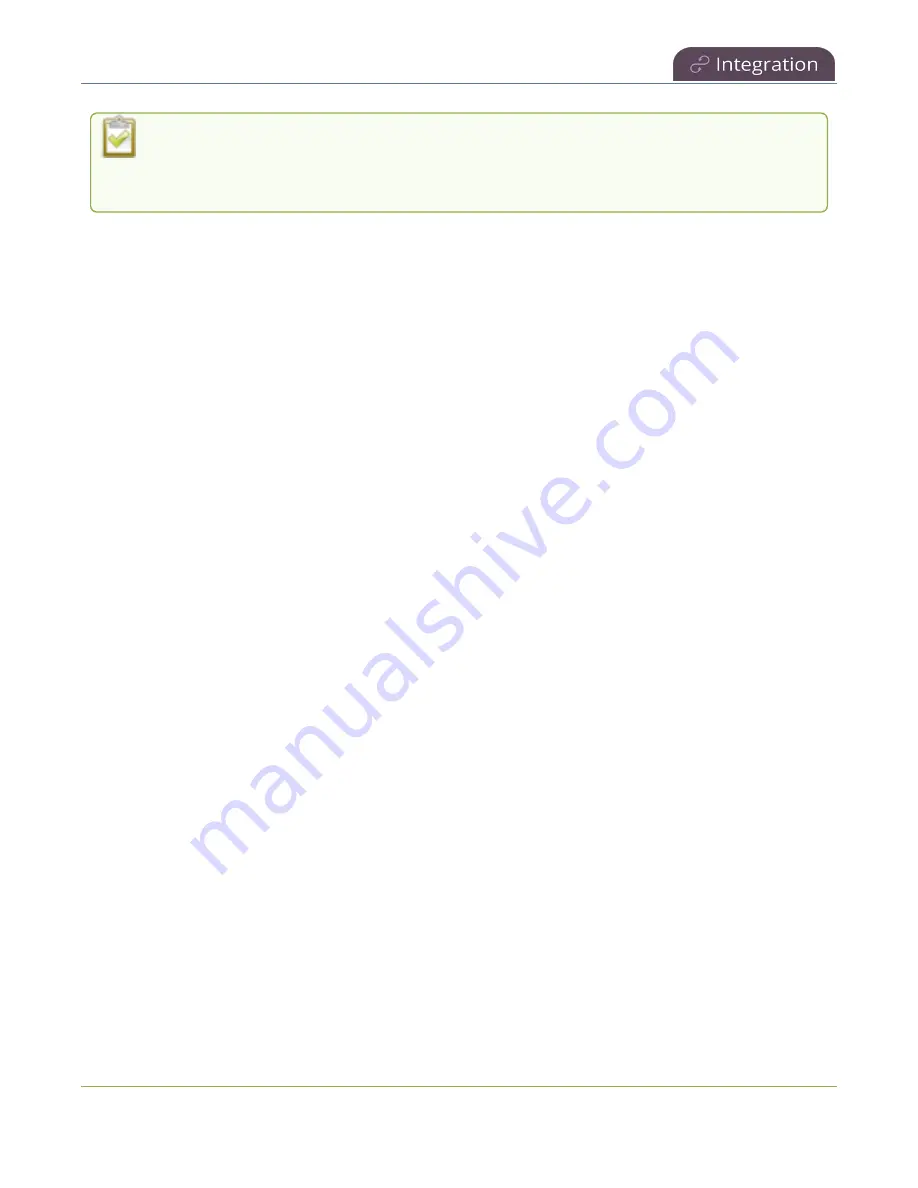
Pearl Mini User Guide
Panopto recording and webcasting setup
Content Management Systems (CMSs) can change channel settings automatically. After
disabling CMS on Pearl Mini, it's good practice to check your channel settings or apply a
configuration preset to restore your channel to known values.
Important considerations
l
You cannot start unscheduled ad hoc events when CMS is disabled on Pearl Mini.
l
Sessions that are scheduled to start while CMS is disabled on Pearl Mini do not start on Pearl Mini.
l
Scheduled webcasting events do not start if Pearl Mini's connection to Panopto is not available.
l
Deleting Pearl Mini in Panopto permanently deletes future scheduled and recurring sessions
associated with that remote recorder.
l
Do not disable CMS while an event is in progress.
Disconnect Pearl Mini from Panopto using the Admin panel
1. Login to the Admin panel as
admin
, see
2. From the Configuration menu, click
CMS
. The Content management system configuration menu
opens.
3. To disconnect Pearl Mini, select
none
from the
Choose CMS
drop down and then click
Apply
.
Panopto recording and webcasting setup
Pearl Mini appears as an available resource as soon as the device is registered with Panopto. Next, set up
authentication for ad hoc events to create ad hoc events from Pearl Mini.
For more information about channels, see
After that, you're ready to select video sources for multiple source recordings and webcasts. Video
sources must be connected to Pearl Mini and assigned to a channel. Each channel configure on Pearl Mini
is treated as a separate video source for multiple source events in Panopto.
Topics include:
l
About Panopto recording and webcasting
l
Setup Panopto authentication for ad hoc events
l
Set Panopto ad hoc event parameters
l
Set the extend Panopto CMS event interval
410






























